Reset settings, Camera adjustments, Zoom – Samsung SCH-U350ZIAATL User Manual
Page 68: Brightness
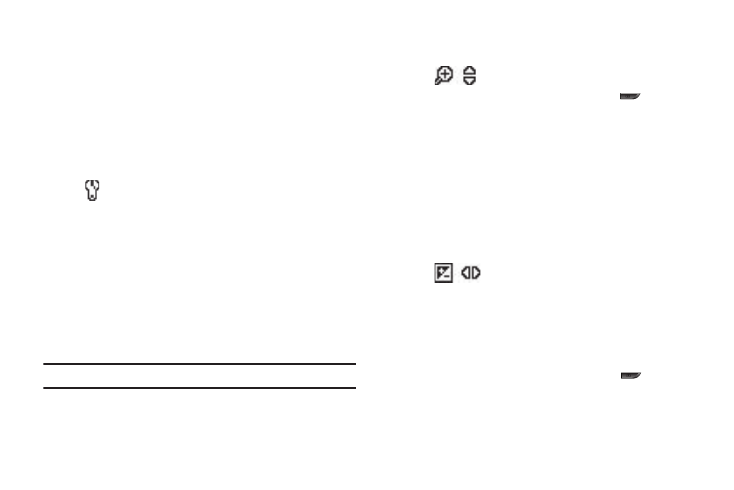
65
• Off — Saves the picture and displays the Create Pic Msg screen
when you press the Send soft key.
2.
Select the Reminder setting of your choice. You’re returned
to the camera viewfinder screen.
Reset Settings
This option lets you reset the Camera’s settings to their factory
default values.
ᮣ
In camera mode, press the Options soft key, then highlight
(
) and select Reset Settings. You are prompted to
confirm the reset.
• To reset the Camera settings, select Yes.
• To keep the current Camera settings, select No.
Camera Adjustments
Zoom
Zoom lets you temporarily enlarge the pictures you take.
Increasing the Zoom (x1 – x7) enlarges your pictures (x1 is
normal).
Note: Zoom is not available if the Size option is set to 640x480.
ᮣ
In camera mode, press the Navigation key Up and Down to
adjust the Zoom. The Zoom adjustment appears in the
display, and the screen image enlarges to show the affects
of your changes.
The next time you press the Camera key (
), the
Camera takes an enlarged picture, according to your
selected Zoom setting.
Brightness
Brightness lets you temporarily lighten the pictures you take.
Increasing the Brightness (-4 – +4) lightens your pictures (0 is
normal).
1.
In camera mode, press the Navigation key Left or Right.
The Brightness adjustment appears in the display.
2.
To brighten your next picture(s), press the Navigation key
Up. To darken your next picture(s), press the Navigation
key Down. (The screen image lightens or darkens to show
the affects of your changes).
The next time you press the Camera key (
), the
camera takes a lighter or darker picture according to your
selected Brightness setting.
