Samsung SCH-U350ZIAATL User Manual
Page 48
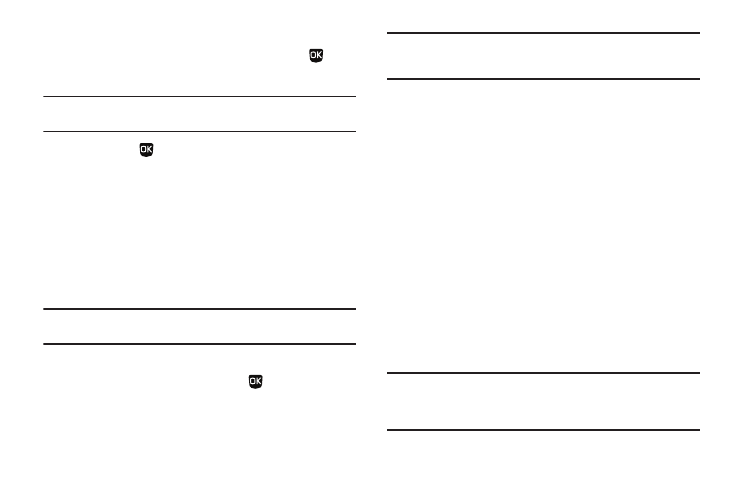
45
2.
Using the display as a viewfinder, when the image that you
wish to send appears in the display, press Take (
) to
take a picture.
Note: For more information about using the camera feature in your phone,
3.
Press Send (
) to save the picture and begin delivery
process. You are prompted to send a copy of the picture to
AlltelMyPics.net. The following options appear in the
display:
• Yes
• No
4.
Select the desired option. The Create Pic Msg screen then
appears in the display with the To: list showing.
Note: If you select the Yes option, “Online Album” appears as the first
addressee in the To: list.
5.
Enter the phone number or E-Mail address of the recipient
of the Picture message, then press
.
Tip: Press the Add soft key to display a pop-up menu containing: Contacts,
Groups, Recent Calls, and OnlineAlbum. These options allow you to find
and add recipients to the Send To: list.
6.
The Subject: field appears in the display. Enter a subject for
the Picture message using the keypad. (For more
information, refer to “Entering Text” on page 38.)
7.
Press the Down navigation key until the Text: field is
highlighted, then enter the message text using the keypad.
(For more information, refer to “Entering Text” on
8.
Your new picture appears in the Picture field.
9.
If you wish to insert a sound into your Picture message,
use the Down navigation key to highlight the Sound: field
and do the following; otherwise, proceed to step 10.
• Press the Sounds soft key. The My Sounds screen appears in the
display showing the following options:
–
Record New — Record a new memo to insert into the message.
Note: You can record and insert a voice memo of up to 60 seconds in length,
if you record first before attaching a picture. If a picture is attached
before recording, the size of the voice memo is limited to the amount
of remaining memory.
