Sending a message to contacts in a contacts group, Adding a contacts group, Renaming a contacts group – Samsung SCH-U350ZIAATL User Manual
Page 38: Acts. (for more information, refer to “renaming a
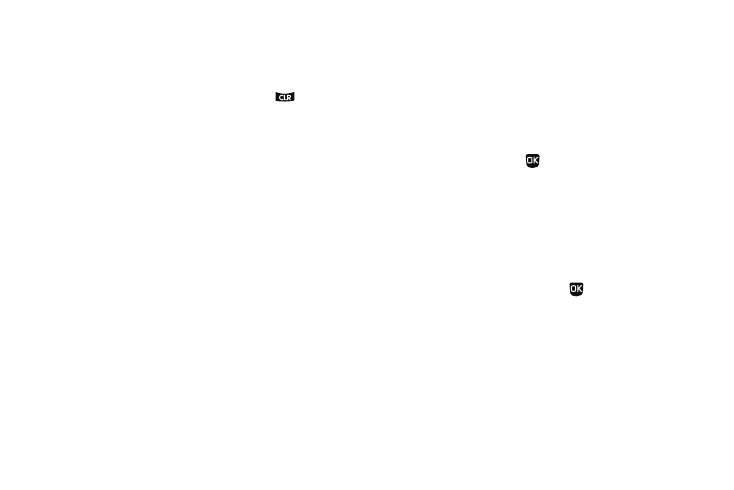
35
3.
To remove this Contact from the Group, press the Yes soft
key. The Contact is removed from the Group and returned
to the General Group.
To keep this Contact in this Group, press
.
Sending a Message to Contacts in a Contacts Group
1.
In the Group List, highlight the Group to which you wish to
send a message.
2.
Press the Options soft key and select Send Message. The
Send To screen appears in the display.
3.
To mark the Contacts you wish to recieve a message, do
one of the following:
• Press the Mark All soft key to send a message to all Contacts in the
Group.
• Select each Contact in the Group to receive the message.
Check marks appear to the left of the selected Contacts.
4.
Press the Done soft key and select the type of message
(Text or Picture) that you wish to send. (For more
information, refer to “Creating and Sending New
Adding a Contacts Group
1.
From the Group List, press the New soft key. The New
Group screen appears in the display.
2.
Enter a name for the new Contacts Group. (For more
information, refer to “Entering Text” on page 38.)
3.
To create the new Contacts Group with the name you
entered, press SAVE (
). The Group List screen re-
appears in the display, with your new Contacts Group
added.
To discard your entry, press the Cancel soft key.
Renaming a Contacts Group
Use this option to rename a Group in your Contacts list.
1.
In standby mode, press Menu (
) and select Contacts
➔
Group.
2.
Highlight the Group (other than General) that you wish to
rename, then press the Options soft key and select
Rename.
3.
The Rename Group screen appears in the display. The
current name of the selected Group shows with a flashing
cursor at the end of the name.
