Samsung SCH-U350ZIAATL User Manual
Page 74
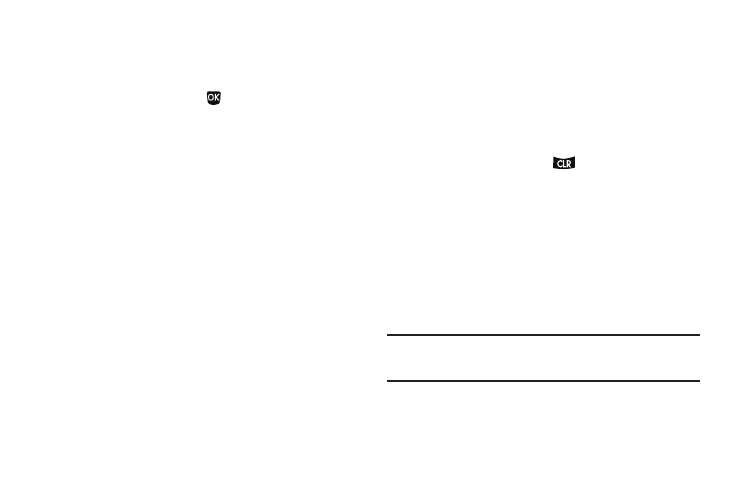
71
3.
Select the desired sound files folder. A list of ringtones or
melodies appears in the display.
4.
Highlight a ringtone or melody to be included in the Melody
Shuffle, then press MARK (
) or the Mark All soft key to
mark the desired file(s).
5.
Once you have marked all the files you want to include in
the Melody Shuffle, press the Done soft key. You are
prompted to save your selections:
• To save your selections to the Melody Shuffle, press the Yes soft
key.
• To discard your selections, press the No soft key.
You are returned to the Melody Shuffle screen which shows
a list of your selected ringtones and/or melodies.
6.
To delete any or all sound files from your Image Shuffle,
press the Options soft key. The following options appear in
the display:
• Erase — Discards the highlighted sound file from the Melody
Shuffle.
• Erase All — Discards all sound files from the Melody Shuffle.
You are prompted to erase your selections:
• To erase your selections from the Melody Shuffle, press the Yes soft
key.
• To keep your selections in the Melody Shuffle, press the No soft
key.
You are returned to the Melody Shuffle screen which shows
a list of your selected ringtones and/or melodies.
7.
When you are satisfied with the sound files assigned to
your Melody Shuffle, press
to return to the Shuffle
sub-menu.
8.
Highlight the Melody Shuffle option, then press the Set As
soft key. The following options appear in the display:
• On — Activates the Melody Shuffle for assignment as the call
ringer.
• Off — Deactivates the Melody Shuffle.
9.
Select the desired option, you are returned to the Shuffle
sub-menu.
Note: Once you create a Melody Shuffle, it is ready to be assigned using the
Ringer Type setting. (For more information, refer to “Ringer Type” on
page 92.)
