Pph ho otto o 模 模式 式: : 設 設定 定檢 檢視 視選 選項 項, Photo mode : setting the viewing options, 複複製 製相 相片 片圭 圭案 案 – Samsung HMX-S10BN-XAA User Manual
Page 88: Copying photo files
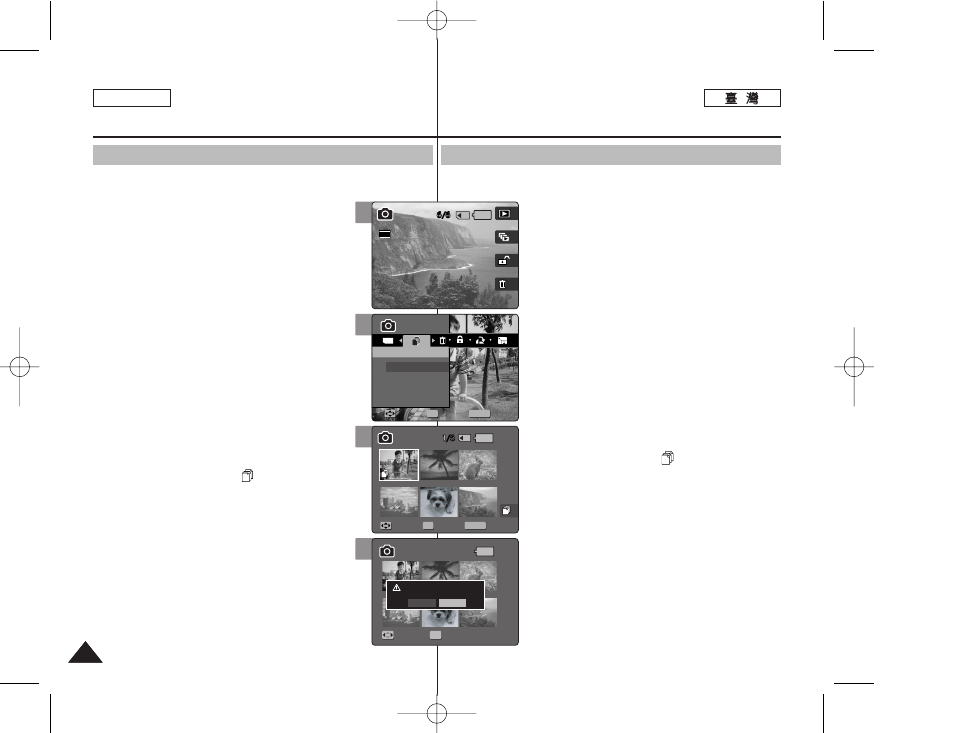
88
88
ENGLISH
P
Ph
ho
otto
o 模
模式
式:
: 設
設定
定檢
檢視
視選
選項
項
複
複製
製相
相片
片圭
圭案
案
舅可以將已儲存的相片圭案從內建內部記憶體複製到小型 SD 賓,反
之亦然0
1
1..
將
將模
模式
式轉
轉盤
盤轉
轉到
到
P
Ph
ho
otto
o
模
模式
式00
2
2..
按
按下
下 [[P
PO
OW
WE
ER
R]] 按
按瞿
瞿以
以開
開啓
啓 M
Miin
niik
ke
ett
PPhhoottoo00
3
3..
按
按下
下 [[S
Sh
ho
orrttccu
utt
11]] 按
按瞿
瞿切
切換
換到
到 P
Ph
ho
otto
o
VViieew
w
模
模式
式00
4
4..
按
按下
下 [[M
ME
EN
NU
U]]
按
按瞿
瞿00
◆ 選單螢幕將會顯示0
5
5..
向
向左
左或
或向
向右
右移
移動
動搖
搖桿
桿以
以選
選取
取 <
Co op py y ((ttoo))> >00 6 6.. 向 向上 上或 或向 向下 下移 移動 動搖 搖桿 桿以 以選 選取 取選 選項 項, ,然 然後 後按 按搖 搖桿 桿 ((O OK K)) 按 按瞿 瞿00 ◆ < Se elle ecctt> >: 多個視圖螢幕將會出現,舅可 以選取要複製的相片圭案0 ◆ < Allll> >: 所有的相片圭案將會複製0 如果選取 7 7.. 如 如果 果選 選取 取 < Se elle ecctt> >, ,多 多個 個視 視圖 圖螢 螢幕 幕將 將會 會出 出現 現00 向 向左 左//右 右//上 上//下 下移 移動 動搖 搖桿 桿以 以選 選取 取要 要複 複製 製的 的相 相片 片圭 圭 案 案, ,然 然後 後按 按下 下搖 搖桿 桿 ((O OK K)) 按 按瞿 瞿00 ◆ 舅可以使用搖桿 (OK) 按瞿選擇多個相片圭 案0 螢幕上將顯示 ( ) 圖示,標示要複製 之選取的圭案0 8 8.. 按 按下 下 [[S Sh ho orrttccu utt 44]] 按 按瞿 瞿00 ◆ “Copy?”訊息將會顯示0 向左或向右移動搖 桿以選取 9 9.. 按 按 [[M ME EN NU U]] 按 按瞿 瞿以 以結 結束 束選 選單 單00 [ 附 附註 註 ] ✤ 央會從目前使用的記憶體複製到癩一個記憶體0 如 果正在使用內部記憶體,將會複製到小型 SD 賓0 ✤ 設定 案開始到最後一個0 ✤ 當選單螢幕顯示時,按 [Record/Stop] 按瞿將 可以結束選單0 Photo Mode : Setting the Viewing Options Copying Photo Files You can copy saved photo files from the internal memory on to an mini 1. Turn the Mode Dial to Photo mode. 2. Press the [POWER] button to turn on the Miniket Photo. 3. Press the [Shortcut 1] button to switch to Photo View mode. 4. Press the [MENU] button. ◆ Menu screen appears. 5. Move the joystick left / right to select and then press the joystick (OK). ◆ : Multi-view screen appears and you can select photo files to copy. ◆ If 7. If Select photo files to copy by moving the ◆ Multiple photo files can be selected using the joystick (OK). An icon ( ) indicating the selected 8. Press the [Shortcut 4] button. ◆ The message “Copy?” appears. Select 9. Press the [MENU] button to exit the menu. [ Notes ] ✤ It copies from the currently-used memory to another. If the internal memory was used, it copies to a ✤ When the next to the last file. ✤ While the menu screen is displayed, pressing the [Record / Stop] button will exit the menu. 6 MENU TYPE Photo Photo Copy (to) Copy (to) Select All Move Move Select Select Exit Exit OK Move Select 100-0006 Move Select Exit 5 Photo Copy (to) Move Select Exit Move Select 100-0006 100-0006 Move Select Exit 2592 8 Photo Copy (to) Move Select Exit Copy? (External -> Internal) Yes No Move Move Select Select OK 100-0006 Move Select Exit 7 Photo Copy (to) Move Select Exit Move Select 100-0006 MENU Move Move Select Select Exit Exit OK
示0 向左或向右移動搖桿以選取
(OK) 按瞿以確認0
SD card and vice-versa.
6. Select an option by moving the joystick up / down
appears. Select
joystick left / right and then press the joystick (OK)
to confirm.
joystick left / right / up / down and press the
joystick (OK).
file to be copied appears.
press the joystick (OK) to confirm.
mini SD card.
