Pph ho otto o 模 模式 式: : 設 設定 定檢 檢視 視選 選項 項, Photo mode : setting the viewing options, 設設定 定幻 幻燈 燈片 片放 放映 映 – Samsung HMX-S10BN-XAA User Manual
Page 86: Setting the slideshow
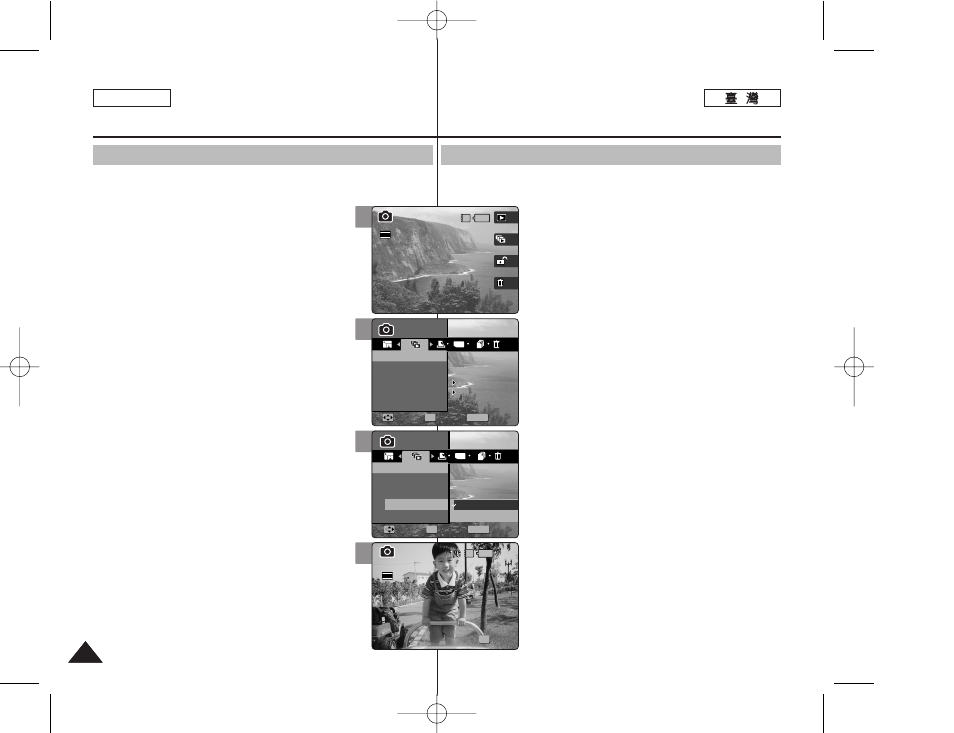
86
86
ENGLISH
P
Ph
ho
otto
o 模
模式
式:
: 設
設定
定檢
檢視
視選
選項
項
設
設定
定幻
幻燈
燈片
片放
放映
映
舅可以設定幻燈片放映,以及設定幻燈片放映的間隔與重複選項0
1
1..
將
將模
模式
式轉
轉盤
盤轉
轉到
到
P
Ph
ho
otto
o
模
模式
式00
2
2..
按
按下
下 [[P
PO
OW
WE
ER
R]] 按
按瞿
瞿以
以開
開啓
啓 M
Miin
niik
ke
ett
PPhhoottoo00
3
3..
按
按下
下 [[S
Sh
ho
orrttccu
utt
11]] 按
按瞿
瞿切
切換
換到
到 P
Ph
ho
otto
o
VViieew
w
模
模式
式00
4
4..
按
按下
下 [[M
ME
EN
NU
U]]
按
按瞿
瞿00
◆ 選單螢幕將會顯示0
5
5..
向
向左
左或
或向
向右
右移
移動
動搖
搖桿
桿以
以選
選取
取 <
Slliid de e> >00 6 6.. 向 向上 上或 或向 向下 下移 移動 動搖 搖桿 桿選 選取 取 < ntte errv va all> >, ,然 然後 後按 按 下 下搖 搖桿 桿 ((O OK K)) 或 或向 向右 右移 移動 動搖 搖桿 桿00 7 7.. 向 向上 上或 或向 向下 下移 移動 動搖 搖桿 桿以 以選 選取 取間 間隔 隔, ,然 然後 後按 按搖 搖桿 桿 ((O OK K)) 按 按瞿 瞿00 ◆ 間隔範圍: 1 ~ 10 秒 8 8.. 向 向上 上或 或向 向下 下移 移動 動搖 搖桿 桿選 選取 取< Re ep pe ea att> > 然 然後 後按 按下 下 搖 搖桿 桿 ((O OK K)) 或 或向 向右 右移 移動 動搖 搖桿 桿00 9 9.. 向 向上 上或 或向 向下 下移 移動 動搖 搖桿 桿設 設定 定重 重複 複選 選項 項, ,然 然後 後按 按下 下搖 搖 桿 桿 ((O OK K)) 按 按瞿 瞿00 ◆ < Offff> >: 設定爲不重複幻燈片放映0 ◆ < On n> >: 設定爲重複幻燈片放映0 1 10 0.. 向 向上 上或 或向 向下 下移 移動 動搖 搖桿 桿以 以選 選取 取 < Stta arrtt> >, ,然 然後 後按 按 搖 搖桿 桿 ((O OK K)) 按 按瞿 瞿00 ◆ 幻燈片放映將會開始0 若要停止幻燈片放 映,請按下搖桿 (OK) 按瞿0 [ 附 附註 註 ] ✤ 舅可以使用捷徑按瞿簡易地存取此功能(請參閱第 78 頁)0 ✤ 相片之間的間隔將根據相片的大小而變化0 ✤ 幻燈片放映將會從目前顯示的相片開始0 ✤ 幻燈片放映不能從損毁的相片圭案開始0 幻燈片 放映將會在幻燈片放映過程中跳過損毁的相片0 ✤ 當選單螢幕顯示時,按 [Record/Stop] 按瞿將 可以結束選單0 Photo Mode : Setting the Viewing Options Setting the Slideshow You can set a slideshow, and also set the interval and repetition 1. Turn the Mode Dial to Photo mode. 2. Press the [POWER] button to turn on the Miniket Photo. 3. Press the [Shortcut 1] button to switch to Photo View mode. 4. Press the [MENU] button. ◆ Menu screen appears. 5. Move the joystick left / right to select and then press the joystick (OK) or move 7. Set the interval by moving the joystick up / down and then press the joystick (OK). ◆ Interval range: 1 ~ 10 seconds. 8. Select and then press the joystick (OK) or move joystick 9. Set the repeat option by moving the joystick up / down and then press the joystick (OK). ◆ ◆ 10. Select and then press the joystick (OK). ◆ Slideshow starts. To stop the slideshow, press the joystick (OK). [ Notes ] ✤ You can easily access this function by using the shortcut button (refer to page 78). ✤ The interval between photos may vary depending on the size of the photo. ✤ Slideshow starts from the current photo displayed. ✤ Slideshow cannot start from a damaged photo file. Slideshow will skip the damaged photo during the ✤ While the menu screen is displayed, pressing the [Record / Stop] button will exit the menu. 5 MENU TYPE 100-0001 100-0001 Photo Photo Slide Slide Start Interval Repeat 1sec 1sec Off Off Move Move Select Select Exit Exit OK Photo Slide Move Select Exit Stop Slide 6/6 3 100-0001 100-0001 100-0001 Photo Slide 1sec Move Select Exit Photo Slide Move Select Exit Stop Slide IN 6/6 6/6 2592 7 9 100-0001 100-0001 Photo Slide 1sec Move Select Exit MENU TYPE Photo Photo Slide Slide Start Interval Move Move Select Select Exit Exit OK Stop Repeat Off On Slide 6/6 100-0001 IN 100-0001 100-0001 Photo Slide 1sec Move Select Exit Photo Slide Move Select Exit Stop Stop OK Slide Slide 6/6 2592
options for the slideshow.
6. Select
joystick right.
right.
slideshow.
Off
Off
Off
