其其他 他資 資訊 訊: : 連 連接 接至 至其 其他 他裝 裝置 置, 使使用 用 u us sb b 纜 纜線 線連 連接 接至 至電 電腦 腦, Connecting to a pc using usb cable – Samsung HMX-S10BN-XAA User Manual
Page 139: English
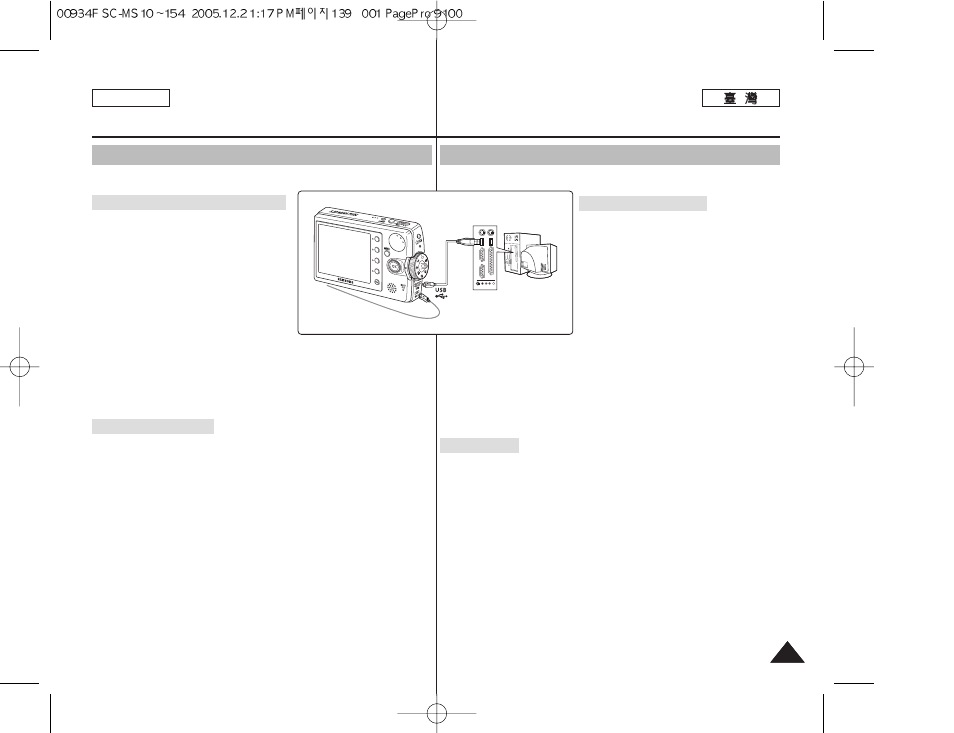
ENGLISH
139
139
使用隨附的 USB 纜線連接至電腦0 舅可以在電腦上檢視舅的影片/相片0
連
連接
接至
至電
電腦
腦 --
播
播放
放電
電影
影圭
圭案
案
1
1..
如
如圖
圖所
所示
示,
,使
使用
用隨
隨附
附的
的 U
US
SB
B
纜
纜線
線將
將
M
Miin
niik
ke
ett
PPhhoottoo 連
連接
接至
至電
電腦
腦00
2
2..
將
將模
模式
式轉
轉盤
盤轉
轉到
到所
所要
要的
的模
模式
式00
3
3..
按
按下
下 [[P
PO
OW
WE
ER
R]] 按
按瞿
瞿以
以開
開啓
啓 M
Miin
niik
ke
ett
P
Ph
ho
otto
o00
4
4..
在
在電
電腦
腦上
上設
設定
定所
所需
需的
的記
記憶
憶體
體類
類型
型00
◆ Windows XP: 對話視鎖將會重疊快
顯0 舅可以選擇所要的記憶體類型0
內部記憶體顯示
型 SD 賓顯示
◆ 除了 Windows XP 之外: 央將顯示爲
具有兩個“Removable Disk”的示例0
若顯示 D 和 E 爲可隷式磁勒,D 將是
小型 SD 記憶賓而 E 將是內部記憶體0
5
5..
將
將影
影片
片圭
圭案
案複
複製
製到
到舅
舅的
的電
電腦
腦00
建
建議
議舅
舅將
將影
影片
片圭
圭案
案複
複製
製到
到舅
舅的
的電
電腦
腦然
然後
後在
在電
電腦
腦上
上播
播放
放以
以取
取得
得更
更佳
佳效
效能
能00
6
6..
在
在複
複製
製的
的影
影片
片圭
圭名
名上
上連
連按
按兩
兩下
下00 央
央將
將會
會開
開始
始播
播放
放00
從
從電
電腦
腦中
中斷
斷連
連接
接
1
1..
連
連按
按兩
兩下
下位
位於
於腋
腋面
面右
右下
下角
角的
的“
“S
Sa
affe
elly
y
rreem
mo
ov
ve
e
hhaarrddw
wa
arre
e”
”系
系統
統匣
匣圖
圖示
示00
選
選取
取裝
裝置
置橙
橙連
連按
按兩
兩下
下“
“S
Stto
op
p”
”按
按瞿
瞿00
2
2..
出
出現
現說
說明
明可
可以
以安
安全
全移
移除
除硬
硬體
體的
的訊
訊息
息時
時,
,從
從電
電腦
腦拔
拔下
下纜
纜線
線00
[
警
警告
告 ]
✤ 當靜電/ 磁場或其他因素導致資料通訊中斷時,請重新啓動程式或嘗試拔下
通訊纜線然後再連接0
✤ 在 Windows XP 中,請記得對話視鎖將會重疊快顯0
[
附
附註
註 ]
✤ 將多個裝置連接到電腦或使用 USB 集線器可能會導致 Miniket Photo 通訊/
安裝錯誤0
✤ 快顯對話方塊的顯示將會根據記憶體是否含有圭案而有所不同0
✤ 如需關於使用 USB 的電腦建議,請參閱第 136 頁0 一些符合需求的電腦
可能會因爲各種因素而無法支援正確的 USB 操作0 如需詳細資訊,請參閱
電腦的産品說明文件0
其
其他
他資
資訊
訊:
: 連
連接
接至
至其
其他
他裝
裝置
置
使
使用
用 U
US
SB
B
纜
纜線
線連
連接
接至
至電
電腦
腦
Connect to a PC with the provided USB cable. You can view your movies / photos on
your PC.
Connecting to a PC – Playing Movie Files
1.
Connect the Miniket Photo to the PC with
the provided USB cable as shown in the
figure.
2. Turn the Mode Dial to Movie mode.
3. Press the [POWER] button to turn on the
Miniket Photo.
4. Set the desired memory type on the PC.
◆ Windows XP: Dialog windows may pop up
overlapped. You can select desired
memory type. Internal memory is
displayed
displayed
◆ Other than Windows XP: It appears to
have two instances of “Removable Disk”. If it displays D and E drives as
removable disks, D is the mini SD Memory Card and E is the internal memory.
5. Copy the movie file to your PC.
It is recommended to copy the movie file onto the PC and playback on the
PC for better performance.
6.
Double-click on the copied movie file name. It starts to play back.
Disconnecting from a PC
1. Click on the “Safely remove hardware” tray icon on the bottom right side of
the desktop. Select the device and click on the “Stop” button.
2.
When the message saying that it is safe to remove the hardware appears,
unplug the cable from the PC.
[ Warning ]
✤ When data communication is disrupted due to static electricity, magnetic field or
other reason, restart the program or try to disconnect / connect the communication
cable(USB Cable) again.
✤ In Windows XP, be informed that dialog windows may pop up overlapped.
[ Notes ]
✤ Multiple USB devices connected to a PC or using USB hubs may cause
communication / installation errors with the Miniket Photo.
✤ Pop up dialogs will appear differently whether the memory has files or not.
✤ Refer to page 136 for PC recommendations on USB use. Some PCs meeting the
requirements may not support proper USB operation due to various reasons.
Please refer to the product documentation of the PC for further details.
✤ If you disconnect the USB cable from the PC or the Miniket Photo during the data
transfer, the data transfer will stop and the data may be damaged.
✤ The Miniket Photo may operates abnormally in the recommended system
environment depending on the assembling of PC. For example, the video file is
played abnormally.
Miscellaneous Information :
Connecting To Other Devices
Connecting to a PC Using USB Cable
USB
cable
