Pph ho otto o 模 模式 式: : 設 設定 定檢 檢視 視選 選項 項, Photo mode : setting the viewing options – Samsung HMX-S10BN-XAA User Manual
Page 87
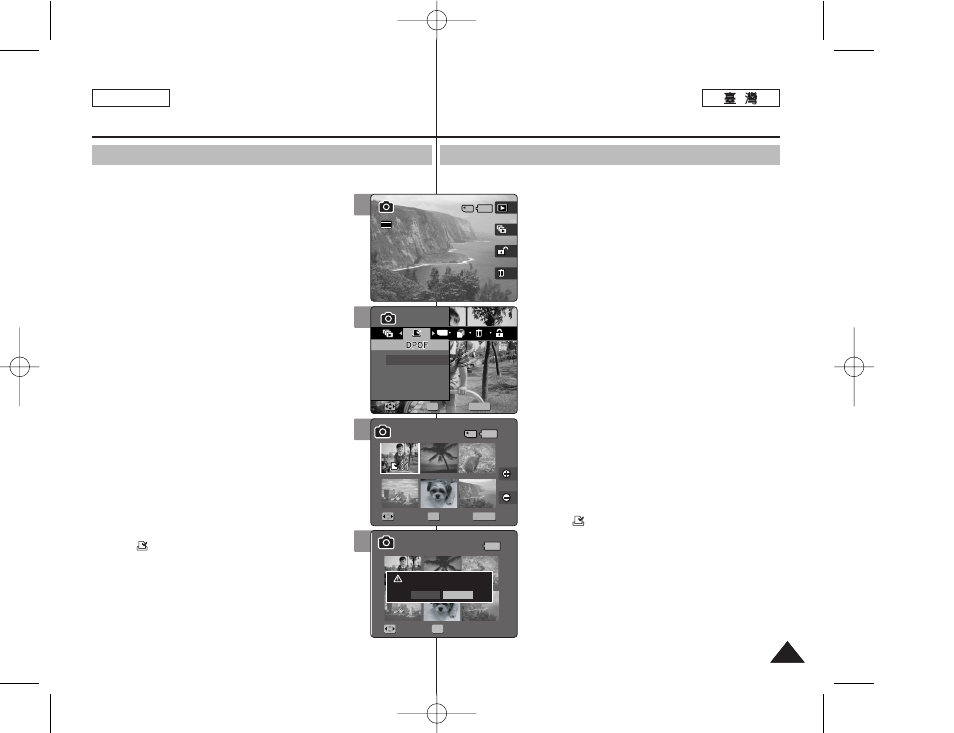
ENGLISH
87
87
P
Ph
ho
otto
o 模
模式
式:
: 設
設定
定檢
檢視
視選
選項
項
設
設定
定 D
DP
PO
OF
F(
(數
數位
位列
列印
印順
順序
序格
格式
式)
)功
功能
能
舅可以使用支援 DPOF 功能的印表機自動列印已錄製的相片圭案0
只能在小型 SD 賓設定 DPOF0
1
1..
將
將模
模式
式轉
轉盤
盤轉
轉到
到
P
Ph
ho
otto
o
模
模式
式00
2
2..
按
按下
下 [[P
PO
OW
WE
ER
R]] 按
按瞿
瞿以
以開
開啓
啓 M
Miin
niik
ke
ett
PPhhoottoo00
3
3..
按
按下
下 [[S
Sh
ho
orrttccu
utt
11]] 按
按瞿
瞿切
切換
換到
到 P
Ph
ho
otto
o
VViieew
w 模
模式
式00
4
4..
按
按下
下 [[M
ME
EN
NU
U]]
按
按瞿
瞿00
◆ 選單螢幕將會顯示0
5
5..
向
向左
左或
或向
向右
右移
移動
動搖
搖桿
桿以
以選
選取
取 <
DP PO OF F> >00 6 6.. 向 向上 上或 或向 向下 下移 移動 動搖 搖桿 桿以 以選 選取 取選 選項 項, ,然 然後 後按 按搖 搖桿 桿 ((O OK K)) 按 按瞿 瞿00 ◆ < Se elle ecctt> >: 多個視圖螢幕將會出現,舅可以選 取要設定 DPOF 列印的相片圭案0 ◆ < Allll> >: 所有的圭案將會標記爲 DPOF 列印0 如果選取 7 7.. 如 如果 果選 選取 取 < Se elle ecctt> >, ,多 多個 個視 視圖 圖螢 螢幕 幕將 將會 會出 出現 現00 向 向左 左//右 右//上 上//下 下移 移動 動搖 搖桿 桿以 以選 選取 取要 要設 設定 定的 的相 相片 片圭 圭案 案00 8 8.. 使 使用 用 [[S Sh ho orrttccu utt 33]] 和 和 [[S Sh ho orrttccu utt 44]] 按 按瞿 瞿設 設定 定列 列 印 印略 略數 數00 ◆ 向左或向右移動搖桿移到其他相片,然後重複這 些步驟以設定 DPOF0 9 9.. “ “C Co on nffiirrm m??” ”訊 訊息 息將 將會 會在 在舅 舅按 按下 下搖 搖桿 桿 ((O OK K)) 按 按瞿 瞿時 時顯 顯示 示00 ◆ 向左或向右移動搖桿以選取 1 10 0.. 按 按 [[M ME EN NU U]] 按 按瞿 瞿以 以結 結束 束選 選單 單00 ◆ < > 圖示將會在具有 DPOF 設定的相片上顯 示0 [ 附 附註 註 ] ✤ 如需關於使用 DPOF 印表機的詳細資訊,請參閱産 品說明0 ✤ 使用支援 DPOF 功能的印表機,可以讓使用者不必使 用電腦卽可直接列印儲存在小型 SD 賓上的相片圭案0 ✤ 當選單螢幕顯示時,按 [Record/Stop] 按瞿將可以 結束選單0 Photo Mode : Setting the Viewing Options Setting the DPOF (Digital Print Order Format) Function You can automatically print a photo file recorded with a printer that supports 1. Turn the Mode Dial to Photo mode. 2. Press the [POWER] button to turn on the Miniket Photo. 3. Press the [Shortcut 1] button to switch to Photo View mode. 4. Press the [MENU] button. ◆ Menu screen appears. 5. Move the joystick left / right to select and then press the joystick (OK). ◆ : Multi-view screen appears and you can select photo files to set DPOF printing. ◆ If 7. If Select the photo files to set by moving the joystick 8. Set the number of prints by using the [Shortcut 3] and [Shortcut 4] buttons. ◆ Move to another photo by moving the joystick left / right and repeat the steps to set DPOF. 9. The message “Confirm?” appears when you press the joystick (OK). ◆ Select and then press the joystick (OK) to confirm. 10. Press the [MENU] button to exit the menu. ◆ < > icon is displayed on the photos with DPOF setup. [ Notes ] ✤ Please refer to the product instructions for further details on DPOF printer use. ✤ Using a printer that supports DPOF allows users to directly print photos stored in a mini SD card without a PC. ✤ While the menu screen is displayed, pressing the [Record / Stop] button will exit the menu. 5 MENU TYPE Photo Photo Select All Move Move Select Select Exit Exit OK Move Confirm Exit Move Select 1/6 100-0006 6/6 3 Photo Move Select Exit Move Confirm Exit Move Select 1/6 100-0006 6/6 6/6 100-0006 2592 8 9 Photo Move Select Exit MENU Move Move Confirm Confirm Exit Exit OK Move Select 1/6 1/6 100-0006 6/6 Photo Move Select Exit Move Confirm Exit Confirm? Yes No Move Move Select Select OK 1/6 100-0006 6/6
向左或向右移動搖桿選取所要的選項,然後按下
搖桿 (OK) 按瞿以確認0
DPOF. Setting the DPOF is only available mini SD card.
6. Select an option by moving the joystick up / down
Select the desired option by moving the joystick left / right
and then press the joystick (OK) to confirm.
left / right / up / down.
