Pictbridge mode: printing with pictbridge – Samsung HMX-S10BN-XAA User Manual
Page 132
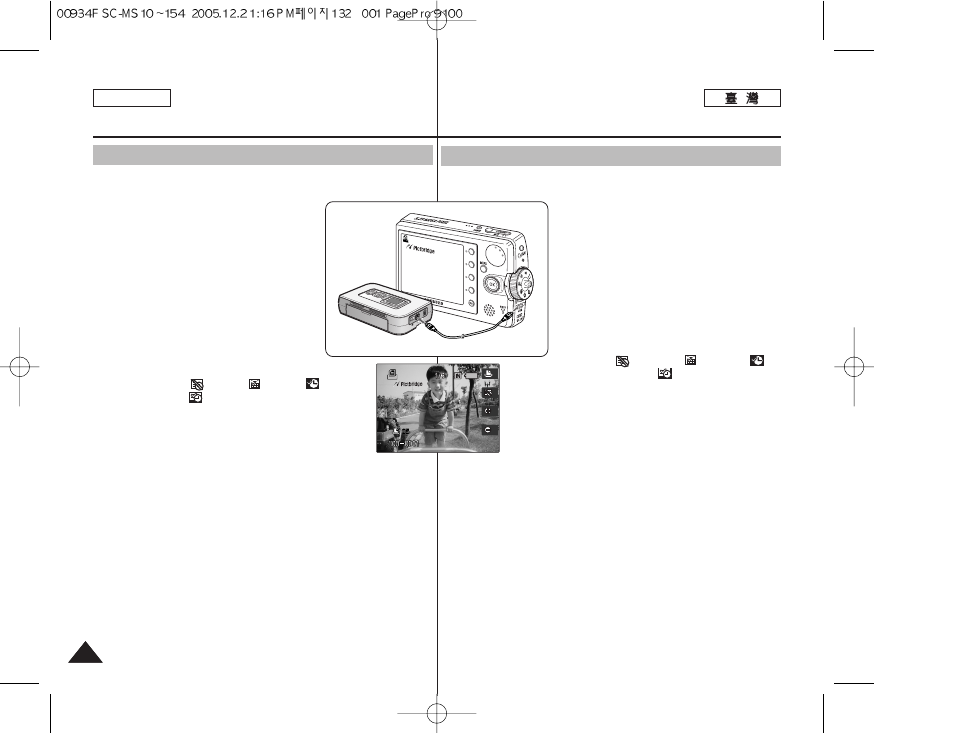
ENGLISH
132
132
P
PiiccttB
Brriid
dg
ge
e
模
模式
式:
: 使
使用
用 PPiiccttB
Brriid
dg
ge
e
功
功能
能列
列印
印
配備隨附的 USB 纜線以及支援 PictBridge 的印表機,舅可以在無須
連接至電腦的情況下直接列印舅的相片影像0
1
1..
使
使用
用 U
US
SB
B
纜
纜線
線連
連接
接 M
Miin
niik
ke
ett
PPhhoottoo 與
與支
支
援
援 P
PiiccttB
Brriid
dg
ge
e
的
的印
印表
表機
機00
2
2..
開
開啓
啓印
印表
表機
機00
3
3..
將
將模
模式
式轉
轉盤
盤轉
轉到
到 P
PiiccttB
Brriid
dg
ge
e
模
模式
式00
4
4..
按
按下
下 [[P
PO
OW
WE
ER
R]] 按
按瞿
瞿以
以開
開啓
啓 M
Miin
niik
ke
ett
P
Ph
ho
otto
o00
◆ 如果尙未進行 USB 連接,“Connect
USB Cable!”訊息將會顯示0
5
5..
按
按下
下 [[S
Sh
ho
orrttccu
utt
22]] 按
按瞿
瞿以
以設
設定
定日
日期
期//時
時間
間
壓
壓印
印選
選項
項00
◆ 每次按下 [Shortcut 2] 按瞿,將會在
Off<
>-Date <
>-Time <
>-
Date&Time<
> 中轉換0
6
6..
[[SShhoorrttccuutt 33]] 將
將會
會增
增加
加略
略數
數而
而 [[S
Sh
ho
orrttccu
utt
44]] 將
將減
減少
少
略
略數
數00
◆ 可能的範圍: 1 ~ 99
◆ 在 99 上再次按下 [Shortcut 3] 按瞿將會設定
爲 10
◆ 在 1 上再次按下 [Shortcut 4] 按瞿將會設定爲
990
7
7..
按
按下
下 [[S
Sh
ho
orrttccu
utt
11]] 按
按瞿
瞿以
以開
開始
始列
列印
印00
◆ 若要取消列印,請再次按下 [Shortcut 1] 按瞿0
8
8..
完
完成
成後
後,
,拔
拔下
下纜
纜線
線00
[
警
警告
告 ]
✤ 此功能僅可在支援 PictBridge 的印表機上操作0
[
附
附註
註 ]
✤ 略數與壓印選項可以在選單中設定0 按下 [MENU] 按瞿可存取該
功能0
✤ 如需關於列印的資訊,請參閱印表機的使用手冊0
✤ 根據印表機而定,可能會出現列印故障0 在此情況下,請直接將
JPEG 圭案下載到電腦然後列印0
✤ 根據印表機,日期和時間壓印選項可能不會被支援0 在此情況下,
日期和時間選單將不會顯示0
使
使用
用 P
Piic
cttB
Brriid
dg
ge
e
功
功能
能列
列印
印
PictBridge Mode: Printing with PictBridge
With the provided USB cable and a PictBridge-supporting printer, you
can print your photo images directly without connecting to a PC.
1. Connect the Miniket photo and the
PictBridge supporting printer with a USB
cable.
2. Turn on the printer.
3. Turn the Mode Dial to PictBridge mode.
4. Press the [POWER] button to turn on the
Miniket Photo.
◆ If the USB connection is not made, the
message “Connect USB Cable!”
appears.
5. Press the [Shortcut 2] button to set the
date / time imprint option.
◆ Each press of the [Shortcut 2] button cycles
through Off< >-Date < >-Time < >-
Date&Time< >.
6. [Shortcut 3] button will increase the number of
copies, while the [Shortcut 4] button will decrease
the number of copies.
◆ Range of possibilities: 1 ~ 99
◆ Pressing the [Shortcut 3] button on 99 will set to 1.
◆ Pressing the [Shortcut 4] button on 1 will set to 99.
7. Press the [Shortcut 1] button to begin printing.
◆ To cancel printing, press the [Shortcut 1] button again.
8. When finished, disconnect the USB Cable.
[ Warning ]
✤ This function works only with printers that support PictBridge.
[ Notes ]
✤ Number of copies and imprint options can be set in the menu.
Press the [MENU] button to access the function.
✤ For printing information, refer to the User's manual of the printer.
✤ Depending on the printer, printing failure may occur. In this
case,download JPEG files directly to the PC and print them.
✤ Depending on the printer, date and time imprint option may not be
supported. In this case, date and time menu will not be displayed.
Printing with PictBridge
