Pph ho otto o 模 模式 式: : 檢 檢視 視, Photo mode : viewing, 複複製 製放 放大 大的 的相 相片 片圭 圭案 案 – Samsung HMX-S10BN-XAA User Manual
Page 57: Cropping an enlarged photo file
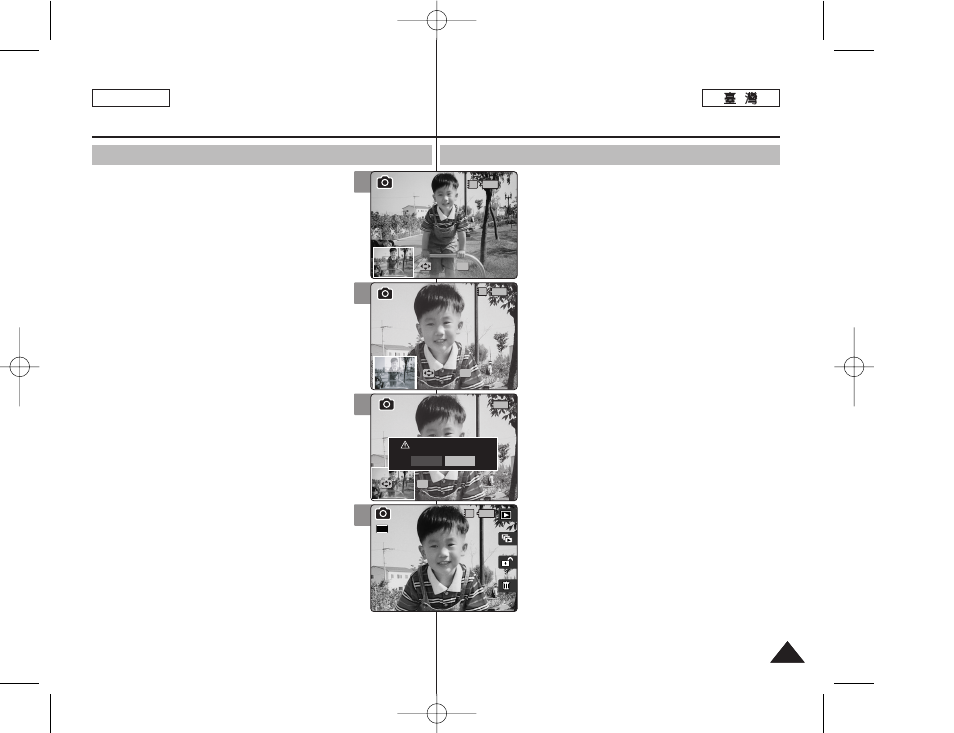
P
Ph
ho
otto
o 模
模式
式:
: 檢
檢視
視
複
複製
製放
放大
大的
的相
相片
片圭
圭案
案
✤ 舅可以防大和裁剪相片0
✤ 舅可以在「檢視相片」模式中使用 [W/T] 縮放切
換,在 LCD 螢幕上顯示多個影像0
1
1..
將
將模
模式
式轉
轉盤
盤轉
轉到
到
P
Ph
ho
otto
o
模
模式
式00
2
2..
按
按下
下 [[P
PO
OW
WE
ER
R]] 按
按瞿
瞿以
以開
開啓
啓 M
Miin
niik
ke
ett
PPhhoottoo00
3
3..
按
按下
下 [[S
Sh
ho
orrttccu
utt
11]] 按
按瞿
瞿切
切換
換到
到 P
Ph
ho
otto
o
VViieew
w(
(檢
檢
視
視相
相片
片)
)模
模式
式00
4
4..
將
將 [[W
W//T
T]]
縮
縮放
放切
切換
換移
移到
到 T
T(
(遠
遠攝
攝)
)00
◆ 選取的相片將會放大0
5
5..
移
移動
動搖
搖桿
桿上
上//下
下//左
左//右
右按
按瞿
瞿以
以尋
尋胥
胥舅
舅要
要裁
裁剪
剪的
的相
相片
片
部
部略
略00
6
6..
按
按下
下搖
搖桿
桿 ((O
OK
K))
按
按瞿
瞿00
◆ 螢幕上將會出現
◆ 若沒有足觀空間儲存複製的影像,將會顯示一
則
7
7..
向
向左
左或
或向
向右
右移
移動
動搖
搖桿
桿選
選取
取一
一個
個選
選項
項,
,然
然後
後按
按下
下搖
搖桿
桿
((O
OK
K))
按
按瞿
瞿00
◆ <
Ye ess> >: 裁剪影像橙將央儲存爲新的圭案0 ◆ < No o> >: 取消裁剪0 8 8.. 若 若選 選擇 擇 < Ye ess> >, ,裁 裁剪 剪的 的影 影像 像將 將會 會儲 儲存 存然 然後 後在 在螢 螢幕 幕 上 上顯 顯示 示00 [ 附 附註 註 ] ✤ 舅不能裁剪小於 640 x 480 像素(VGA 大小)的 影像0 ✤ 原始相片將不會被裁剪的影像覆寫0 裁剪的影像 將會個別儲存0 ✤ 根據影像解析度,最大放大倍率將會有所不同: 5 5M M - 高達 3.86x/ 44M M - 高達 3.09x/ 33MM - 高達 2.67x 2 2M M - 高達 2.27x/ 11M M - 高達 1.60x ✤ 若沒有足觀空間儲存裁剪的影像,央將會自動取消0 ✤ 舅不能裁剪旋轉的影像0 ✤ 舅不能裁剪 VGA 影像0 ✤ 裁剪的影像將具有與原件一致的放大倍率0 57 57 ENGLISH Photo Mode : Viewing Cropping an Enlarged Photo File ✤ You can enlarge and crop a photo. ✤ Using the [W/T] zoom switch in Photo View mode, you can display multiple images on one LCD screen. 1. Turn the Mode Dial to Photo mode. 2. Press the [POWER] button to turn on the Miniket Photo. 3. Press the [Shortcut 1] button to switch to Photo View mode. 4. Move the [W/T] zoom switch to T (TELE). ◆ Selected photo is enlarged. 5. Move the joystick up / down / left / right to find the portion of the photo to crop. 6. Press the joystick (OK). ◆ The message ◆ If there is not enough space to save the cropped image, a message 7. Select an option by moving the joystick left / right and then press the joystick (OK). ◆ file. ◆ 8. If displayed on the screen. [ Notes ] ✤ You cannot crop an image smaller than 640 x 480 pixels (VGA size). ✤ The original photo is not overwritten by the cropped image. The cropped image is saved ✤ The maximum magnification ratio differs depending on the image resolution: ✤ If there is not enough space to save the cropped image, it cancels cropping automatically. ✤ You cannot crop a rotated image. ✤ You cannot crop a VGA image. ✤ Cropped image will have the same magnification ratio to the original. 4 5 6 8 7/7 Move Trim Move Select IN 1.05x 1.05x 3.33x Move Move Trim Trim OK IN 7/7 Move Move Trim Trim OK Move Select 1.05x 3.33x 3.33x Move Trim 7/7 Move Trim Trim? Yes No Move Move Select Select OK 1.05x 3.33x Move Trim IN 7/7 7/7 Move Trim Move Select 1.05x 3.33x Move Trim 2592
separately.
5M – up to 3.86x, 4M – up to 3.09x, 3M – up to 2.67x
2M – up to 2.27x, 1M – up to 1.60x
