Pph ho otto o 模 模式 式: : 設 設定 定拍 拍攝 攝選 選項 項, Photo mode : setting the capturing options, 設設定 定淸 淸劉 劉度 度 – Samsung HMX-S10BN-XAA User Manual
Page 73: Setting the sharpness
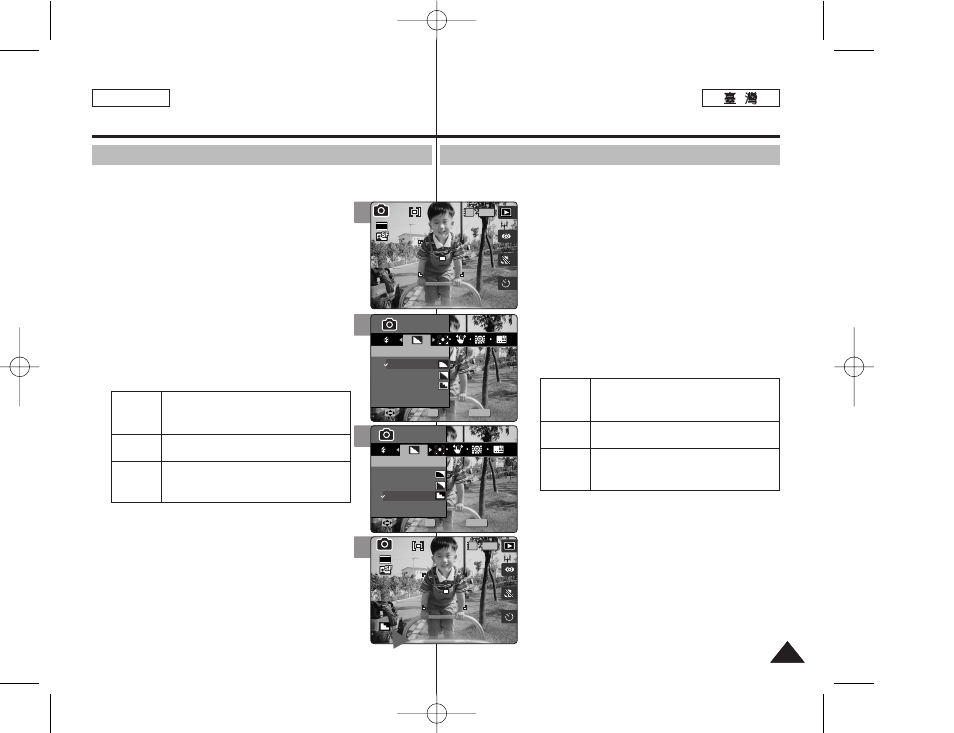
P
Ph
ho
otto
o 模
模式
式:
: 設
設定
定拍
拍攝
攝選
選項
項
設
設定
定淸
淸劉
劉度
度
舅可以設定要拍攝之影像的淸劉度0 請在拍攝相片之前設定影像淸
劉度0
1
1..
將
將模
模式
式轉
轉盤
盤轉
轉到
到
P
Ph
ho
otto
o
模
模式
式00
2
2..
按
按下
下 [[P
PO
OW
WE
ER
R]] 按
按瞿
瞿以
以開
開啓
啓 M
Miin
niik
ke
ett
PPhhoottoo00
3
3..
按
按下
下 [[M
ME
EN
NU
U]]
按
按瞿
瞿00
◆ 選單螢幕將會顯示0
4
4..
向
向左
左或
或向
向右
右移
移動
動搖
搖桿
桿以
以選
選取
取 <
Sh ha arrp pn ne essss> >00 5 5.. 向 向上 上或 或向 向下 下移 移動 動搖 搖桿 桿以 以選 選取 取選 選項 項, ,然 然後 後按 按搖 搖桿 桿 ((O OK K)) 按 按瞿 瞿00 6 6.. 按 按 [[M ME EN NU U]] 按 按瞿 瞿以 以結 結束 束選 選單 單00 ◆ 螢幕上將顯示一個標示所選淸劉度的圖示0 ◆ 將央設定爲 何圖示0 [ 附 附註 註 ] ✤ 當選單螢幕顯示時,按 [Record/Stop] 按瞿將 可以結束選單0 73 73 ENGLISH 柔和顯示影像的邊緣,如果舅要在電腦上編 淸劉顯示影像的邊緣,如果舅要列印此影 由於影像的邊緣變得淸劉和强調,雖然央看 < So offtt> > < No orrm maall> > < Sh ha arrp p> > Photo Mode : Setting the Capturing Options Setting the Sharpness You can set the sharpness of the image to be captured. Set the image 1. Turn the Mode Dial to Photo mode. 2. Press the [POWER] button to turn on the Miniket Photo. 3. Press the [MENU] button. ◆ Menu screen appears. 4. Move the joystick left / right to select 5. Select an option by moving the joystick up / down, and then press the joystick (OK). 6. Press the [MENU] button to exit the menu. ◆ An icon indicating the selected sharpness appears on the screen. ◆ No icon will be displayed when it is set to [ Note ] ✤ While the menu screen is displayed, pressing the [Record / Stop] button will exit the menu. The image’s edges display softly and you The image’s edges display sharply, and As the image’s edges are sharpened and 4 5 6 MENU Photo Photo Sharpness Sharpness Soft Normal Move Move Select Select Exit Exit OK Photo Sharpness Move Select Exit 23 23 Photo Sharpness Move Select Exit MENU Photo Photo Sharpness Sharpness Soft Normal Sharp Move Move Select Select Exit Exit OK 23 23 2592 Photo Sharpness Move Select Exit Photo Sharpness Move Select Exit IN 23 23 23 3 IN 2592 Photo Sharpness Move Select Exit Photo Sharpness Move Select Exit 23 23 23
輯此影像,請選取此選項0
像,請選取此選項0
起來蜈淸劉但可能會出現一些筮訊0
sharpness before taking a picture.
can select this when you want to edit it on
the computer.
you can select this when you want to print.
emphasised, some noise might occur
although it is seen clearly.
Sharp
