Pph ho otto o 模 模式 式: : 設 設定 定檢 檢視 視選 選項 項, Photo mode : setting the viewing options – Samsung HMX-S10BN-XAA User Manual
Page 81
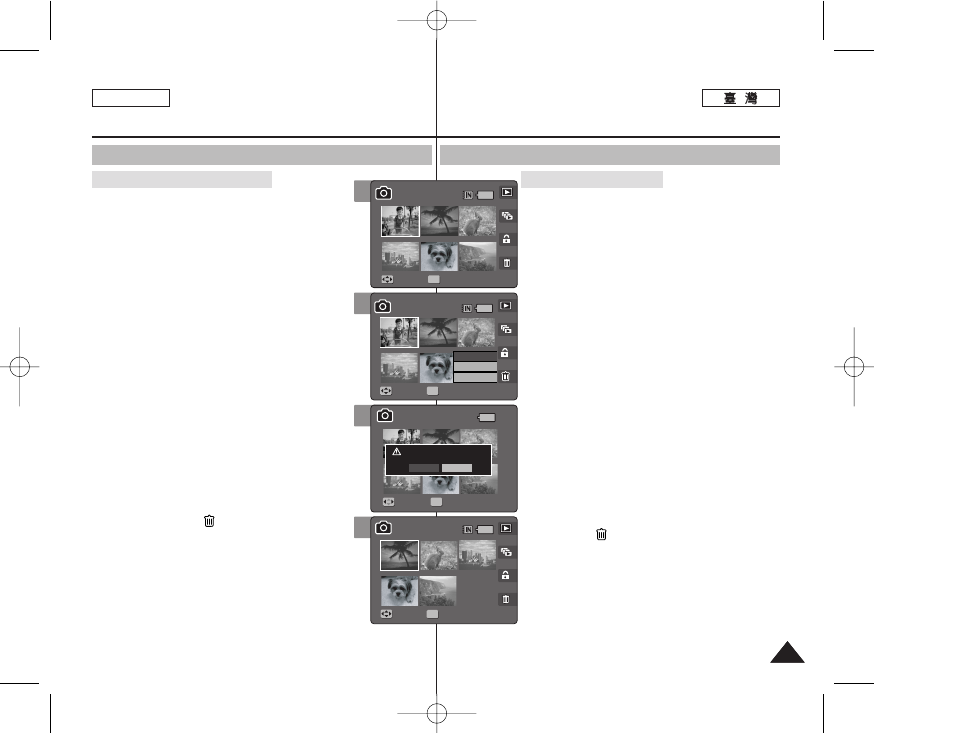
81
81
ENGLISH
P
Ph
ho
otto
o 模
模式
式:
: 設
設定
定檢
檢視
視選
選項
項
使
使用
用捷
捷徑
徑按
按瞿
瞿
1
1..
將
將模
模式
式轉
轉盤
盤轉
轉到
到
P
Ph
ho
otto
o
模
模式
式00
2
2..
按
按下
下 [[P
PO
OW
WE
ER
R]] 按
按瞿
瞿以
以開
開啓
啓 M
Miin
niik
ke
ett
PPhhoottoo00
3
3..
按
按下
下 [[S
Sh
ho
orrttccu
utt
11]] 按
按瞿
瞿00
◆ 切換到 Photo View 模式0
4
4..
將
將 [[W
W//T
T]]
縮
縮放
放切
切換
換移
移到
到 W
W(
(廣
廣角
角)
)00
◆ 螢幕將切換到多個視圖0
◆ 舅在單一視圖中檢視的相片將會選取0
5
5..
按
按下
下 [[S
Sh
ho
orrttccu
utt
44]] 按
按瞿
瞿,
,向
向上
上或
或向
向下
下移
移動
動搖
搖桿
桿
以
以選
選取
取選
選項
項,
,然
然後
後按
按下
下搖
搖桿
桿 ((O
OK
K))
按
按瞿
瞿00
◆ <
Se elle ecctt> >: 將會刪除選取的相片圭案0 ◆ < Allll> >: 將會刪除所有的相片圭案0 “Delete All?”訊息將會顯示0 向左或向右移動搖桿 ◆ < Ca an ncce ell> >: 取消刪除0 6 6.. 如 如果 果選 選取 取 < Se elle ecctt> >, ,向 向左 左//右 右//上 上//下 下移 移動 動搖 搖桿 桿以 以 選 選取 取要 要刪 刪除 除的 的相 相片 片圭 圭案 案, ,然 然後 後按 按下 下搖 搖桿 桿 ((O OK K)) 按 按 瞿 瞿00 ◆ 舅可以使用搖桿 (OK) 按瞿選擇多個相片圭 案0 < < > 圖示將會出現在選取的圭案上0 7 7.. 按 按下 下 [[S Sh ho orrttccu utt 44]] 按 按瞿 瞿00 ◆ “Delete?”訊息將會顯示0 向左或向右移動 搖桿以選取 8 8.. 選 選取 取的 的相 相片 片圭 圭案 案將 將會 會刪 刪除 除00 如需詳細資訊,請參閱第 82 頁0 刪 刪除 除多 多個 個視 視圖 圖中 中的 的相 相片 片圭 圭案 案 Photo Mode : Setting the Viewing Options Using the Shortcut Buttons 1. Turn the Mode Dial to Photo mode. 2. Press the [POWER] button to turn on the Miniket Photo. 3. Press the [Shortcut 1] button. ◆ Switches to Photo view mode. 4. Move the [W/T] zoom switch to W (WIDE). ◆ The screen switches to multi-view. ◆ The photo you were viewing in the single view is selected. 5. Press the [Shortcut 4] button and then select an option by moving the joystick up / down and then ◆ message ◆ 6. If delete by moving the joystick left / right / up / joystick (OK). < > icon appears on the selected files. 7. Press the [Shortcut 4] button. ◆ The message “Delete?” appears. Select 8. Selected photo files are deleted. Refer to page 82 for further details. Deleting Photo files in Multi-View 5 Move Full View Move Move Full View Full View OK Full View Select All Cancel Move Move Select 1/6 1/6 1/6 1/5 4 Move Move Full View Full View Move Full View OK Full View Move Move Select 1/6 1/6 1/6 1/5 7 8 Move Full View Move Full View Full View Move Delete? Yes No Move Move Select Select OK 1/6 1/6 1/5 Move Full View Move Full View Full View Full View OK Move Move Move Select 1/6 1/6 1/5 1/5
選取一個選項0
桿 (OK) 按瞿以確認0
press the joystick (OK).
◆ : Selected photo files will be deleted.
option by moving the joystick left / right.
down and press the joystick (OK).
◆ Multiple photo files can be selected using the
press the joystick (OK) to confirm.
