Pph ho otto o 模 模式 式: : 設 設定 定檢 檢視 視選 選項 項, Photo mode : setting the viewing options, 刪刪除 除相 相片 片圭 圭案 案 – Samsung HMX-S10BN-XAA User Manual
Page 82: Deleting photo files
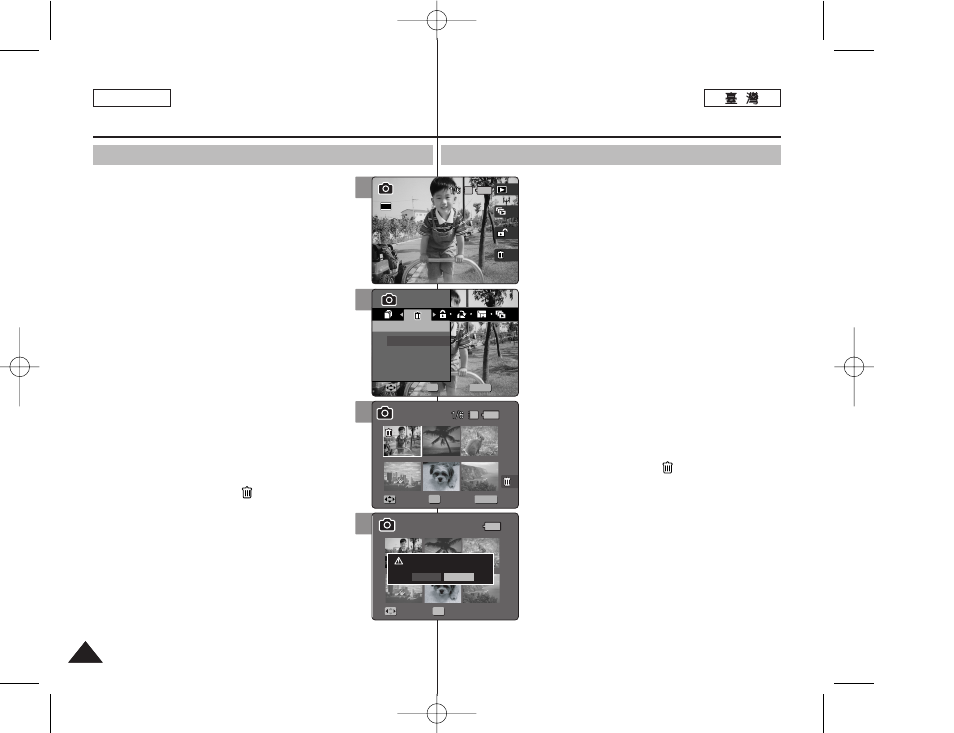
82
82
ENGLISH
P
Ph
ho
otto
o 模
模式
式:
: 設
設定
定檢
檢視
視選
選項
項
刪
刪除
除相
相片
片圭
圭案
案
舅可以刪除已儲存的相片圭案0
1
1..
將
將模
模式
式轉
轉盤
盤轉
轉到
到
P
Ph
ho
otto
o
模
模式
式00
2
2..
按
按下
下 [[P
PO
OW
WE
ER
R]] 按
按瞿
瞿以
以開
開啓
啓 M
Miin
niik
ke
ett
PPhhoottoo00
3
3..
按
按下
下 [[S
Sh
ho
orrttccu
utt
11]] 按
按瞿
瞿切
切換
換到
到 P
Ph
ho
otto
o
VViieew
w(
(檢
檢
視
視相
相片
片)
)模
模式
式00
4
4..
按
按下
下 [[M
ME
EN
NU
U]]
按
按瞿
瞿00
◆ 選單螢幕將會顯示0
5
5..
向
向左
左或
或向
向右
右移
移動
動搖
搖桿
桿以
以選
選取
取 <
De elle ette e> >00 6 6.. 向 向上 上或 或向 向下 下移 移動 動搖 搖桿 桿以 以選 選取 取選 選項 項, ,然 然後 後按 按搖 搖桿 桿 ((O OK K)) 按 按瞿 瞿00 ◆ < Se elle ecctt> >: 多個視圖螢幕將會出現,舅可 以選取要刪除的相片圭案0 ◆ < Allll> >: 將會刪除所有的相片圭案0 如果選取 7 7.. 如 如果 果選 選取 取 < Se elle ecctt> >, ,多 多個 個視 視圖 圖螢 螢幕 幕將 將會 會出 出現 現00 向 向左 左//右 右//上 上//下 下移 移動 動搖 搖桿 桿以 以選 選取 取要 要刪 刪除 除的 的相 相片 片圭 圭 案 案, ,然 然後 後按 按下 下搖 搖桿 桿 ((O OK K)) 按 按瞿 瞿00 ◆ 舅可以使用搖桿 (OK) 按瞿選擇多個相片圭 案0 螢幕上將顯示 ( ) 圖示,標示要刪除 之選取的圭案0 8 8.. 按 按下 下 [[S Sh ho orrttccu utt 44]] 按 按瞿 瞿00 ◆ “Delete?”訊息將會顯示0 向左或向右移動 搖桿以選取 9 9.. 按 按 [[M ME EN NU U]] 按 按瞿 瞿以 以結 結束 束選 選單 單00 [ 附 附註 註 ] ✤ 舅可以使用捷徑按瞿簡易地存取此功能 (請參閱第 79 頁)0 ✤ 當選單螢幕顯示時,按 [Record/Stop] 按瞿將 可以結束選單0 Photo Mode : Setting the Viewing Options Deleting Photo Files You can delete saved photo files. 1. Turn the Mode Dial to Photo mode. 2. Press the [POWER] button to turn on the Miniket Photo. 3. Press the [Shortcut 1] button to switch to Photo View mode. 4. Press the [MENU] button. ◆ Menu screen appears. 5. Move the joystick left / right to select down and then press the joystick (OK). ◆ : Multi-view screen appears and you can select photo files to delete. ◆ If 7. If Select photo files to delete by moving the joystick ◆ Multiple photo files can be selected using the joystick (OK). An icon ( ) indicating the selected file to be deleted appears. 8. Press the [Shortcut 4] button. ◆ The message “Delete?” appears. Select or 9. Press the [MENU] button to exit the menu. [ Notes ] ✤ You can easily access this function by using the shortcut button (refer to page 79). ✤ While the menu screen is displayed, pressing the [Record / Stop] button will exit the menu. 6 MENU 100-0001 Photo Photo Delete Delete Select All Move Move Select Select Exit Exit OK Move Select Exit Move Select 3 100-0001 IN 100-0001 Photo Delete Move Select Exit Move Select Exit Move Select 2592 7 8 100-0001 Photo Delete Move Select Exit MENU Move Move Select Select Exit Exit OK Move Select IN 100-0001 Photo Delete Move Select Exit Move Select Exit Delete? Yes No Move Move Select Select OK
顯示0 向左或向右移動搖桿以選取
或
桿 (OK) 按瞿以確認0
6. Select an option by moving the joystick up /
appears. Select
joystick left / right and then press the joystick
(OK) to confirm.
left / right / up / down and press the joystick (OK).
press the joystick (OK) to confirm.
