Games and apps, Picture, Games and apps picture – Samsung SGH-A877RBZATT User Manual
Page 97
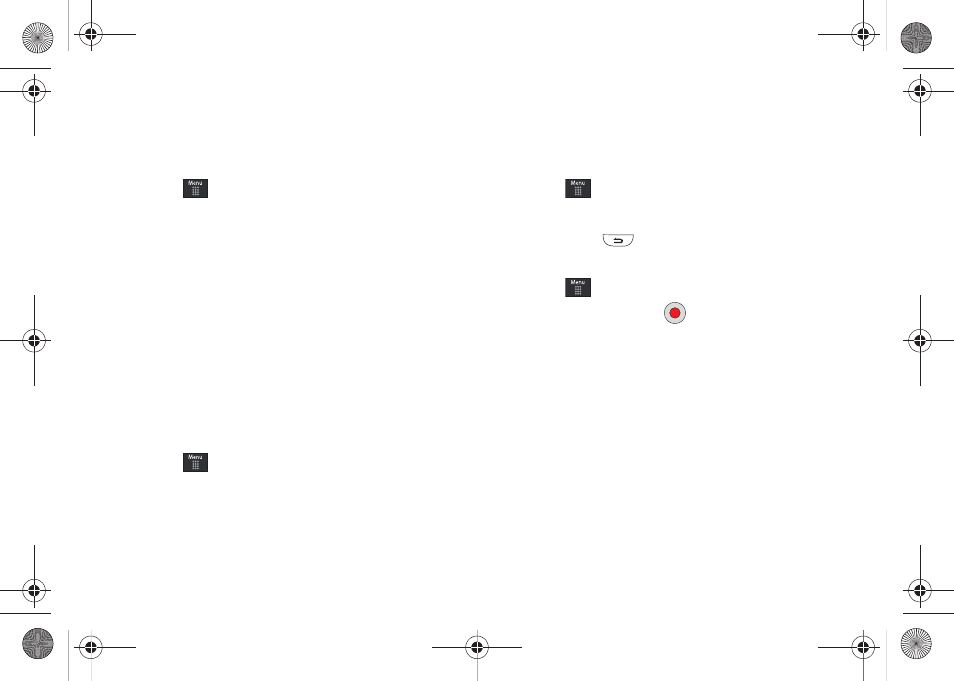
My Stuff 93
Ringback Tones
You can shop and download Ringback Tones, manage your
Ringback Tones, and access Help files. To access the Ringback
Tones menu option, use the following steps:
1.
Touch
➔
My Stuff
➔
Audio
➔
Ringback Tones.
2.
Touch one of the following options and follow the onscreen
instructions.
• Shop Ringback Tones: launches the WAP browser from which you
can touch Shop Ringback Tones, then follow the onscreen
instructions to purchase a file.
• Manage Ringback Tones: launches the WAP browser from which
you can assign Ringback Tones to Callers and Groups, turn your
greeting on or off, and shop for more Ringback Tones.
• About Ringback Tones: launches the WAP browser from which
you can navigate through the frequently asked questions regarding
Ringback Tones.
Music
This menu allows you to shop for music using the WAP browser.
1.
Touch
➔
My Stuff
➔
Audio
➔
Music
➔
Shop Music
to launch the WAP browser.
2.
Follow the on-screen options.
Recorded Audio
This menu shows a list of saved voice memos. When a voice
memo is recorded and saved, it is stored in the Recorded Audio
folder. To access this menu use the following steps:
1.
Touch
➔
My Stuff
➔
Audio
➔
Recorded Audio.
2.
Touch a pre-recorded memo to begin playback.
3.
To exit, press
.
Creating a new audio recording
1.
Touch
➔
Tools
➔
Record Audio.
2.
To start recording, touch
.
For more information, refer to “Record Audio” on page 137.
Games and Apps
The Games & Apps menu option allows you to shop games and
applications using the WAP browser. You can download new
games and applications, then save them to the Games & Apps
folder.
For more information, refer to “Games & Apps” on page 118.
Picture
The Picture menu option allows you to shop for and download
new graphics (using the WAP browser), then save them to your
a877 Impression.book Page 93 Thursday, May 13, 2010 3:29 PM
