Using the camcorder – Samsung SGH-A877RBZATT User Manual
Page 108
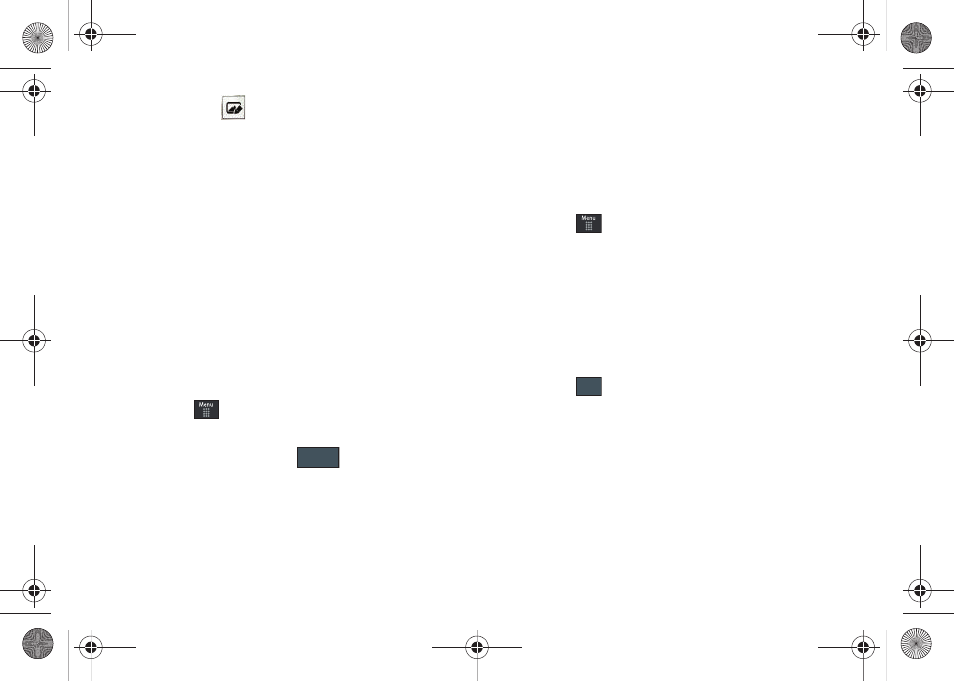
104
3.
Touch Edit (
)
➔
Edit and select from any of the
following:
• Effects: allows you to choose from among several effects such as:
Filter, Style, Warp, or Partial Blur.
• Adjust: allows you to adjust Auto Level, Brightness, Contrast,
and Color.
• Transform: allows you to Resize, Rotate, and Flip the image.
• Crop: allows you to crop the image. Touch one corner of the image
and, in a single motion, drag to another location to create the crop
area, then touch Crop.
• Insert: allows you to add Frames, Picture, Clip arts, Emoticon,
and Text to the image.
• Memo on screen: allows you to select a color, then handwrite a
message onto the current image. Touch Done to store the new
changes.
Assigning an Image to an Address Book Entry
1.
Touch
➔
My Stuff
➔
Picture
➔
2.
Touch Set as
➔
Caller Image
➔
Search Contact, touch an
onscreen entry and touch
.
– or –
Touch Set as
➔
Caller Image
➔
Create Contact, and follow
the create a new Address Book entry with the image
already assigned. For more information, refer to
“Understanding Your Address Book” on page 79.
Assigning an Image as a Wallpaper
1.
Touch
➔
My Stuff
➔
Picture
➔
2.
Touch Set as
➔
Wallpaper.
3.
Touch the screen to reveal the adjustment tools:
• Zoom slider: touch the magnifying icons at either the top or bottom
of the slider to adjust the magnification of the current image.
• Rotate: orients the current image in either a landscape or portrait
orientation. The bottom left of the page indicates how much of the
image will be displayed as the wallpaper.
4.
Touch
to store the new settings and assign the
wallpaper image.
Using the Camcorder
In addition to taking photos, the camera also doubles as a
camcorder allowing you to also record, view, and send videos.
Save
Set
a877 Impression.book Page 104 Thursday, May 13, 2010 3:29 PM
