Video player, For more information, refer to “video player” on – Samsung SGH-A877RBZATT User Manual
Page 187
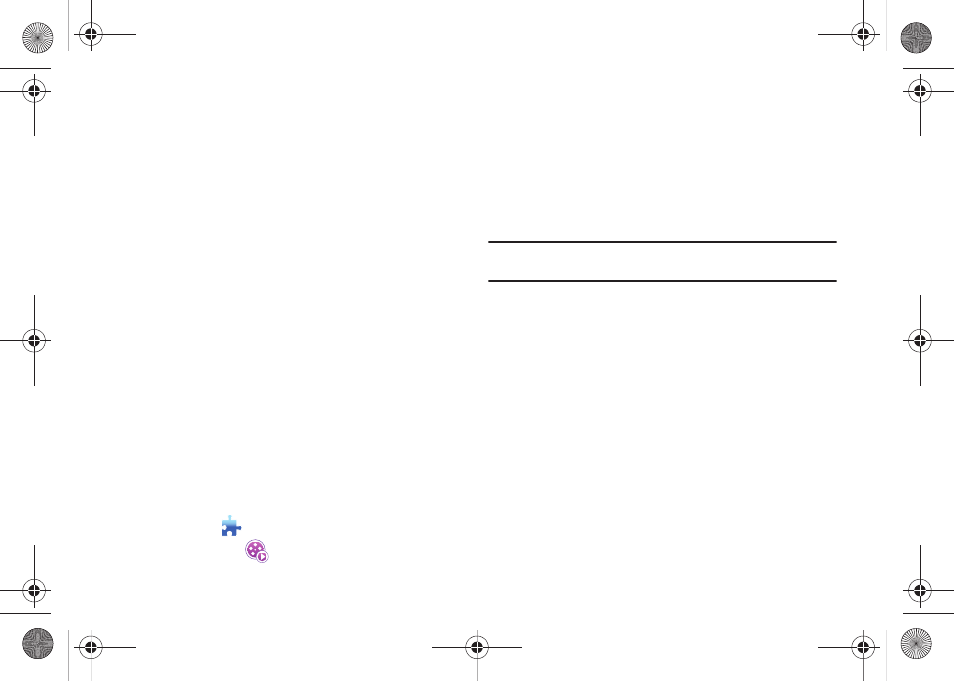
PC Studio Media Manager 183
Copying an Item
You can copy Playlist items to other album folders on your
Samsung phone.
ᮣ
Hold down the left mouse button after clicking the item to
copy, then drag and drop the item to the appropriate album
folder or device.
Arranging a List
Playlist items are arranged by default in the order they are added
to the list. To change the sorting method:
1.
Select Menu
➔
Arrange list.
2.
Select one of the following sorting methods: File name,
Title, Artist, Play time, File size, Issue date, Rating).
3.
After arrangement, you can change the order of items by
dragging them.
Video Player
Video Player allows you to play videos taken by your mobile
phone. It works with a variety of PC video formats. Supported
formats include: 3GP, AVI, MP4, MPG(MPEG), ASF, SKM,
K3G, and WMV.
1.
Click Toolbox
.
2.
Click Video Player
.
•
Menu button: Provides functions for Opening Files, Subtitle, Audio,
Player Settings, Help, and Version Information.
•
Display File name. File type, File size: Displays the title, file type, and
file size of the video being played.
•
Play Screen: Shows the video being played.
•
Play Status: Displays the current Play status (Current playtime/Total
playtime).
Note: You can search for a video by dragging left and right while holding the
left mouse button down. (Playtime is displayedon the screen.)
•
Previous Button: Plays the previous item on Playlist.
•
Play/Pause Button: Plays or pauses a video.
•
Stop Button: Stops play.
•
Next Button: Plays the next item on Playlist.
•
Mute Button: Mutes or reactivates the sound.
•
Volume Control Bar: Controls volume by dragging left and right while
holding down the left mouse button.
•
Video Playlist Open/Close Button: Opens or closes the Video playlist
window.
Opening a Video File
Supported formats include: 3GP, AVI, MP4, MPG(MPEG),
ASF, SKM, K3G, and WMV.
a877 Impression.book Page 183 Thursday, May 13, 2010 3:29 PM
