Samsung SGH-A877RBZATT User Manual
Page 106
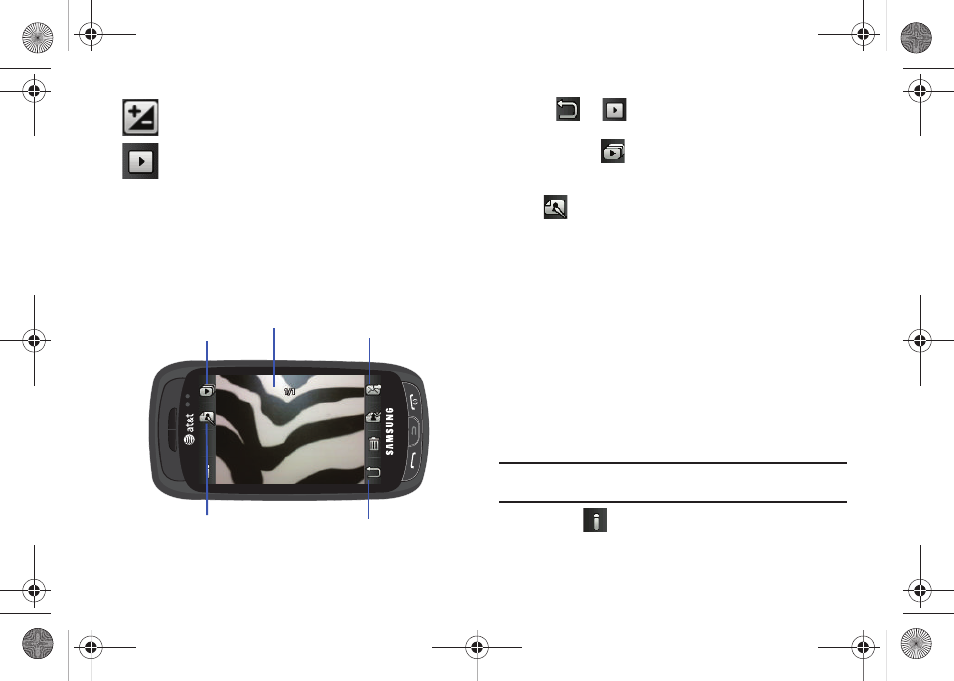
102
Pictures/Videos Folder Options
After you have taken a photo or shot a video, you can access
various options from the Pictures/Video Folder page.
ᮣ
Touch
➔
and then touch one of the available
options:
•
Play Slideshow (
): to play the available images (from the
Pictures folder) within a slideshow. Touch the Up/Down arrows to set
the duration of each onscreen image.
•
Edit (
): allows you to edit the current image using any of the
following:
–
Effects: allows you to choose from among several effects.
–
Adjust: allows you to adjust Auto Level, Brightness, Contrast, and
Color.
–
Transform: allows you to Resize, Rotate, and Flip the image.
–
Crop: allows you to crop the image. Touch one corner of the image and,
in a single motion, drag to another location to create the crop area,
then touch Crop.
–
Insert: allows you to add Frames, Picture, Clip arts, Emoticon, and
Text to the image.
–
Memo on screen: allows you to select a color, then handwrite a
message onto the current image. Touch Done to store the new
changes.
Note: Edit and Set as are not a features available when the camcorder mode
is active.
•
Information (
): displays file information such as name, format,
size, resolution, etc.
Brightness: allows you to adjust the brightness level by
moving the slider across the page.
Access Pictures/Video Folder Options: allows you to access
the options page for a selected image/video. Options
include: Play slideshow, Edit, Information, Send, Set as,
Delete, and Return to previous page.
Image/Video
Play Slideshow
Edit
Return to previous page
Send
a877 Impression.book Page 102 Thursday, May 13, 2010 3:29 PM
