Music videos – Samsung SGH-A877RBZATT User Manual
Page 136
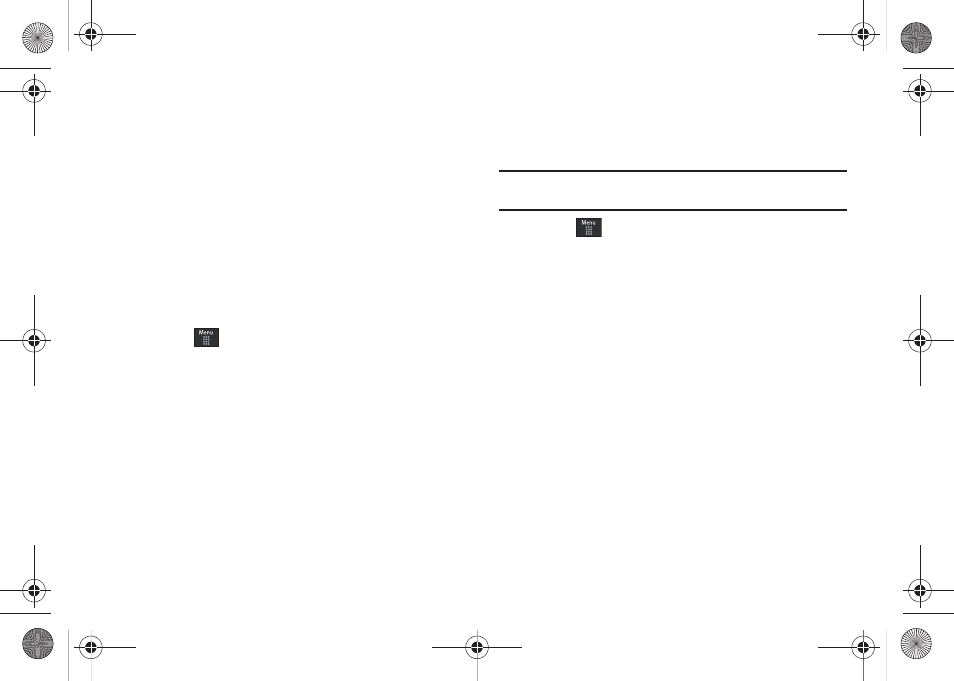
132
3.
Touch Accept to agree to the terms of the XM Radio service
and follow the on screen prompts.
4.
Select a radio station category from the guide list.
5.
Select a specific radio channel to start the music
streaming to your phone.
6.
Touch Buy to purchase the music content associated to the
selected channel.
Music Videos
Music Videos provides links to music video channels that are
organized by music genres.
1.
Touch
➔
AT&T Music
➔
Music Videos.
You are then taken to the MobiVJ Music Videos application.
2.
During the initial setup, touch OK to acknowledge the data
service usage information and verify your subscription.
3.
Touch Accept to agree to the terms of the MobiVJ service
and follow the on screen prompts. A welcome video is then
displayed.
4.
Touch a desired video station to view music videos.
Music Video Options
While playing a music video channel, touch Guide to view the
channel guide listing.
Note: This service requires a subscription. You will have a trial period, after
which a fee will be applied.
1.
Touch
➔
AT&T Music
➔
Music Videos
➔
Guide.
2.
From the main Music Video homepage, touch Options.
To view Help content and access video player options, select
from the following:
•
Full Screen - enlarges the picture to fill the entire screen.
•
Get Ringtones - allows you to purchase ringtone content associated
with the video content that is currently playing.
•
Buy - allows you to purchase a monthly subscription.
•
Mute - silences the audio in the application.
•
Help/Settings - provides information on how to use the application &
information about subscriptions.
Viewing a Video Clip
ᮣ
Touch the video clip to begin the streaming playback.
After the stream has been buffered into memory, you can choose
to either Pause or play the content.
a877 Impression.book Page 132 Thursday, May 13, 2010 3:29 PM
