Samsung SGH-A877RBZATT User Manual
Page 166
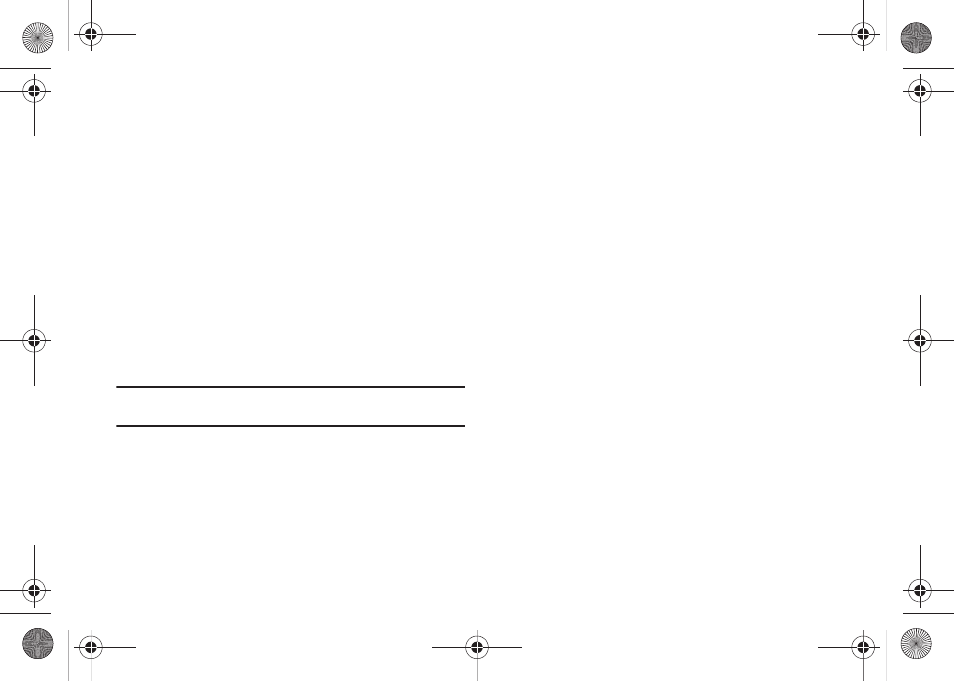
162
To search by Artist, Genre, or Album:
ᮣ
Click the Search button after entering texts.
To search by Release:
ᮣ
Click the dropdown list, select the release date and then click
the Search button.
To go back to the previous screen:
1.
Click a desired menu or submenu after searching. The
screen disappears when the Contents menu or the
submenu is clicked, and the search result is not kept.
2.
Select items you want to display on the Sort bar and
click OK. Only the selected items are displayed on the Sort
bar.
Note: Move the cursor onto the Sort bar, right-click and check or uncheck a
sort item in the list.
Refresh
Clicking the Refresh button on the Menu will import added files to
Music Manager, and remove deleted files from the PC Studio
Media Manager list.
1.
Click the Menu button on the left side of the submenu bar
below the Application menu.
2.
Click Refresh.
3.
Click OK.
Playlist
Importing a Playlist
1.
Click Import Playlist from the menu.
– or –
Select Playlist on the top menu, move the cursor onto the
submenu on the left, right-click, and click Import playlist.
2.
When My Computer opens, select one or several playlist
data files and click the Open button.
If the same playlist already exists in Music Manager, a
pop-up window may appear.
The Import Playlist window opens, and the importing
process starts.
3.
Click Done when Import Playlist is complete.
Exporting a Playlist
1.
From the Music Manager, select Menu
➔
Export Playlist.
2.
When the Explorer opens, select a folder to store files and
click OK.
a877 Impression.book Page 162 Thursday, May 13, 2010 3:29 PM
