Samsung SGH-A877RBZATT User Manual
Page 171
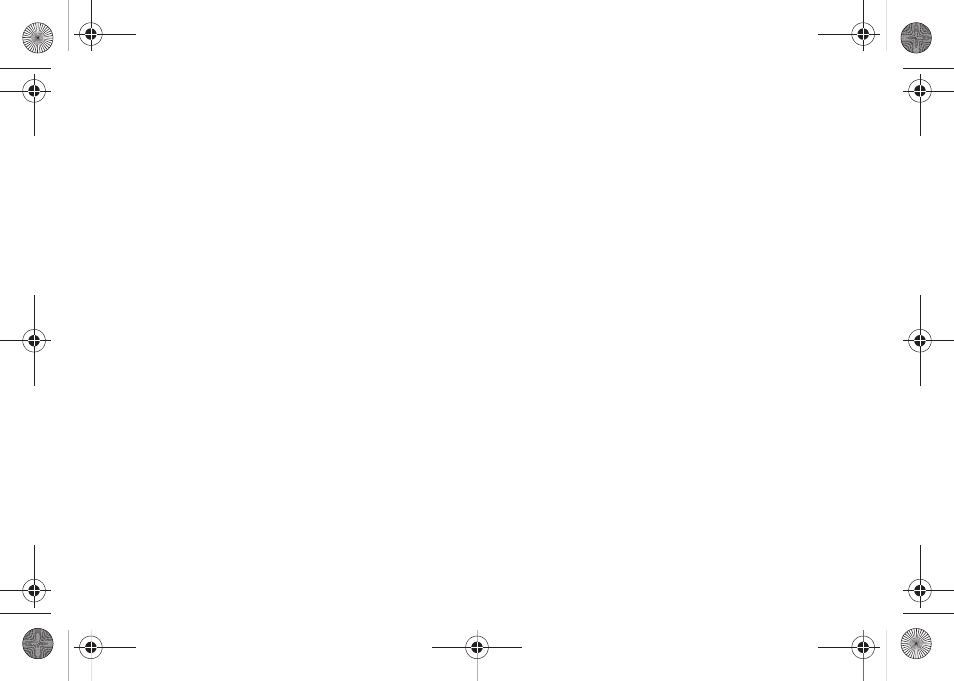
PC Studio Media Manager 167
•
Redo button: Cancel the last Undo operation.
•
Reset button: Cancel the editing operation and move back to the initial
stage.
•
View information button: Display information about the file shown on
the edit screen.
•
Source comparison button: Compare the edited version with the
source file.
•
Fit to area button: Fit the photo size displayed to the edit area.
•
Fit to actual size button: Fit the photo size displayed to the actual
size.
•
Zoom in/out slide bar: Adjust the photo size displayed in the edit
area.
•
Save button: Save the edited photo with the same path and name as
the source file.
•
Save as button: Enter a path and name for the edited photo.
•
Print button: Open the Print pop-up window.
Edit Function
1.
Click each function menu to expand and display detailed
functions.
2.
Click the Apply button to apply what was entered and
modified. Click the Cancel button to cancel what was
entered.
Modify Function
•
Rotate: If you click the top-bottom inversion or the left-right inversion,
the photo is inverted based on the centre point. If you click left or right,
the photo rotates by 90 degrees with each click.
•
Remove red eye: Adjust the slide bar to remove the red eye. Select an
area and move the slide bar left or right to remove the red eye.
•
Adjust brightness: Adjust the saturation, brightness and contrast
slide bars left or right.
•
Effects: Use filters to apply effects. Select a desired effect to open the
pop-up window, and then adjust the slide bar left or right.
–
Click OK from the pop-up window to apply the effect.
–
Click the Cancel button to cancel the effect.
–
Click the Reset button to move the slide bar back to the initial stage.
•
Crop: Select and cut a desired area. Move or resize the area to cut and
click the Apply button.
•
Resize: Resize the photo. Enter a desired size and click the Apply
button.
Decorate Function
•
Draw:
–
Pencil: Sharp borderline
–
Air brush: Spray in a specific pattern.
–
Brush: Smooth borderline
–
Paint can: Paint a selected area with the same color.
–
Rectangle: Make a rectangle and paint it.
a877 Impression.book Page 167 Thursday, May 13, 2010 3:29 PM
