Handwriting mode-entering symbols, Using the qwerty keyboard – Samsung SGH-A877RBZATT User Manual
Page 51
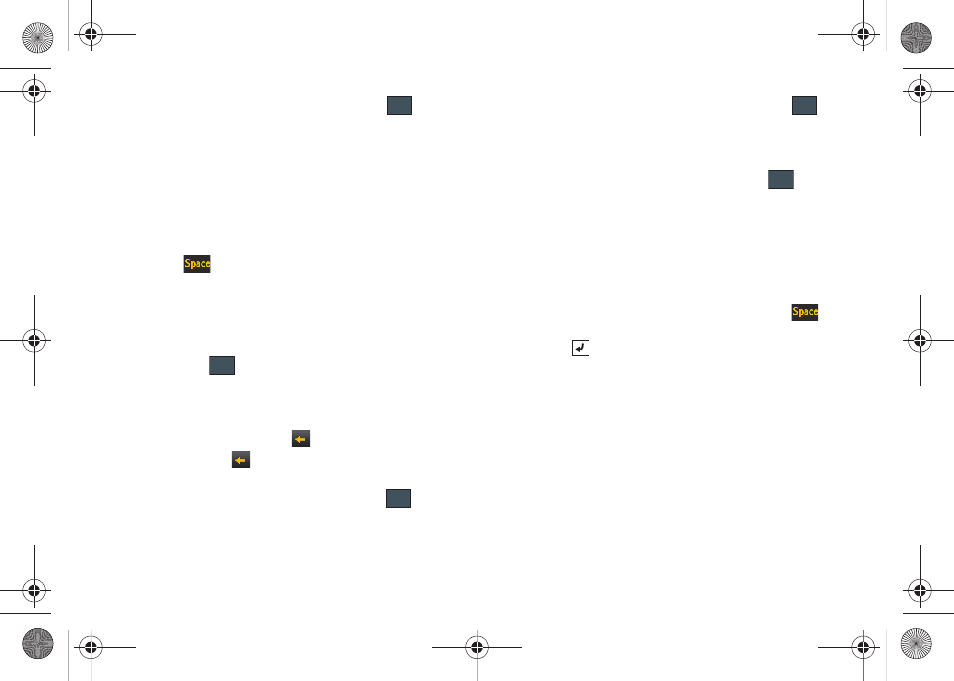
Entering Text 47
• Touch the Text Input Mode button and select Abc.
is then
shown onscreen.
• Write ANYWHERE or Anywhere (in either case the Abc mode
causes the initial character to be uppercase while the rest are
forced into lowercase.)
• Draw a line ( ___ ) across the screen to insert a space. Since there
is no letter that matches this icon, the a877 inserts an empty
space.
•
You could also touch the Input Select field and choose Keypad to then
touch
and insert an empty space. After which return to the
Handwriting mode.
Handwriting Mode-Entering Symbols
1.
Touch the Text Input Mode button at the bottom of the
screen and select Symbols. The input mode indicator then
changes to
which activates the symbols function.
No alphabetic or numeric characters are recognized.
2.
Write the desired numbers using your finger.
• If you make a mistake, touch
to erase a single character.
• Touch and hold
to erase an entire word or line.
As an example, to write “[email protected]” you would:
• Touch the Text Input Mode button and select abc.
is then
shown onscreen.
• Write PAT or pat (in either case the abc mode causes all characters
to be lowercase.)
• Touch the Text Input Mode button and select Symbols.
is
then shown onscreen.
• Draw @ or t
ouch the Input Select field, choose Keypad to then choose
from several pages of available symbols.
• Touch the Text Input Mode button and select abc.
is then
shown onscreen.
• Write ATT or att (in either case the abc mode causes all characters
to be lowercase.)
• Touch the screen to insert a period.
• Write NET or net (in either case the abc mode causes all characters
to be lowercase.)
•
Touch the Input Select field and choose Keypad to then touch
to
insert an empty space. After which return to the Handwriting mode.
• Select
from the Symbols page to insert a new paragraph.
Using the QWERTY Keyboard
From a screen where you can enter text, rotate your phone to a
Landscape orientation. Regardless of the current setting with the
Input Select field (page 44), the onscreen QWERTY keyboard will
display.
Abc
SYM
abc
SYM
abc
a877 Impression.book Page 47 Thursday, May 13, 2010 3:29 PM
