Samsung SGH-A877RBZATT User Manual
Page 107
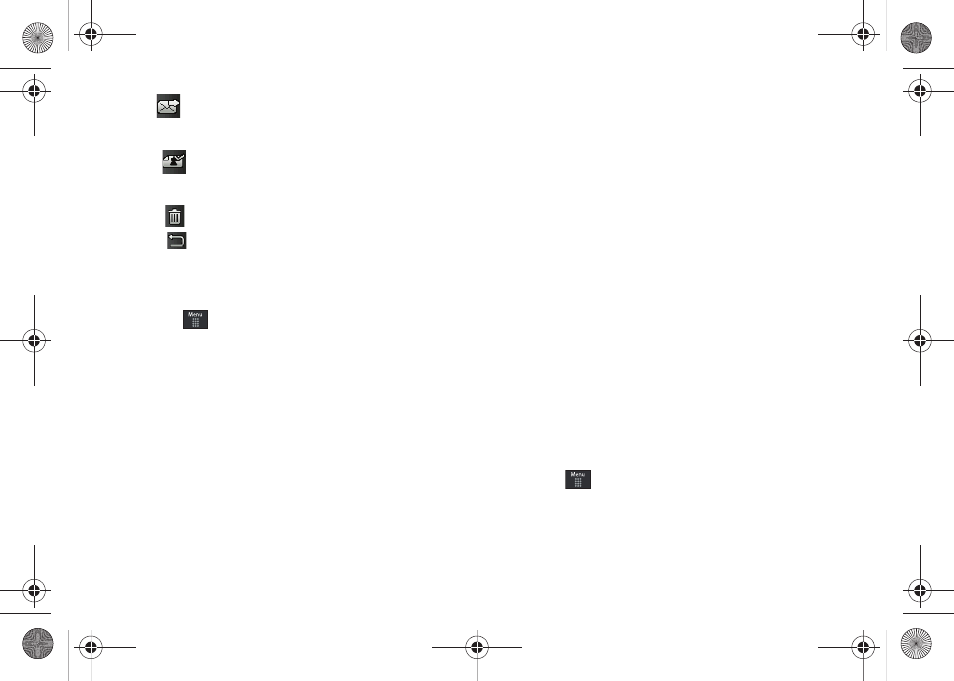
Camera 103
•
Send (
): lets you send the currently active image as part of a
new multimedia message, to an external device via Bluetooth, or via
Online Locker.
•
Set as (
): allows you to assign the current image as either your
current Wallpaper, or as a display image used by a specific entry
within your Address Book.
•
Delete (
): erases the currently selected image/video.
•
Return (
): takes you back to the previously active camera or
camcorder page where you can take another photo or shoot a new
video.
Accessing the Pictures Folder
1.
Touch
➔
My Stuff
➔
Picture.
2.
Touch a photo to open it in the viewer.
Selecting and Using the Pictures Folder
Touch a picture from the Pictures page to display the image.
From the image viewer page, you have access to both macro
functions (Zoom, Edit, and Info) and menu options.
•
Zoom: allows you to magnify the current image.
•
Edit: allows you to edit the current image by applying various image
effects.
•
Information: displays an onscreen listing of the image’s properties
such as: name, format, size, etc.
•
Send: lets you send the currently active image as part of a new
multimedia message, to an external device via Bluetooth, or to HP’s
online Snapfish
®
service.
•
Set as: allows you to assign the current image as either your current
Wallpaper, or as a display image used by a specific entry within your
Address Book.
•
More: allows you to choose from the following image options:
–
Delete: allows you to delete the current graphic.
–
Rename: allows you to rename the current graphic.
–
Slide Show: allows you play a slideshow using the pictures currently
available from within the Pictures page. Touch the screen to stop the
slideshow.
–
Bluetooth Visibility: allows you to toggle your current Bluetooth
visibility status between Visible or Hidden.
–
Print via: allows you to make a selected graphic printable by either USB
or Bluetooth printer.
–
Lock/Unlock: allows you to secure a selected graphic by making it
protected from accidental alterations.
–
Properties: allows you to view the properties of a photo.
Editing a Photo
1.
Touch
➔
My Stuff
➔
Picture
➔
2.
Use the following options onscreen buttons and icons for
editing and photo management.
a877 Impression.book Page 103 Thursday, May 13, 2010 3:29 PM
