Samsung SGH-A877RBZATT User Manual
Page 109
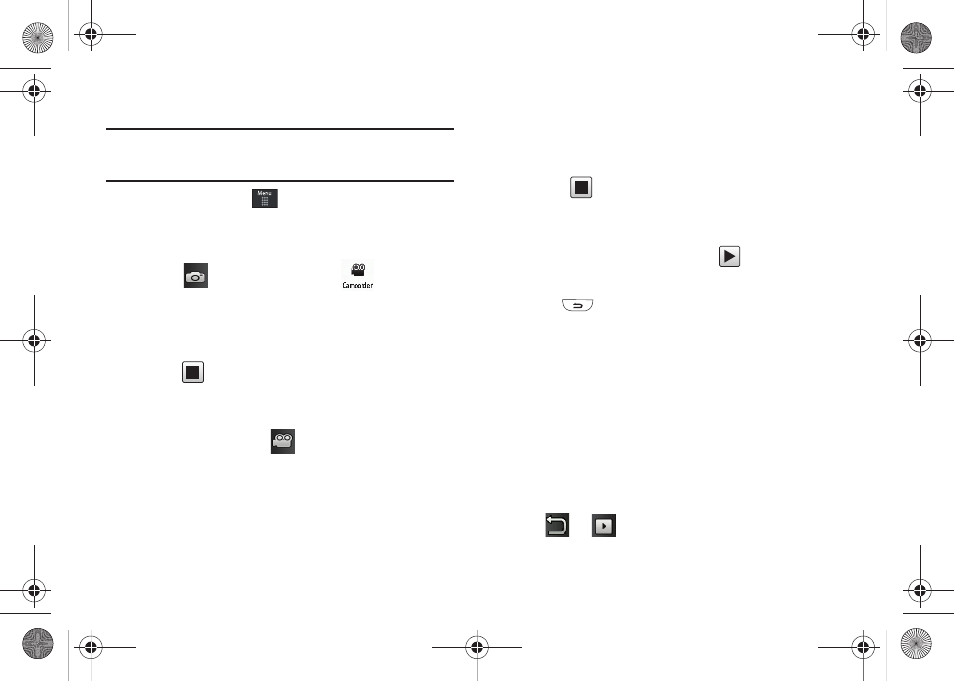
Camera 105
Shooting Video
Tip: When shooting video in direct sunlight or in bright conditions, it is
recommended that you provide your subject with sufficient light by
having the light source behind you.
1.
In Idle mode, touch
➔
Tools
➔
Camera.
– or –
Press the Camera key to activate the camera mode.
2.
Touch
then touch Camcorder (
).
3.
Using the phone’s main display screen as a viewfinder,
adjust the image by aiming the camera at the subject.
4.
Press the Camera key again to begin shooting video.
5.
Touch
to stop the recording and save the video file to
your Videos folder.
– or –
Before shooting, touch
and select Video Share.
• Video Share allows you to make a Video Share call by displaying a
screen where you can input the number of a recipient that also has
Video Share. (This option will only display if you have the Video
Share service.) If the recipient accepts the Video Share call, you
continue using the camcorder as usual.
• Touch
to end the Video Share session. You will get a
message “Video Sharing has been Stopped. Save the Recorded
Video?” You can select either Yes or No. You can then continue the
call or terminate it.
6.
Once the file has been saved, touch
to play back your
video for review.
7.
Press
to return to the viewer.
Camcorder Options
Camcorder options are represented by icons across both sides of
the screen.
For more information, refer to “Camera and Camcorder Options”
on page 100.
Camcorder Options after a Video is Taken
After you have shot a video, you can use various options that
appear as icons on the screen. Touch an icon to activate the
function.
ᮣ
Touch
➔
and then touch one of the available
options:
a877 Impression.book Page 105 Thursday, May 13, 2010 3:29 PM
