Dialing options, Video share – Samsung SGH-A877RBZATT User Manual
Page 34
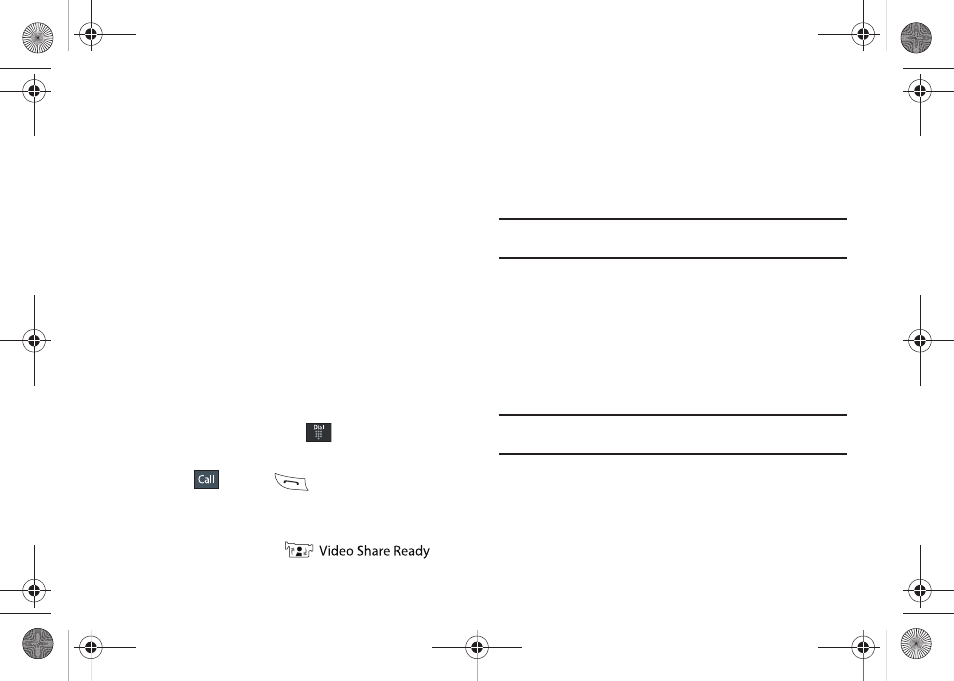
30
Dialing Options
From the Idle screen and Main menu, you have the option to
access the Dialer and initiate a call. When you manually enter
numbers from the Dialer, you will see three dialing options
displayed on the screen.
•
Call: dials the current number entered using the onscreen keypad.
•
Send Message: to create a new text message and address it to either
a manually entered number or a current entry from your Address Book.
•
Save: to store the current phone number into your Address Book as
either a new entry or an updated number.
Video Share
The Video Share features allows you to place a call and share live
or recorded video while on the call. You can initiate or receive
video by using the following steps.
Initiating and Receiving a Video Share Session
To initiate and receive a Video Share session:
1.
From the Idle screen, touch
and use the onscreen
keypad to enter the number you wish to dial.
2.
Touch
or press
.
3.
Once the call is answered, if you're both capable of Video
Sharing, the Video Share icon appears on the screen and
turn from grey to black (
).
4.
Touch the Video Share onscreen button to invite the other
party to see video shot from your phone. “Establishing a
video connection” displays. A message is sent to the
recipient “###-###-#### Wants to Share Video With
You.”
Important!: When establishing a Video Share session, only the sender of the
video clip can save the file.
5.
The recipient will receive a Video Share pop-up to either
Accept or Reject the Video Share call. They should press
the Accept soft key to continue or Reject soft key to reject
the invitation.
6.
If the Auto Record option is On, a Recording Started popup
displays showing the memory available for the video.
Note: The Auto Record option (page 72) must be enabled for this popup to be
displayed.
a877 Impression.book Page 30 Thursday, May 13, 2010 3:29 PM
