Samsung SGH-A877RBZATT User Manual
Page 186
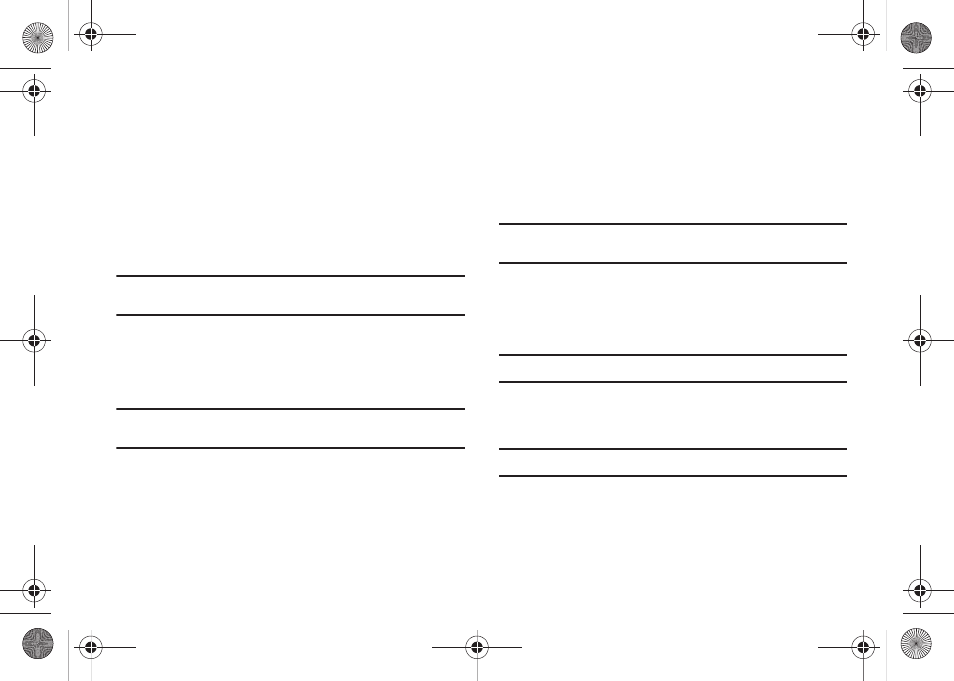
182
3.
To close the album list, click the Zoom out button on the
playlist. The album name currently selected will be shown
and the rest of the field will be hidden.
Adding New Album Folder
1.
Open the menu by right-clicking in the album list.
2.
Click Add New Album.
Deleting a Selected Album
Note: The basic folder provided (My album) and the disc drive are not
removable.
1.
Select the album folder and right-click to open the menu.
2.
Click Delete selected album.
Renaming an Album
Note: The names of the basic folder provided (My album) and the disc drive
cannot be renamed.
1.
Select the album folder and right-click to open the menu.
2.
Click Rename.
The name input box of the selected album is activated.
3.
Enter the name and press the Enter key.
Automatic Item Collection
1.
Click the Automatic item collection button on the bottom
left of Playlist application.
2.
Click the drive location where you want to search for music
files.
Note: If you click the Stop button during automatic search, only music files
searched up to that point in time are added to Playlist.
Adding an Item
1.
Click the Add Item button.
2.
Select a file to add from the file list and then click OK.
Tip: You can also drag and drop the file onto Playlist.
Deleting an Item
1.
Click and select an item to delete from Playlist.
Note: You can delete an item even while it is playing.
2.
Click the Delete item button.
a877 Impression.book Page 182 Thursday, May 13, 2010 3:29 PM
