Setting browser preferences, About browser – Samsung SGH-A877RBZATT User Manual
Page 156
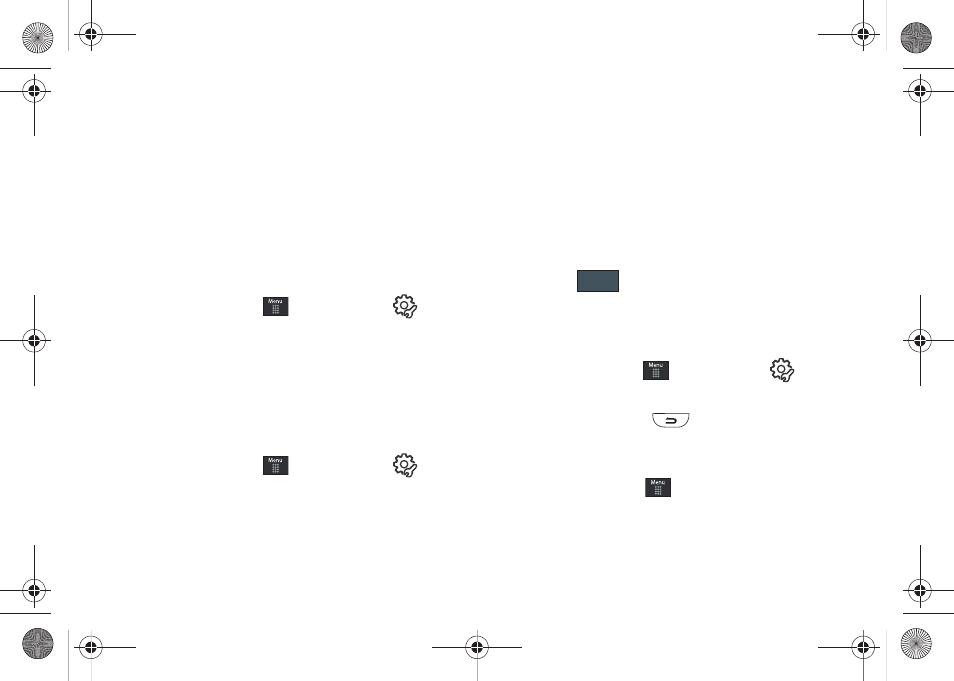
152
3.
From the Navigation Toolbar (at the top of the web page)
touch the History List drop down arrow to reveal the
current stored list of visited web sites.
4.
Touch an entry from the list to automatically be taken to
the selected web site.
Deleting Your History List
A cache is the phone’s temporary memory in which the most
recently accessed web pages (and their associated images) are
stored. The cache can be cleared at any time from your phone.
1.
In Idle mode, touch
➔
Mobile Web
➔
➔
Delete History.
2.
At the Delete History? pop-up, touch Yes to continue, or No
to cancel the operation.
Setting Browser Preferences
The Preferences option allows you to set your browser’s ability to
run JavaScript, display images, and play sounds.
1.
In Idle mode, touch
➔
Mobile Web
➔
➔
Preferences.
2.
Activate any of the following by touching an option:
• View Mode
• Search Options
• Run JavaScript
• Display Images
• Display Flash Contents
• Play Sound
• Display Minimap
3.
Touch either On (to activate the feature) or Off (to
deactivate the feature).
4.
Touch
to save the new setting.
About Browser
The About Browser option gives the browser software version
information.
1.
In Idle mode, touch
➔
Mobile Web
➔
➔
About
Browser.
2.
Once finished, press
to return to the previous
page.
Accessing the Mobile Web Homepage
1.
In Idle mode, touch
➔
Mobile Web. The content of
the start-up homepage contains the following selections:
• Search field: allows you enter a text string into the field and then
search the Mobile Web database for matches. For more
Save
a877 Impression.book Page 152 Thursday, May 13, 2010 3:29 PM
