Section 8: understanding your address book, Address book settings, Adding a new contact – Samsung SGH-A877RBZATT User Manual
Page 83: Address book settings adding a new contact
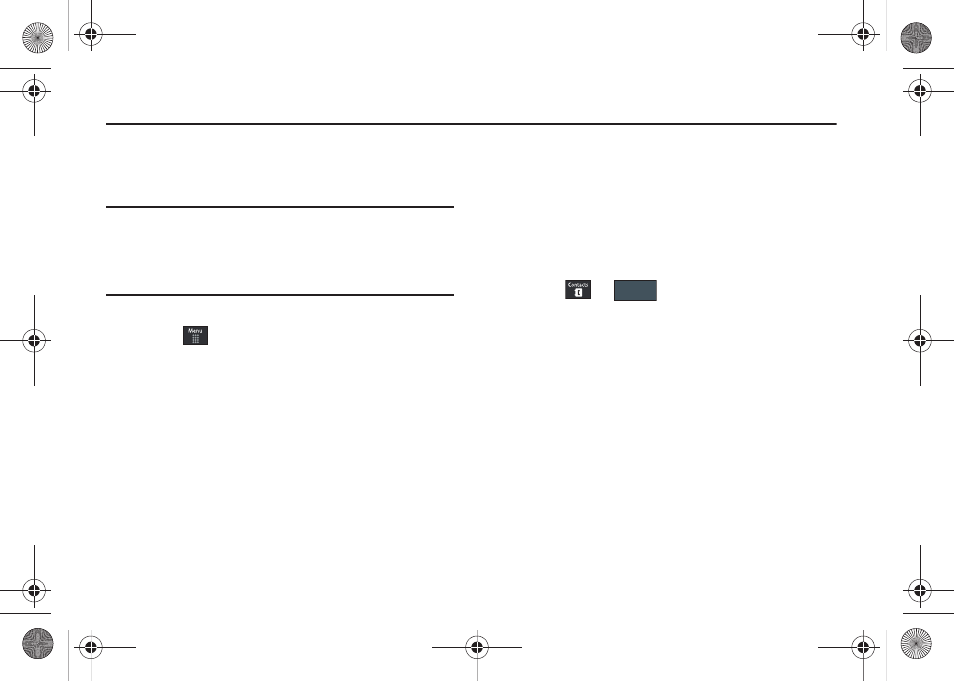
Understanding Your Address Book 79
Section 8: Understanding Your Address Book
This section allows you to manage your daily contacts by storing
their name and number in your Address Book. Address Book
entries can be sorted by name, entry, or group.
Note: When storing an Address Book entry into your SIM card, note that only
the name, phone number, group, and slot location are initially offered
as fields (some SIM cards may allow an address as well). Although you
may add additional fields to a SIM entry; if you move that same SIM
card to another model phone, it is possible that only the basic
information will be transferred.
Address Book Settings
1.
Touch
➔
Address Book
➔
Address Book Settings.
2.
Touch any of the following options to activate a function:
• My Business Card: attaches a user created virtual business card
as an attachment to outgoing messages.
• Save New Contacts to: defines the destination for new contact
entries (Phone or SIM Card) (page 88).
• View Contacts from: to filter the display of current Address Book
entries. Options include: All, Phone, or SIM Card (page 83).
• Own Number: to display your current phone number (page 85).
• Fixed Dial Contacts: assigns phone numbers as FDN entries
• Used Space: displays the memory storage allocation (total available
and remaining) within both your Phone, SIM card, and FDN list
(page 90).
Adding a New Contact
Use the following procedure to store a new contact to your
Address Book.
Saving a Number from the Idle screen
1.
Touch
➔
. This opens the Add New Contact
screen.
2.
Touch the image icon and assign a picture to the new entry
by choosing one of three options:
• Remove although not an option with a new entry, deletes any
previously assigned image.
• Take Photo to use the camera to take a new picture and assign it
to this entry.
• Caller Image to retrieve a previously stored image from your
Pictures folder and assign it to this entry. Select an image and touch
Add to assign the image and return to the previous Add New
Contact screen.
Create Contact
a877 Impression.book Page 79 Thursday, May 13, 2010 3:29 PM
