Obtaining driving directions – Samsung SGH-A877RBZATT User Manual
Page 139
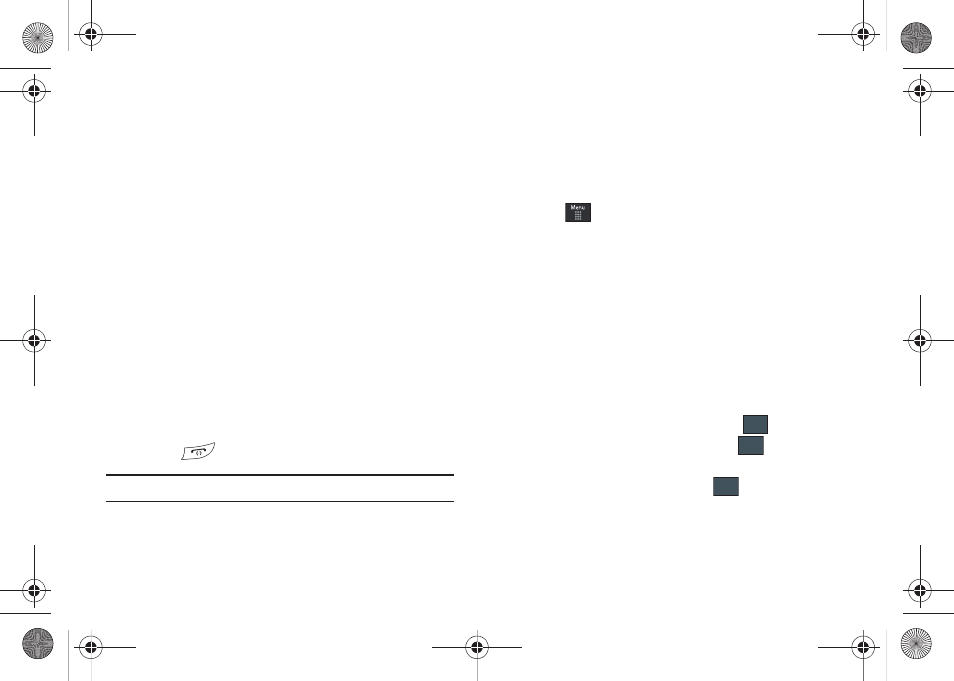
AT&T GPS 135
–
Intersection: used to locate a specific address by using two separate
street addresses to identify an intersection. These can be entered either
manually (Type It) or by speaking into the phone (Speak It).
–
City: allows you to enter a city, State and/or Province for navigation.
–
Businesses: allows you to enter a business type or name, category, or
location.
–
Airports: allows you to use either local airports based on current a GPS
location or manually enter the 3-letter airport code or name.
• Search: allows you to search for the address by either speaking it
or by entering the information manually. This function lets you
search for locations from options such as: Food/Coffee, Gas
Stations, Gas By Price, Banks/ATMs, WiFi Spots, Parking Lots
Hotels & Motels, and Movie Theaters.
• Maps and Traffic: provides access to 2D and 3D maps for both
your current location and for several categories of locations such
as Airports and Contacts.
• Tools & Extras: provides additional features such as sharing your
location with contacts, recording your current location, creating and
storing My Favorites locations, accessing the product tour, enabling
a real-time compass, and setting detailed application preferences.
3.
Press
to return to the Main menu.
Note: These services require the purchase of a subscription.
Obtaining Driving Directions
The a877’s built-in GPS hardware allows you to get real-time
driving directions to selected locations or establishments based
on your current location.
Using a Physical Address
1.
Touch
➔
AT&T GPS
➔
AT&T Navigator
➔
Drive To
➔
Address
➔
OK.
2.
Touch either Type It or Speak It.
• Type It: requires that you enter the physical address using either
the keypad or onscreen keyboard.
• Speak It: enables the voice response unit and translates voice to
text.
3.
If typing in the address, touch the following fields and use
the onscreen alphanumeric keypad to enter the necessary
information:
• Street: used to enter a street address. Touch
to complete.
• City: to enter the city for the address. Touch
to complete.
• State/Province or ZIP/Postalcode: additional information that can
provide a more detailed search. Touch
to complete.
4.
Touch Done to begin the search process and receive
driving directions from the GPS network.
5.
Follow both the onscreen and audio directions.
OK
OK
OK
a877 Impression.book Page 135 Thursday, May 13, 2010 3:29 PM
