World clock – Samsung SGH-A877RBZATT User Manual
Page 146
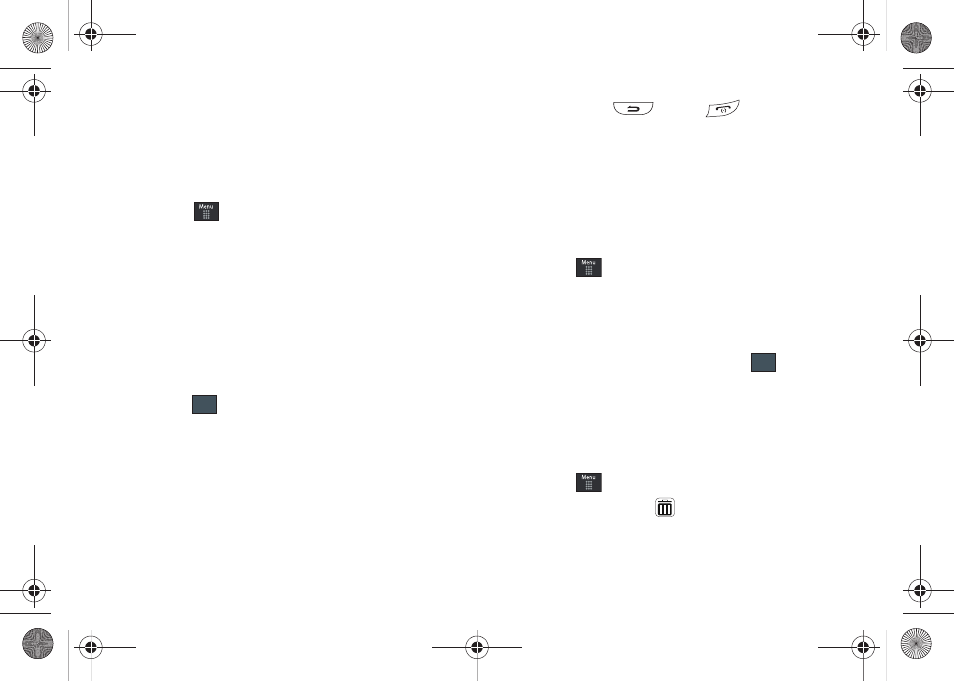
142
• Length
• Weight
• Volume
• Area
• Temperature
1.
Touch
➔
My Stuff
➔
Tools
➔
Converter.
2.
Select the specific converter function by touching one of
the above onscreen conversion functions.
• Each converter function has a field for the type of unit to be
converted, and the type of unit to convert to. An additional field
allows you to input the unit amount to convert.
3.
Enter the main value by touching the first onscreen value
field (top left of the page).
4.
Use the popup keypad to enter the necessary value and
touch .
5.
Touch the drop-down list (upper-right) to then select the
desired source unit. This is the value you are converting
“from”.
• The resulting converted values (“to”) are the automatically
displayed in a list.
6.
Touch Reset to erase the current values and begin again.
7.
To exit, press
or press
.
World Clock
The World Clock allows you to view the time of day or night in
100 different cities around the world, within all 24 time zones.
World Clock is very useful when traveling because you can view
not only your home time, but also several other cities you have
added to the World Clock list. You can also enable or disable the
visiting time zone DST (Daylight Savings Time), if needed.
1.
Touch
➔
My Stuff
➔
Tools
➔
World Clock
➔
Add.
2.
Drag the onscreen map to find the desired global region.
3.
Touch a representative city from a desired area. If the city
area is then correctly highlighted in blue, your selection
was accurately read and you can touch
.
– or –
If not read correctly, repeat the previous two steps until
your selection is correct.
Deleting a World Clock Entry
1.
Touch
➔
My Stuff
➔
Tools
➔
World Clock
➔
Delete.
2.
Touch the Trash Can (
) next to the entry you wish to
delete.
OK
OK
a877 Impression.book Page 142 Thursday, May 13, 2010 3:29 PM
