Recent calls – Samsung SGH-A877RBZATT User Manual
Page 144
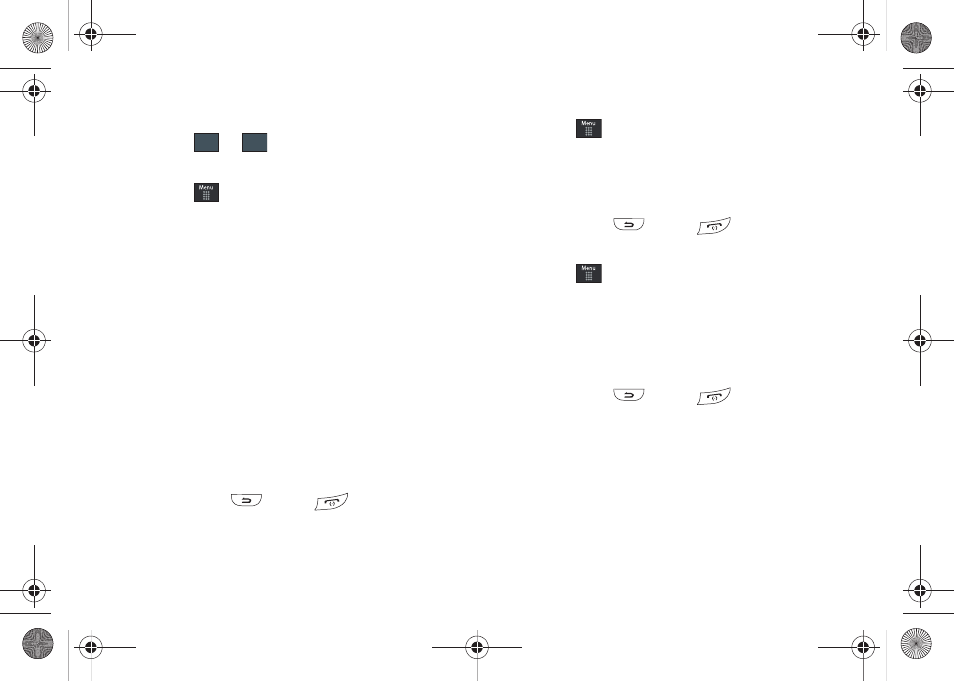
140
• Repeat Until: allows you to set as duration for this appointment by
assigning an expiration date.
7.
Touch
➔
to store the new event.
Other Event Options
1.
Touch
➔
My Stuff
➔
Tools
➔
Calendar
➔
More.
2.
Touch any of the following options:
• Go to: allows you to manually select a target date for review by
using the Go To dialer page. Touch Go to be taken to the dialed-in
date.
• View by Day: allows you to change the Calendar view to display a
daily event listing.
• View by Week: allows you to change the Calendar view to display a
weekly event listing.
• Delete: allows you to remove an event from your Calendar.
• Calendar Settings: allows you to configure the Calendar’s Starting
Day (select either Sunday or Monday) and Default View Mode
(select Month, Week, or Day view).
• Missed Alarm Events: displays any missed events.
• Used Space: displays a list of the different Calendar event
categories along with the memory allocation for each.
3.
To exit, press
or press
.
Viewing an Event
1.
Touch
➔
My Stuff
➔
Tools
➔
Calendar
➔
Event List.
A listing of all upcoming events is then displayed.
2.
Touch an event from the Events page to then open that
instance.
3.
To exit, press
or press
.
Deleting an Event
1.
Touch
➔
My Stuff
➔
Tools
➔
Calendar
➔
Event List
➔
Delete.
2.
Touch an individual event from the list or touch Select All to
place a checkmark adjacent to all events.
3.
Touch Delete.
4.
To exit, press
or press
.
Recent Calls
The phone stores the numbers of the calls you’ve dialed,
received, or missed in the Recent Calls
menu. If the number or
caller is listed in your Address Book, the associated name
displays.
For more information, refer to “Recent Calls” on page 31.
Save
Save
a877 Impression.book Page 140 Thursday, May 13, 2010 3:29 PM
