Samsung SPH-M910ZIASPR User Manual
Page 91
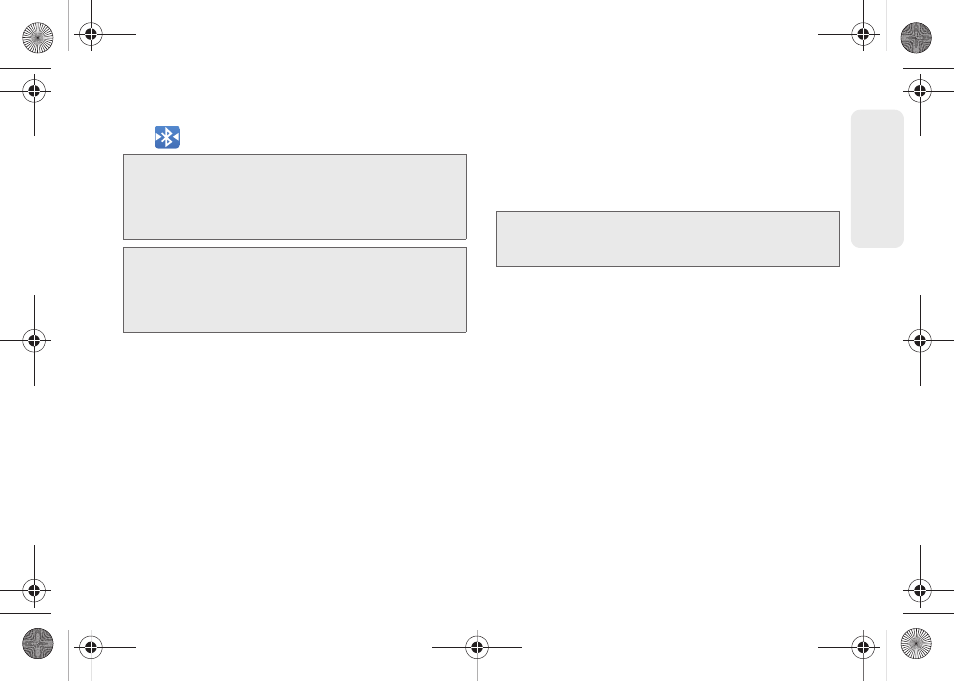
79
Blu
e
toot
h
Ⅲ
Once successfully paired to an external device,
appears within the Status area.
To disconnect a paired device:
Disconnecting a paired device breaks the connection
between the device and your Samsung Intercept™, but
retains the knowledge of the pairing. At a later point
when you wish to reconnect the device, there is no
need to setup the connection information again.
1.
Verify your Bluetooth is active.
2.
From the Bluetooth settings page, touch the
previously paired device (from the bottom of the
page).
3.
Tap
OK
to confirm disconnection.
– or –
From the Bluetooth settings page, touch and hold
the name of the previously paired device, and
select
Disconnect
.
To delete a paired device (unpair):
Deleting a device from your list removes its “connection
record” and upon reconnection would require that you
re-enter all the previous pairing information.
1.
Verify your Bluetooth is active.
2.
From the Bluetooth settings page, touch and hold
the name of the previously paired device (from the
bottom of the page). This opens the connected
device’s menu options.
3.
Tap
Disconnect & unpair
to confirm deletion.
Note:
Due to different specifications and features of other
Bluetooth-compatible devices, display and operations
may be different, and functions such as transfer or
exchange may not be possible with all Bluetooth-
compatible devices.
Note:
Pairing between two Bluetooth devices is a one-time
process. Once a pairing has been created, the devices
will continue to recognize their partnership and
exchange information without having to re-enter a
passcode again.
Note:
Disconnections are manually done but often occur
automatically if the paired device goes out of range of
your Samsung Intercept™ or it is powered off.
SPH-M910_BasicsGuide.book Page 79 Wednesday, June 9, 2010 3:56 PM
