Configuring corporate email settings – Samsung SPH-M910ZIASPR User Manual
Page 120
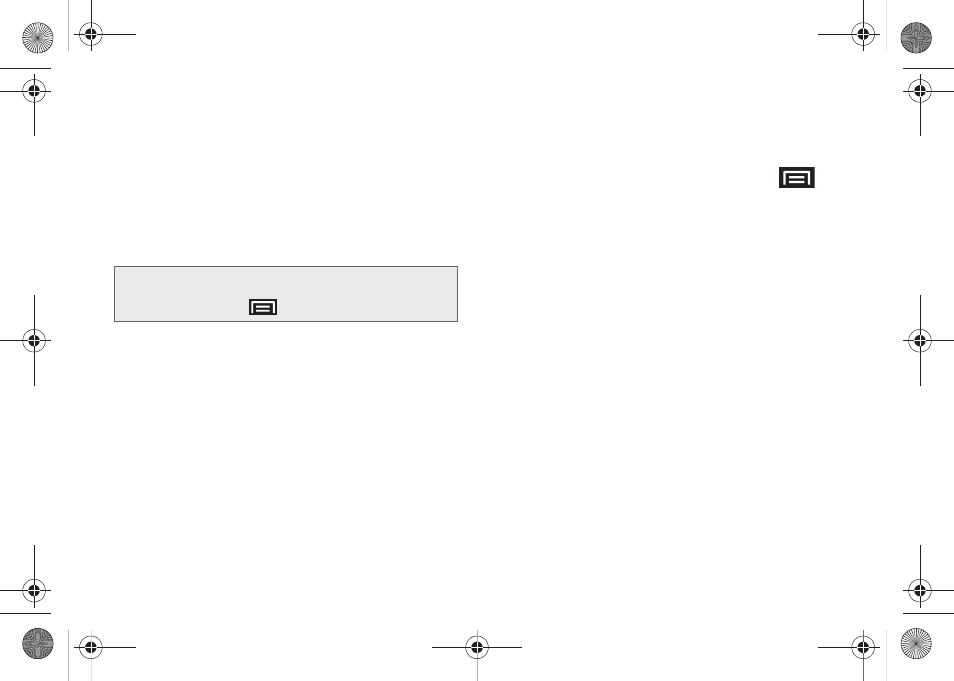
108
●
Group
to access any available Groups (within
which are associated Contacts entries).
●
Search
to search for a contact from within your
device.
Ⅲ
If you are sending the email to several recipients,
separate the email addresses with a comma.
Ⅲ
You can add as many message recipients as you
want.
3.
Tap the
Subject
field and enter the email subject.
4.
Tap the
Body
field and compose your email.
Ⅲ
To add a picture attachment, tap
Attach
(from the
bottom of the screen).
Ⅲ
You can access the internal microSD card and
navigate to the file you wish to attach.
Ⅲ
Tap the file you wish to attach and tap
OK
.
To reply to an email message:
1.
From the Inbox, tap an email message.
2.
With the email message displayed, tap either
Reply
or
Reply all
.
– or –
With the email message displayed, press
and tap either
Reply
or
Reply all
.
Ⅲ
If you select
Forward
, you must specify the
message’s recipients.
3.
Enter a new message body and tap
Send
.
To delete an email message:
ᮣ
Touch and hold an email (from your inbox list) and
select
Delete
from the onscreen context menu.
– or –
With the email message displayed, tap
Delete
.
Configuring Corporate Email Settings
After your initial setup, you are taken to the Settings
menu for your new Work Email account.
Account Settings
: configures send and receive settings,
such as email signature, notifications, synching, etc.
Note:
To send an additional carbon copy (Cc) or a blind
carbon copy (Bcc) of the current email to other
recipients, press
and tap
Add Cc/Bcc
.
SPH-M910_BasicsGuide.book Page 108 Wednesday, June 9, 2010 3:56 PM
