Display settings, Changing the screen orientation, Window animation – Samsung SPH-M910ZIASPR User Manual
Page 55: Changing the brightness, Changing the automatic brightness
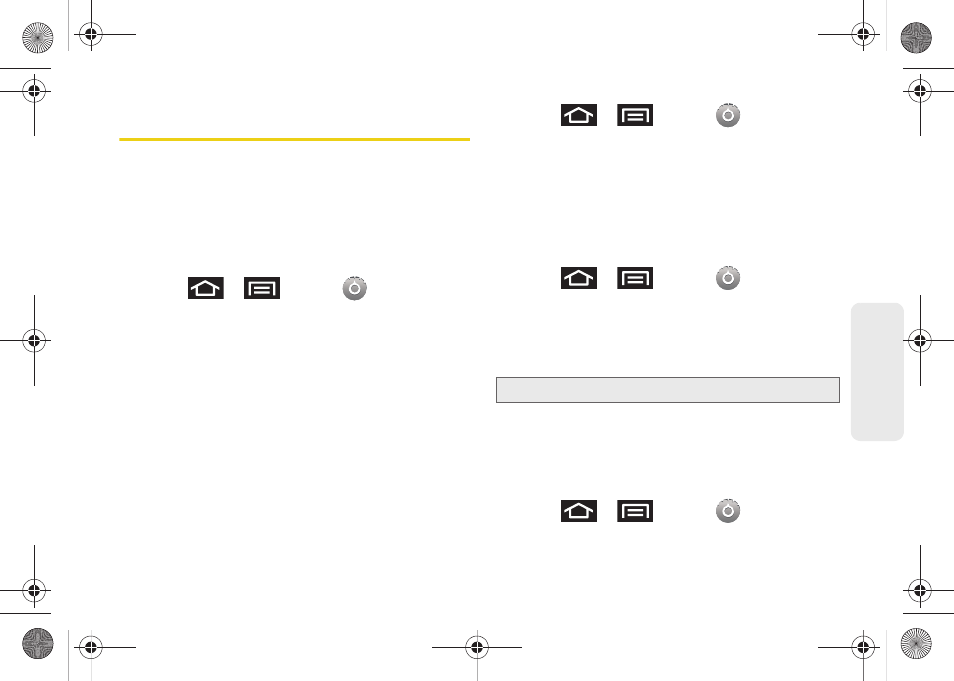
43
Settings
Display Settings
Changing the Screen Orientation
Although most screens will change orientation once
the QWERTY keyboard is opened, this feature can be
manually enabled to change the orientation for all
screens when rotation is detected. See “Changing the
Screen Orientation” on page 21.
1.
Press
>
and tap
> Sound &
display
.
2.
Tap
Orientation
(enabled by default). A checkmark
indicates the feature is enabled.
Ⅲ
Clear the
Orientation
checkmark to disable this
automatic orientation adjustment.
Window Animation
This feature provides the use of animation when
onscreen windows are opened and closed. If
deactivated, windows pop on and off and no transitions
are applied.
1.
Press
>
and tap
> Sound &
display
.
2.
Tap
Animation
. A checkmark indicates the feature
is enabled.
Changing the Brightness
Adjust your screen’s brightness to suit your
surroundings.
1.
Press
>
and tap
> Sound &
display
.
2.
Scroll down and tap
Brightness
.
3.
Touch and drag
Brightness
slider left or right to
adjust the screen contrast and tap
OK
.
Changing the Automatic Brightness
Automatically adjusts your screen’s brightness to
provide the best display within the current lighting
condition.
1.
Press
>
and tap
> Sound &
display
.
Note:
Not available when the Auto Brightness is enabled.
SPH-M910_BasicsGuide.book Page 43 Wednesday, June 9, 2010 3:56 PM
