Editing a contacts entry – Samsung SPH-M910ZIASPR User Manual
Page 68
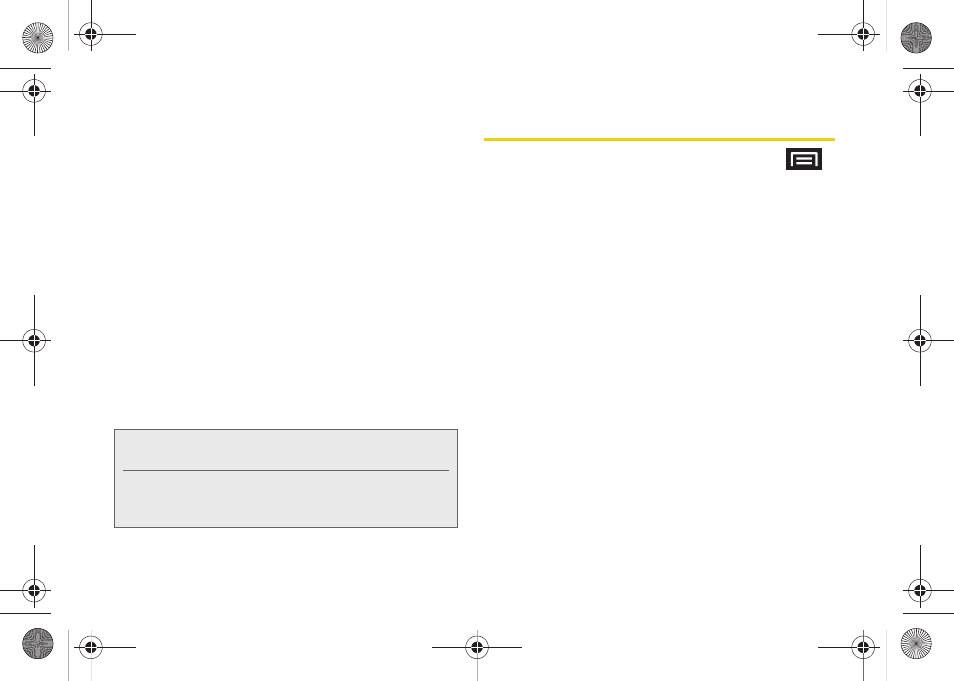
56
4.
Tap an available option:
Ⅲ
Edit
to access the details page for the entry and
begin editing its information.
Ⅲ
Delete
to delete the current Contacts entry from
your device.
Ⅲ
Link contact
to link the current contact to another
current contact. Similar to a “see also” feature. If
yo can’t remember a contact’s information, linking
entries can help you find the person you are
looking for.
Ⅲ
Mark as default
to assign one the entry’s available
numbers as the default (main) contact number.
Ⅲ
Send namecard via
to send the current Contact
entry’s information to an external recipient via
either
Bluetooth
,
(Exchange or Internet), or
Gmail
. See “Sending Contacts via Bluetooth” on
Editing a Contacts Entry
1.
From the Contact’s overview screen, press
and tap
Edit.
Tap an option to begin editing.
Ⅲ
[image icon]
to assign a picture to the entry.
Ⅲ
First name/Last name
to edit the current name.
Ⅲ
Phone number
to add or delete
a phone number
to the entry.
Ⅲ
Email addresses
to add or delete an email
address.
Ⅲ
Google Talk
to assign an existing Google IM client
contact name.
Ⅲ
Groups
to edit the group association.
Ⅲ
Ringtone
to assign a unique ringtone to the entry.
Ⅲ
Company
to enter business info.rmation such as
company name.
Ⅲ
Job Title
to enter your current business job title/
position.
Note:
Prior to using this feature, Bluetooth must first be
enabled, and the recipient’s device must be visible.
Only a Contact’s information can be sent via Bluetooth.
No other file type (video, image, or audio) can be sent
using Bluetooth.
SPH-M910_BasicsGuide.book Page 56 Wednesday, June 9, 2010 3:56 PM
