Creating a google account, Signing into your google account – Samsung SPH-M910ZIASPR User Manual
Page 51
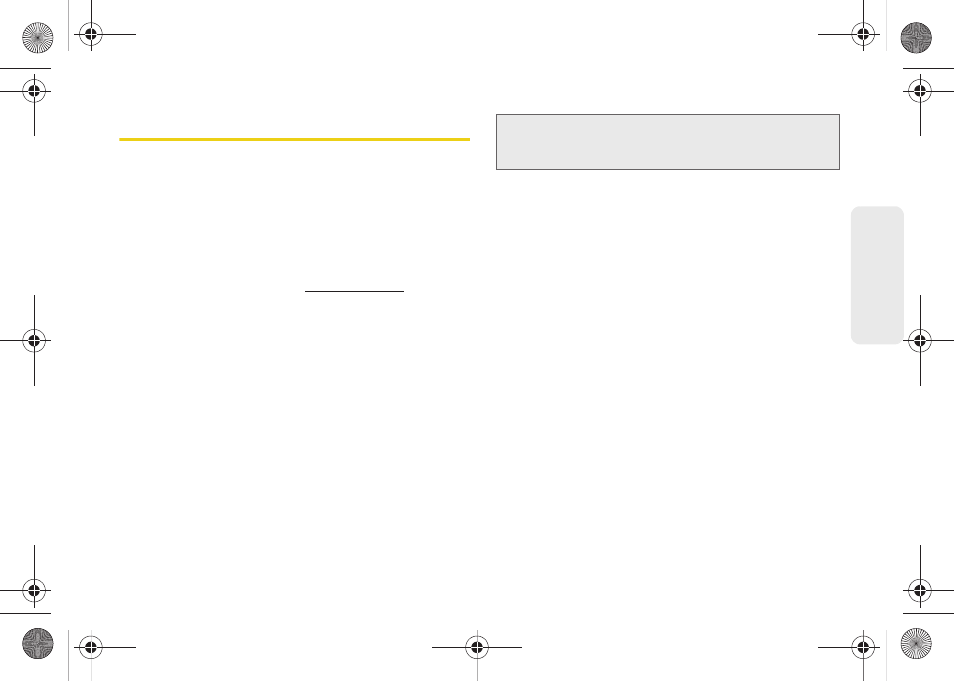
39
Dev
ice
Basics
Creating a Google Account
You will need a Google account to access several
device features such as Gmail, Google Maps, Google
Talk, and the Android Market applications. Before you
are able to access Google applications, you must enter
your account information. These applications sync
between your device and your online Google account.
1.
From a computer, launch your preferred Web
browser and navigate to
2.
On the main page, click
Sign-in > Create an
account now
.
3.
Follow the onscreen prompts to create your free
account.
4.
Log into your provided email address, locate the
email from Google, and respond to the new email
to both confirm and activate your new account.
Signing Into Your Google Account
1.
Launch the application that requires a Google
account (such as Android Market or Gmail).
2.
Click
Next > Sign in
.
3.
Touch the
Username
and
Password
fields and
enter your information. See “Entering Text with
Onscreen Keyboard” on page 31 or “Entering Text
using the QWERTY Keyboard” on page 34.
4.
Tap
Sign in
. Your device then communicates with
the Google servers to confirm your information.
5.
Create a new Gmail username by entering a prefix
for your
@gmail.com
email address.
Note:
If you do not already have a Google account, touch
Create
and follow the onscreen prompts to create your
new account.
SPH-M910_BasicsGuide.book Page 39 Wednesday, June 9, 2010 3:56 PM
