Accessing text messages, Multimedia messaging (mms), Composing mms messages – Samsung SPH-M910ZIASPR User Manual
Page 101
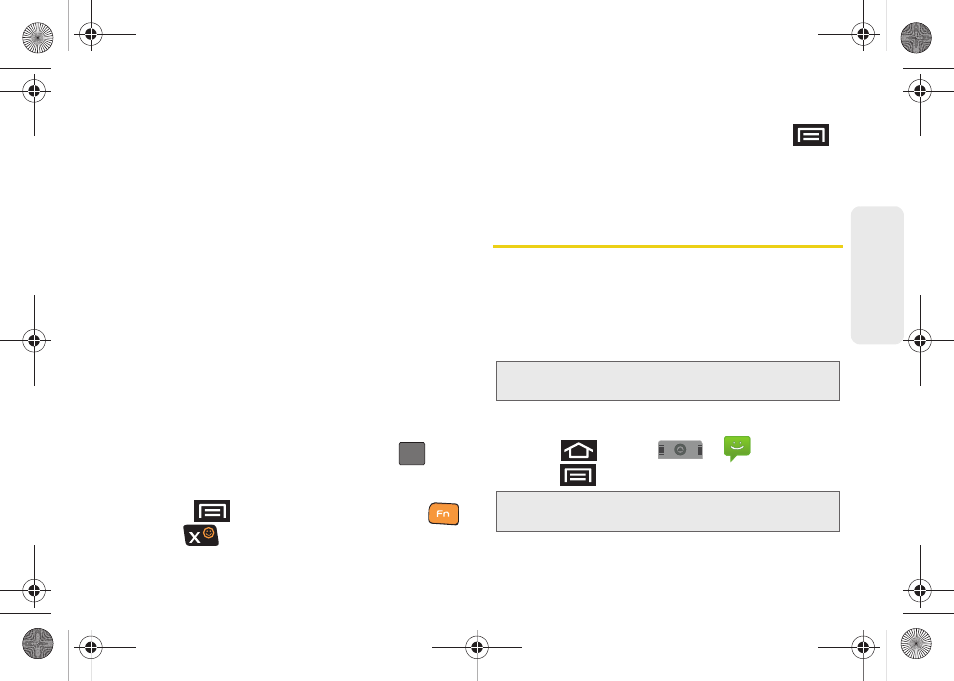
2A. Sprint Service: The Basics
89
Sp
ri
nt Ser
vice
Accessing Text Messages
To read an SMS Text message:
ᮣ
When you receive a text message, you will see it
listed within the Messaging screen. Touch the
message or use your Optical Joystick to open the
message and then scroll down and view its entire
content.
To reply to a text message:
1.
While the message is open, tap the
Type to
compose
field and then type your reply message.
2.
Compose your reply or use the preset messages
or icons.
Ⅲ
To type a message, use your keypad to enter your
message. (See “Entering Text with Onscreen
Keyboard” on page 31.)
3.
Insert an emoticon or a Smiley.
Ⅲ
To enter an emoticon, touch and hold
from
the onscreen keyboard.
Ⅲ
To enter a smiley from the onscreen keyboard,
press
and tap
Insert smiley
or press
and
from the QWERTY keyboard.
4.
Review your reply and press
Send
. (You may select
additional messaging options by pressing
.)
Ⅲ
Options include:
Call
,
View contact, Add subject
,
Attach
,
Insert Smiley
, or
More
[
Delete thread, All
threads, and Add Contacts
]).
Multimedia Messaging (MMS)
With multimedia messaging (MMS), you can send and
receive instant text messages that contain text, pictures,
audio, recorded voice, or a picture slideshow.
Messaging is available via the Messaging application
in your Applications screen.
Composing MMS Messages
1.
Press
and tap
>
.
2.
Press
and tap
Compose
.
:-)
Note:
See your service plan for applicable charges for text
messaging and MMS voice messaging.
Note:
From the Messages screen, you can also touch
New
message
to begin creating a new outgoing message.
SPH-M910_BasicsGuide.book Page 89 Wednesday, June 9, 2010 3:56 PM
