Corporate email (outlook), See “corporate email (outlook) – Samsung SPH-M910ZIASPR User Manual
Page 118
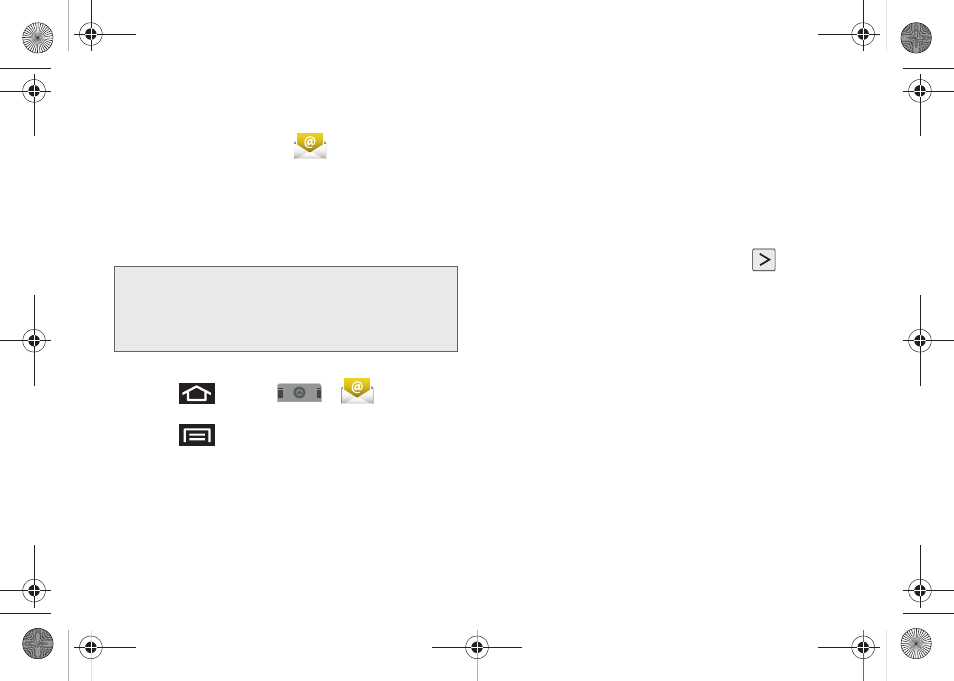
106
Corporate Email (Outlook)
The main Email application (
) provides also
provides access to your Outlook Exchange server via
your device. If your company uses Microsoft Exchange
Server 2003 and 2007 as the corporate email system,
you can use this email application to wirelessly
synchronize your email, Contacts, and Task information
directly with your company’s Exchange server.
Setting Up a Corporate Email
1.
Press
and tap
>
(
).
“Creating Shortcuts” on page 19.
2.
Press
and tap
Accounts > Add account
.
3.
Enter your
Email address
and
Password
information, then tap
Next
. Consult your Network
Administrator for further details.
Ⅲ
Email address
: your Outlook work email address.
Ⅲ
Password
: typically your network access
password (Case-sensitive).
4.
Tap
Exchange account
(from the add new email
account screen).
5.
When prompted to provide additional detailed
information, scroll down the screen and tap
Next
.
6.
Enter a
Domain\Username
,
Password
, and
Exchange
Server
information and tap
.
Ⅲ
Domain\Username
: enter your network
domain\desktop login username.
Ⅲ
Password
: typically your network access
password (Case-sensitive).
Ⅲ
Exchange Server
: your exchange server remote
email address. Typically starts with
mail.XXX.com
.
Obtain this information from your company
network administrator.
Ⅲ
If your network requires SSL encryption, tap the
Use secure connection (SSL)
field to place a
checkmark in the box and activate this additional
level of security.
Ⅲ
If your exchange server requires this feature, leaving
this field unchecked, can prevent connection.
Important:
This Outlook application does not utilize
Microsoft
®
ActiveSync
to synchronize the device
to your remote Exchange Server. This
synchronization is done wirelessly over the air
(OTA) and not via either a direct connection.
SPH-M910_BasicsGuide.book Page 106 Wednesday, June 9, 2010 3:56 PM
