Navigation and customization – Samsung SPH-M910ZIASPR User Manual
Page 24
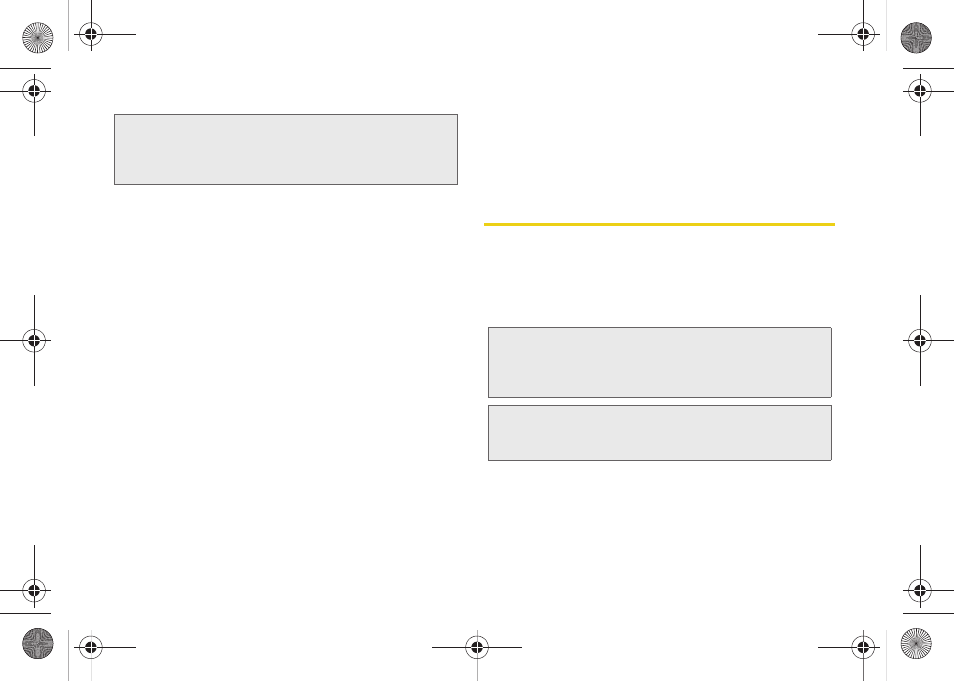
12
To use additional Voice Search functions:
From an open Voice Search dialog, speak the following
words to access additional features:
Ⅲ
Call
allows you to initiate a call to a current
Contacts entry based on Name, Number, Phone
Number type (Work, Mobile, etc.).
Ⅲ
Directions to
allows you to initiate a navigation
session via Google maps. Use either an Address
name, Business name, business type, or other
navigation information to get the desired
directions.
Ⅲ
Navigate to
allows you to receive turn-by-turn
directions. Use either an Address name, Business
name, business type, or other navigation
information to get the desired directions.
Ⅲ
Map of
allows you to view a map of an area via
Google maps. Use either an Address name,
Business name, zip code, or other navigation
information.
Navigation and Customization
The Samsung Intercept™ is a touch-sensitive device
which allows you to not only select an onscreen option
with a single tap, but also scroll through long menu
lists. Simply slide up and down through the display with
your fingertip.
Note:
It is recommended that you use this feature in a quiet
room. Loud ambient or background noises can
confuse the application and result in inaccurate search
results.
Note:
The Optical Joystick on your device lets you scroll
through onscreen items. Many menus feature a scroll
bar on the right to help you keep track of your position
in the menu.
Tip:
Some menu options are also accessed by pressing and
holding an onscreen item, such as a Contact entry from
the Contacts tab.
SPH-M910_BasicsGuide.book Page 12 Wednesday, June 9, 2010 3:56 PM
