Samsung SPH-M910ZIASPR User Manual
Page 116
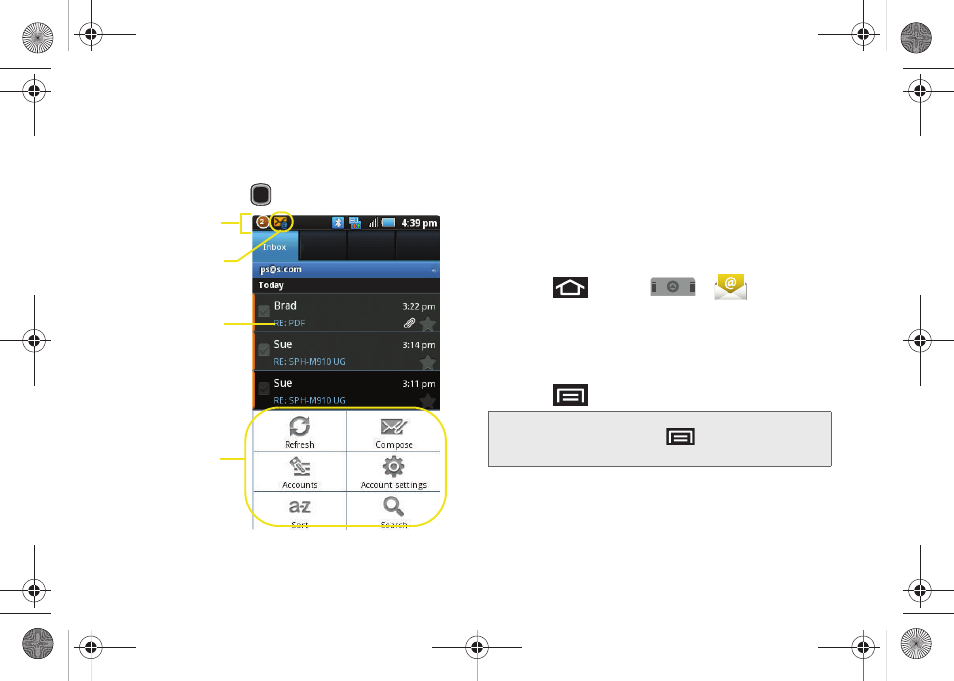
104
2.
Tap the new email from the
Notifications
list to
launch the
Inbox
tab.
3.
Scroll up and down the email by either dragging
your finger up and down the screen or rolling your
Optical Joystick (
) up or down.
To reply to an email message:
1.
With the email message displayed, tap either
Reply
or
Reply all
.
2.
Enter a new message body and tap
Send
.
To delete an email message:
ᮣ
With the email message displayed, tap
Delete
.
Configuring Gmail Settings
1.
Press
and tap
>
.
2.
Tap the gmail account from the Accounts area of
the Email screen.
3.
Tap
Inbox
to open the contents of your Gmail
inbox.
4.
Press
and tap
Account settings
.
5.
This menu provides both field information and
settings:
Ⅲ
Account name
: displays your uniquely created
account display name.
Status bar
Email functions
New email
Screen
message
Note:
You can also get to the Account settings by opening
the Gmail-Inbox then tap
> Accounts > Account
Settings
.
SPH-M910_BasicsGuide.book Page 104 Wednesday, June 9, 2010 3:56 PM
