Streaming music – Samsung SPH-M910ZIASPR User Manual
Page 127
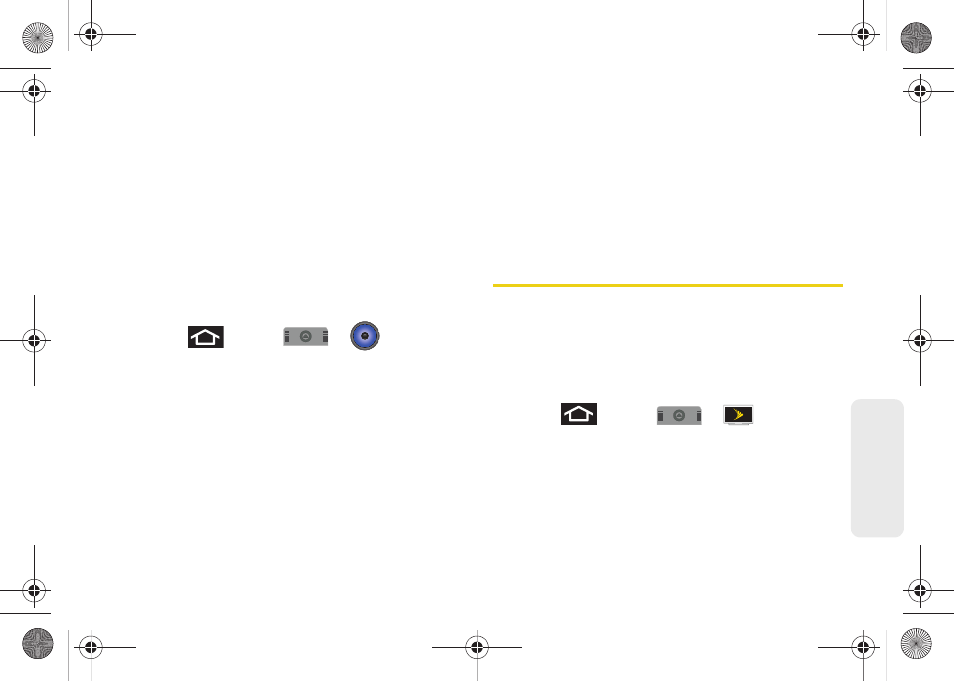
2C. Entertainment: TV and Music
115
TV
and M
u
s
ic
Ⅲ
Pressing
BUY
allows you to purchase the song
and download it to your device’s microSD card.
●
When you select
Buy
, you will need to log into
your Amazon account. (If there is no microSD
card installed or if there is not enough free
memory space on the card, you will see an
alert.)
●
Once the song has been downloaded to your
microSD card, you can use the Music
application to playback the file.
Accessing the Music Player
1.
Press
and tap
>
(
Music
).
2.
From the Music display, select an option:
Ⅲ
Artists
to display your current local music files
sorted by artist.
Ⅲ
Albums
to display your current local music files
sorted by album.
Ⅲ
Songs
to browse through all of your downloaded
music and any additional songs you have loaded
onto your microSD card from your computer.
Ⅲ
Playlist
to select a customized playlist you’ve
created to organize your music.
3.
Once you’ve displayed a list of songs, you can
browse through your available titles.
Ⅲ
To play a song, tap it to display the title and track
information.
Ⅲ
To listen to a song or playlist, tap it to begin
playing from the selected song. (You can also
highlight the playlist to begin listening.)
Streaming Music
Sprint offers a variety of musical options through the
Radio category in the Sprint TV menu, including
SIRIUS Music, Music Choice, VH1, and many others.
Choose from rock, pop, hip-hop, and R&B, and access
exclusive video clips, music industry news,
performances, and interviews with your favorite artists.
1.
Press
and tap
>
> Radio >
[selection]
.
SPH-M910_BasicsGuide.book Page 115 Wednesday, June 9, 2010 3:56 PM
