Menu navigation – Samsung SPH-M910ZIASPR User Manual
Page 34
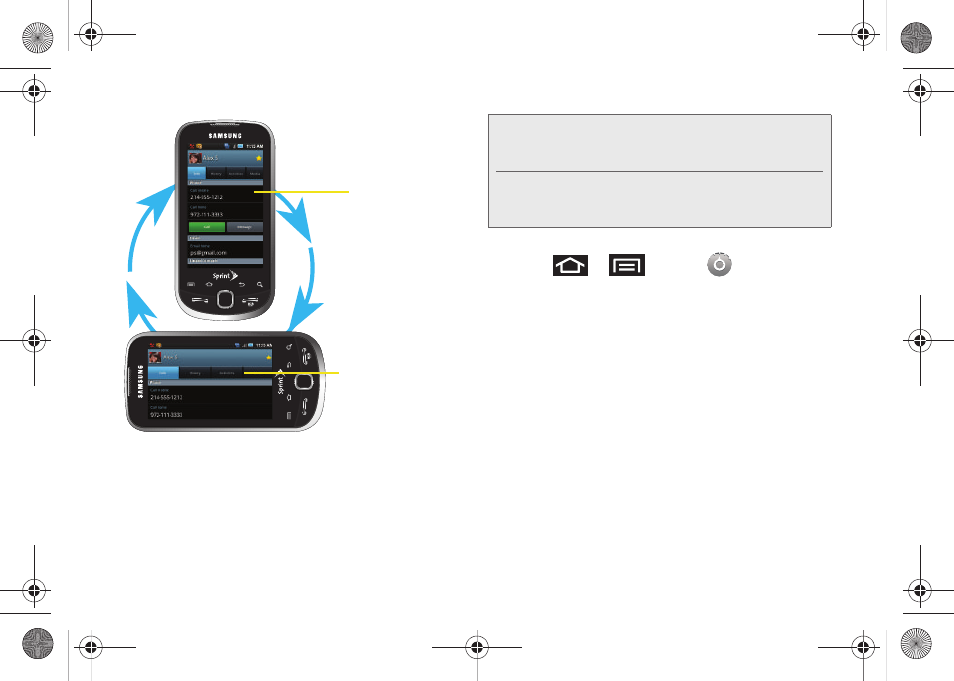
22
Although most screens will change orientation once
the QWERTY keyboard is opened, this feature can be
manually enabled to change the orientation for all
applicable screens when rotation is detected.
To manually activate the auto-rotate feature:
1.
Press
>
and tap
> Sound &
display
.
2.
Scroll down and tap
Orientation
. A checkmark
indicates the feature is enabled. See “Changing
the Screen Orientation” on page 43.
Ⅲ
Clear the
Orientation
checkmark to disable this
automatic orientation adjustment.
Menu Navigation
There are three ways to navigate through a menu:
ⅷ
Using your finger (page 23)
ⅷ
Using the Optical Joystick (page 23)
ⅷ
Using the built-in keyboard’s navigation/arrow keys
(page 24)
Portrait View
Landscape View
Note:
An example of a screen that does not automatically
re-orient is the Home screen. This screens requires you
slide out the QWERTY keyboard.
An example of a screen that automatically re-orients by
moving the device is the Contacts screen. This only
requires you turn the device on its side.
SPH-M910_BasicsGuide.book Page 22 Wednesday, June 9, 2010 3:56 PM
