Erasing a day’s events, Alarm clock – Samsung SPH-M910ZIASPR User Manual
Page 73
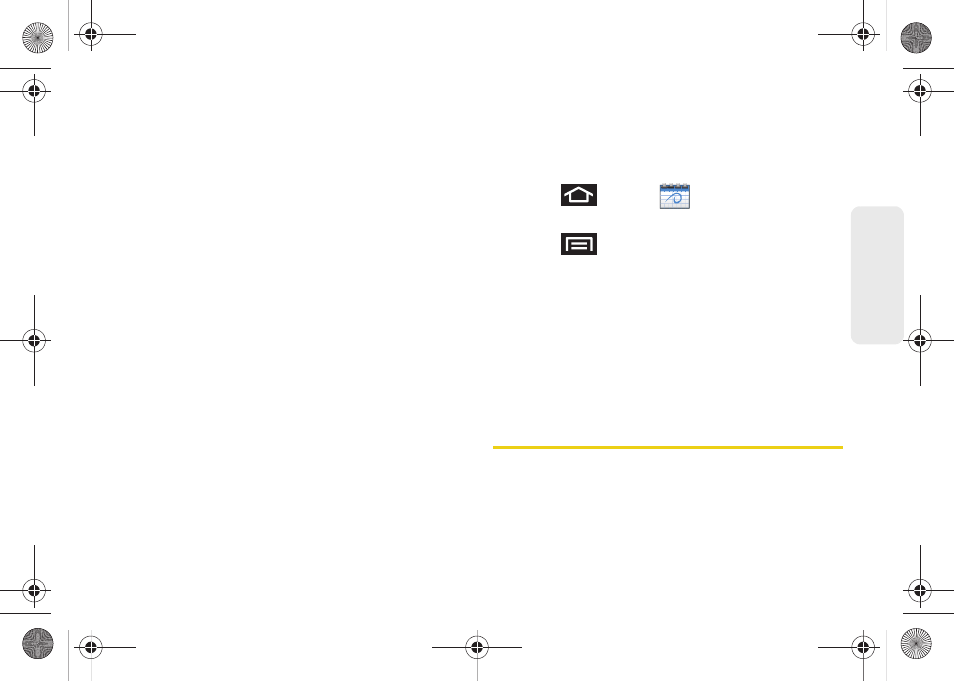
61
Calendar / T
o
ol
s
Ⅲ
Recently
allows you to select from recent email
recipients.
10.
Select an alarm time by tapping the
Alarm
field.
Ⅲ
Select
None, On time, 5 mins before
,
15 mins
before
,
1 hour before
,
1 day before, 2 days before, 1
week before
, or
Customize
.
Ⅲ
Customize
allows you to manually enter a desired
number. Tap
Done
to complete the custom
assignment.
11.
Select an alarm tone by tapping the
Alarm tone
field:
Ⅲ
Select
Sounds
or
Go to my files
.
Ⅲ
Select a sound file and tap
OK
to complete the
assignment.
12.
Select a recurrence cycle for the event by tapping
the
Repeat
field:
Ⅲ
Select
One-time event
,
Daily
,
Every weekday
(Mon-Fri)
,
Weekly (every [day])
,
Monthly (every
[Number Day])
,
Monthly (on day [Number])
, and
Yearly (on [Month Day]
).
13.
Enter a description for the event in the
Description
field.
14.
Tap
Save
to store the new event and synchronize it
with your selected account.
Erasing a Day’s Events
1.
Press
and tap
.
2.
Tap the
Day
tab on the Calendar screen.
3.
Press
and tap
Delete
.
4.
Tap
All this day
to delete all event on this day.
– or –
Place a checkmark only on those events you want
deleted.
5.
Tap
Delete
to erase the selected events and then
synchronize this action with your managed
account.
Alarm Clock
Your device comes with a built-in alarm clock that has
multiple alarm capabilities. There is no limit to the
number of alarm events you can create.
SPH-M910_BasicsGuide.book Page 61 Wednesday, June 9, 2010 3:56 PM
