Changing the display screen, Adjusting the date and time – Samsung SPH-M910ZIASPR User Manual
Page 56
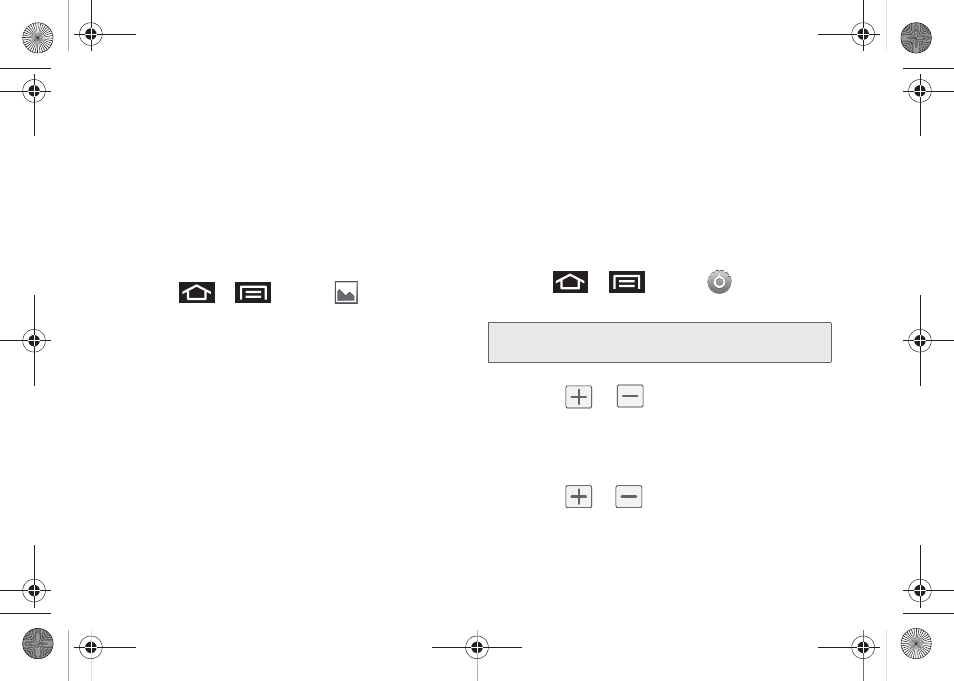
44
2.
Tap
Auto Brightness
. A checkmark indicates the
feature is enabled.
Ⅲ
Enabling this feature disables the manual
Brightness
option.
Changing the Display Screen
Choose what you see on the Home screen (behind
your shortcuts and Widgets) while powering on or off
the device, and when in standby mode.
1.
Press
>
and tap
.
2.
Tap either
Pictures
or
Wallpaper gallery
.
Ⅲ
Pictures
taken using the built-in camera or copied
to your device as a wallpaper. You can crop the
picture before setting it as a wallpaper. Refer to
the User Guide to learn how to crop the picture.
Ⅲ
Wallpaper gallery
provides a selection of built-in
wallpaper images.
3.
Scroll through available images and tap a
selection to preview it.
4.
Tap
Set Wallpaper
to assign an preset image.
– or –
Tap
Save
to assign an picture as a wallpaper.
Adjusting the Date and Time
Your device obtains its time and date information by
using the network-provided date, time, and time zone.
These values can be manually altered.
1.
Press
>
and tap
> Date & time
.
2.
Tap
Automatic
to disable the feature.
3.
Tap
Set date
. Adjust the date, month, and year by
tapping
or .
Tap
Set
when finished.
4.
Tap
Select time zone
, then select a time zone from
the onscreen list. Scroll down the list to view
additional time zones.
5.
Tap
Set time
. Adjust the hour and minute by
tapping
or
. Tap the
am
or
pm
icon to
change the value. Tap
Set
when finished.
Note:
If enabled, you can not alter the date, time zone or time
values.
SPH-M910_BasicsGuide.book Page 44 Wednesday, June 9, 2010 3:56 PM
