Customizing your home screen, Creating shortcuts – Samsung SPH-M910ZIASPR User Manual
Page 31
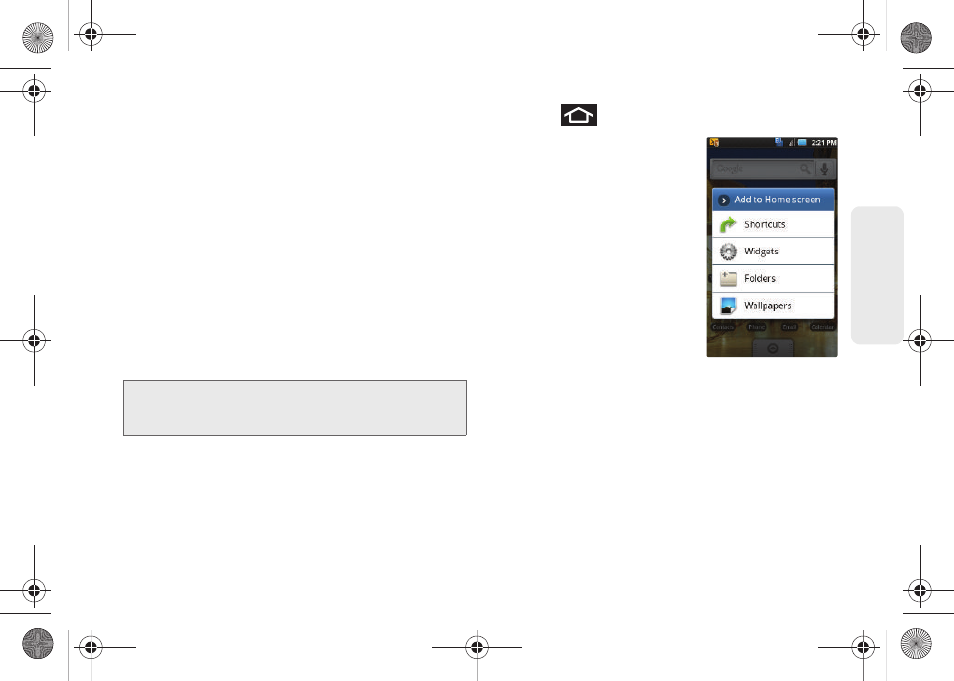
19
Dev
ice
Basics
Customizing Your Home Screen
You can customize your Home screen by doing the
following:
ⅷ
Creating Shortcuts
ⅷ
Adding and Removing Widgets on the current screen
ⅷ
Repositioning Widgets
ⅷ
Creating Folders
ⅷ
Changing the Background (Wallpaper)
Creating Shortcuts
Shortcuts are different than the current Home screen
Widgets that only launch an application. Shortcuts
activate a feature, action, or launch an application.
1.
Press
to activate the Home screen.
2.
Touch and hold on an
empty area of the screen.
3.
From the
Add to Home
screen
window tap
Shortcuts
.
4.
Tap a selection from the
available list:
Ⅲ
Applications
Ⅲ
Bookmark
Ⅲ
Contact
Ⅲ
Direct dial
Ⅲ
Direct message
Ⅲ
Directions & Navigation
Ⅲ
Gmail label
Ⅲ
Music playlist
Ⅲ
Settings
5.
Follow the onscreen instructions to add the new
shortcut to your current Home screen.
Note:
To move a shortcut from one screen to another, it must
first be deleted from its current screen. Activate the new
screen, then add the shortcut.
SPH-M910_BasicsGuide.book Page 19 Wednesday, June 9, 2010 3:56 PM
