Using the keyboard – Samsung SPH-M910ZIASPR User Manual
Page 48
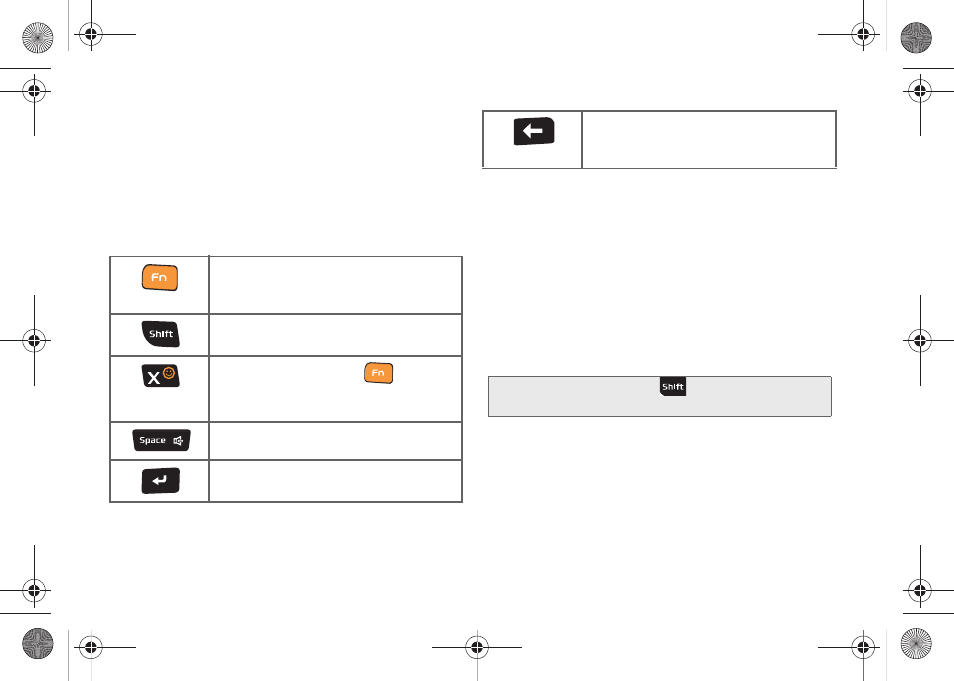
36
Using the Keyboard
In this section we’ll cover the steps necessary to enter
text using the QWERTY keyboard. Using your device's
QWERTY keyboard is just like using any standard
computer keyboard.
The following keys perform special functions when
entering text:
From a text entry screen, use the keyboard to enter
different character types. Select one of the following
character types:
Ⅲ
Letters
to enter the alphabetic characters
associated with each key. (See page 37.)
Ⅲ
Numbers
to enter numbers by pressing the
numbers on the keyboard. (See page 37.)
Ⅲ
Symbols
to enter symbols. (See page 38.)
Ⅲ
Smileys
to enter smileys or “emoticons.” (See
The keyboard provides dual-use keys labeled with
alphabetic characters on the lower half and numbers
and symbols on the upper half. Press the key
corresponding to the blue character you want to enter.
FN:
Allows you to use blue characters
displayed at the top of the QWERTY keys.
Examples: $, @, #, !
Shift:
Changes the text input mode
among Upper/Lower/Mixed case mode.
Smiley:
When used with ,
launches
the Smileys page. Scroll down and tap an
entry from the extensive list of emoticons.
Space:
Inserts an empty space.
OK/Enter:
Moves the insertion point to the
next line in a message.
Delete:
Deletes the previous character,
similar to the backspace key on a
computer keyboard.
Tip:
When entering text, press
to change letter
capitalization (ABC > Abc > abc).
SPH-M910_BasicsGuide.book Page 36 Wednesday, June 9, 2010 3:56 PM
