Samsung SPH-M910ZIASPR User Manual
Page 114
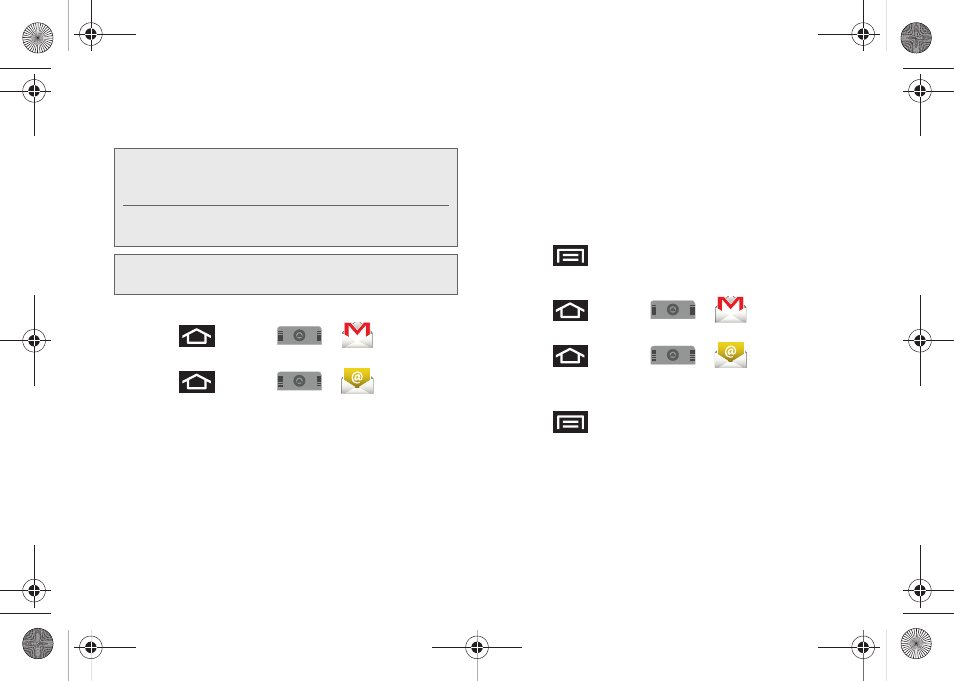
102
Ⅲ
See “Adding Additional Internet Email Accounts”
on page 105.
Opening Gmail
1.
Press
and tap
>
(
Gmail
).
– or –
Press
and tap
>
(
)
.
2.
Log into your account via the device.
3.
The first time you connect, you are asked to give
this Internet mail account a unique onscreen name
and enter From name (displayed in your outgoing
emails within the
From
field).
Ⅲ
The unique account name is used to differentiate
this account from other email accounts accessed
by your device.
4.
Tap
Done
to store the new information and
complete your connection.
Ⅲ
Upon initial access, your Gmail Inbox categories
are:
Inbox
,
Personal
,
Receipts
,
Travel
,
Work
,
[Gmail]/All Mail
,
[Gmail]/Drafts
,
[Gmail]/Sent Mail
,
[Gmail]/Spam
,
[Gmail]/Starred
, and
[Gmail]/Trash
.
To refresh your Gmail messages:
ᮣ
Press
and tap
Refresh
.
Create and Send Email
1.
Press
and tap
>
(
Gmail
).
– or –
Press
and tap
>
(
)
.
2.
Tap
Inbox
to open the contents of your Gmail
inbox.
3.
Press
and tap
Compose
.
4.
Enter the message recipient’s email address in the
To
field.
Ⅲ
If you are sending the email to several recipients,
separate the email addresses with a comma.
Note:
You must have a valid and active Google account
(
) prior to Gmail email setup and
configuration.
Your Gmail address is then used to log into your
account via the device.
Note:
Signal interruptions or incorrect username or password
information can cause completion issues.
SPH-M910_BasicsGuide.book Page 102 Wednesday, June 9, 2010 3:56 PM
