Updating your device firmware ota – Samsung SPH-M910ZIASPR User Manual
Page 76
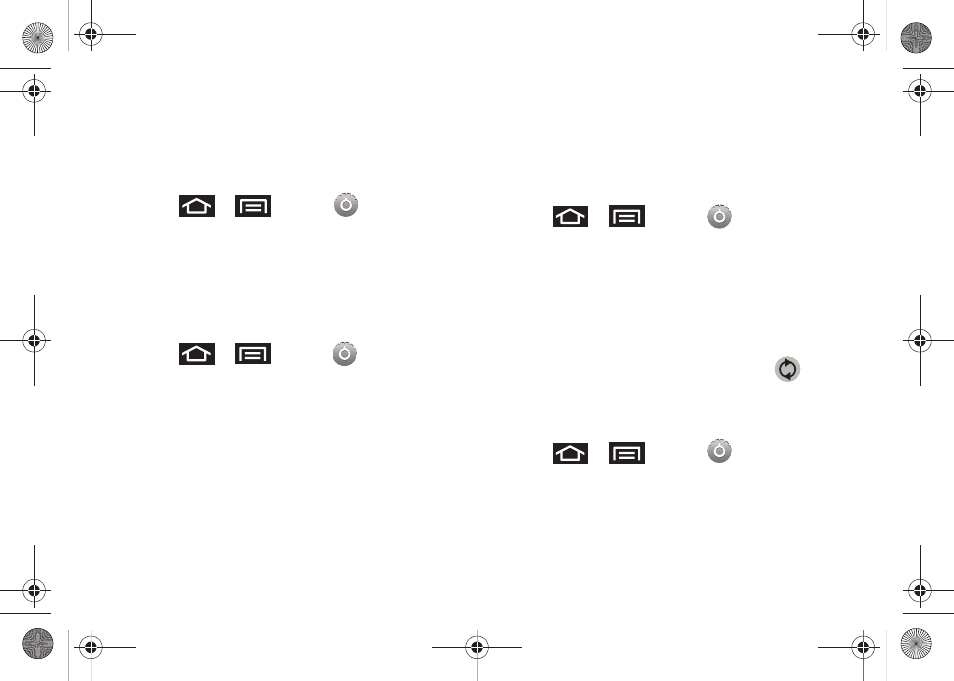
64
Updating Your Device Firmware OTA
Over the Air (OTA) applies to those software updates
that can downloaded and installed wirelessly over the
network directly to your device.
1.
Press
>
and tap
>
About phone > System Updates
.
2.
Tap
Update Firmware
. (Your device automatically
downloads and installs any available updates. You
may be required to power your device off and
back on to complete the software upgrade.)
Confirm Your Current Device Firmware
1.
Press
>
and tap
> About phone
.
2.
Scroll to the bottom of the page and locate the
Baseband version
read-only field. The firmware
version will be in the format of S:M910.X.OS.XXXX.
Backup your Data Prior to Update
The firmware upgrade process will Erase ALL User Data
from your device
.
Please ensure that all critical information has been
backed up before applying this upgrade.
As an added precaution, to preserve any data on your
microSD card, please remove it from your device prior
to starting the update process. See “Removing the
microSD Card” on page 67.
To backup your Gmail information:
1.
Press
>
and tap
> Accounts &
sync
.
2.
Tap the
Auto-sync
option to enable the feature
(checkmark). See “Configuring Data
Synchronization Settings” on page 111.
Ⅲ
If the
Auto-sync
option is on, email, Calendar and
Contacts automatically synchronize whenever a
change is made.
Ⅲ
If the
Auto-sync
option is off, simply tap
within the account field to reveal the account’s
synchronization settings screen.
To backup your Exchange Mail information:
1.
Press
>
and tap
>
Accounts & sync.
See “Corporate Email (Outlook)”
SPH-M910_BasicsGuide.book Page 64 Wednesday, June 9, 2010 3:56 PM
