Removing the device lock, Manually locking your device – Samsung SPH-I325DLASPR User Manual
Page 81
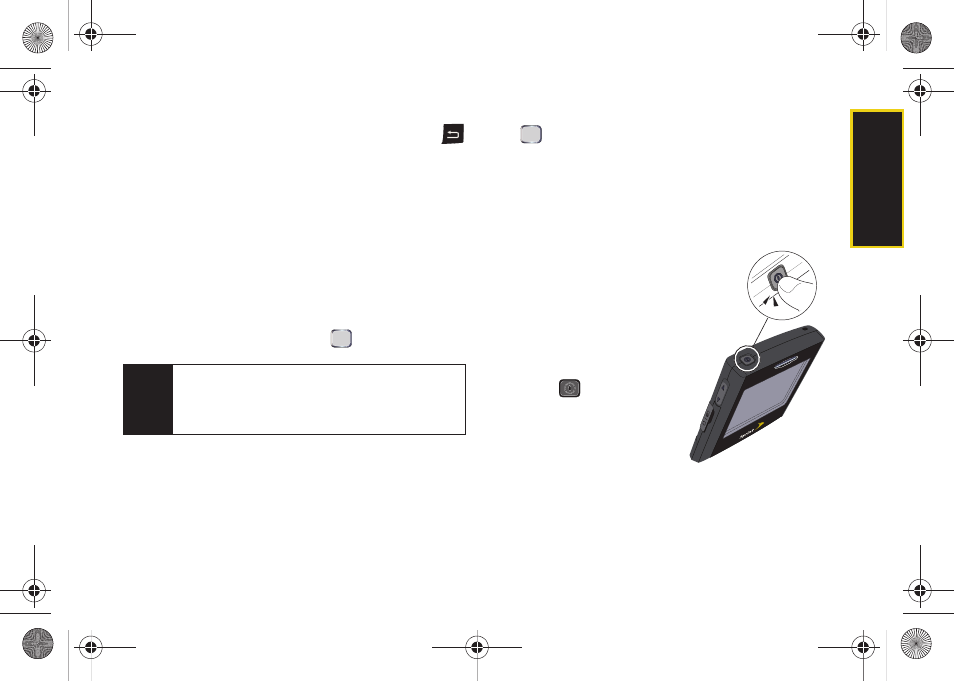
Security
Section 2C. Your Device’s Security
67
5.
Navigate to the Password field and then to the
Confirm password field, pressing and holding
in each field to delete the current password
information.
6.
Enter your new password within both fields and
when prompted, re-enter your new lock code.
7.
Press
Done
(left softkey) to store the new password.
Removing the Device Lock
1.
Press
Start
>
All Programs
>
Settings > More... >
Security
.
2.
Select
Device Lock
and press
.
3.
Enter your password using the keypad.
4.
Press
Unlock
.
5.
Select “Prompt if device unused for” and press
. (This action removes the check mark from this
option and disables the device lock feature.)
6.
Press
Done
(left softkey)
>
Yes
(left softkey) to store
the new settings.
Manually Locking Your Device
This manual process
temporarily locks the device
without the need to enter a
password.
You can still receive calls,
but you cannot make calls or
use the keypad.
1.
Press
to activate the
Quick List menu. (This
menu allows you to
quickly turn the device
off, access the Wireless
Manager, lock the device, or activate sound
profiles.)
Tip
If you can’t recall your lock code, try using the last
four digits of your wireless phone number. If this
doesn’t work, call Sprint Customer Service at
1-888-
211-4727
.
I325.book Page 67 Monday, October 27, 2008 12:20 PM
