Samsung SPH-I325DLASPR User Manual
Page 103
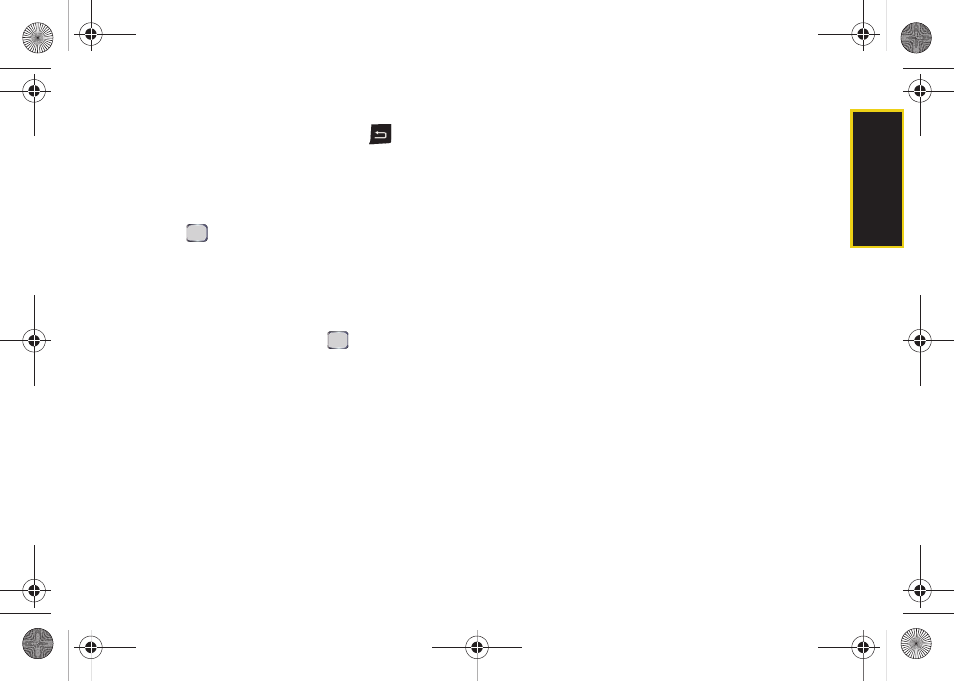
Calendar/T
ools
Section 2G. Calendar and Tools
89
5.
Select a time and date for the event by selecting
the corresponding fields, pressing
to delete
any previous information, and using the keypad to
enter new values.
Ⅲ
To toggle between AM and PM, highlight it and
press either
A
(for AM) or
P
(PM) on the keypad.
6.
Press
to set as an
All day event
.
7.
Use the keypad to enter a location for the event.
8.
Select the number of Attendees for the event
(default is
No attendees...
).
Ⅲ
Select to add either a
Required Attendee
or an
Optional Attendee
and press
.
Ⅲ
Press
Menu > New Contact
9.
Select an alarm time for the event by highlighting
the Reminder field.
Ⅲ
Select
None
,
1 minute
,
5 minutes
, 1
0 minutes
,
15 minutes
,
30 minutes
,
1 hour
,
1 day
, or
1 week
.
10.
Select a recurrence status for the event by
highlighting the Occurs field.
Ⅲ
Select
Once
,
Every [Day]
,
Day [Number] of every
month
, or
Every [Month Number]
.
11.
Select a status category for the event by
highlighting the Status field.
Ⅲ
Select
Busy
,
Out of Office
,
Free
, or
Tentative
.
12.
Select a sensitivity for the event by highlighting the
Sensitivity field.
Ⅲ
Select
Normal
,
Personal
,
Private
, or
Confidential
.
13.
From within the Notes field, press the navigation
key right to access the Note dialog box and enter
an optional note.
14.
Press
Done
(left softkey) to save the event and
return to the calendar page.
I325.book Page 89 Monday, October 27, 2008 12:20 PM
