Using your device’s alarm clock – Samsung SPH-I325DLASPR User Manual
Page 106
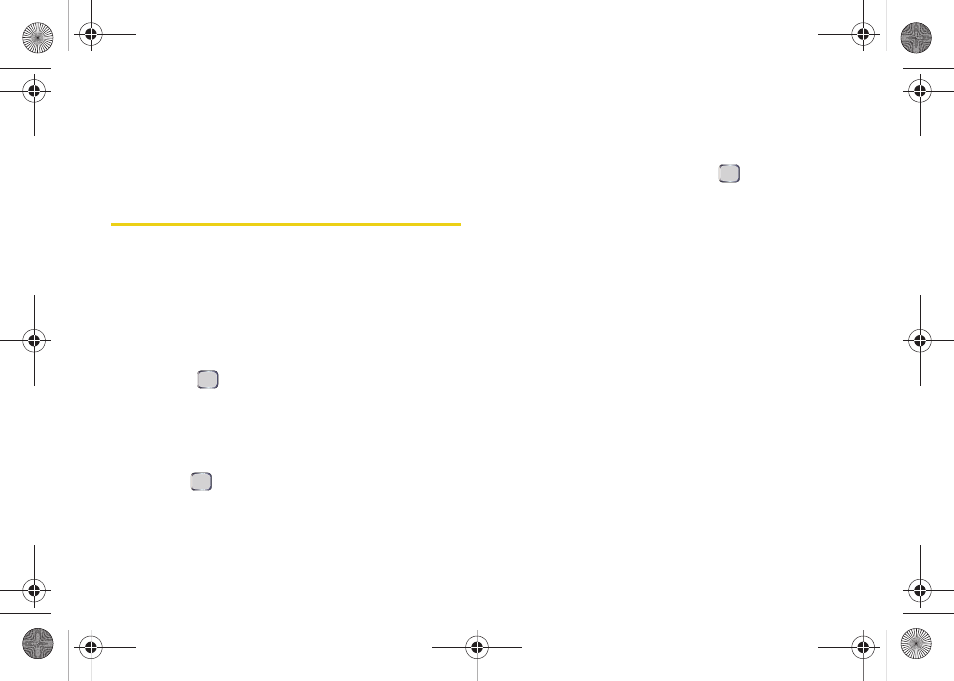
92
Section 2G. Calendar and Tools
3.
Read the deletion confirmation screen and press
All
(left softkey) to delete all instances of the event
or
One
(right softkey) to delete only this single
instance.
Using Your Device’s Alarm Clock
Your device comes with a built-in alarm clock that has
multiple alarm capabilities.
Setting up a wake-up alarm:
1.
Press
Start
>
All Programs
>
Organizer > Alarms >
Wake-up alarm
.
2.
Check the box to the left of the
Time
field by
pressing
. This will allow you to use the
navigation key to scroll right to the Time field.
3.
Highlight the
Time
field (7:00 by default) and then
use the keypad to enter a new time for the
wake-up alarm.
4.
Use the
to uncheck any days for which you do
not want to hear the alarm.
Ⅲ
Press
Menu
(right softkey) to choose from a list of
day options.
Ⅲ
Choose from
Select every day
,
Select Mon-Fri
,
Select
Mon-Sat
,
Select Sat-Sun
,
Select Sun-Thu
, or
Deselect
all
.
Ⅲ
Make your selection and press
.
5.
Select a ringer tone for the alarm by selecting the
Tone
field and pressing the navigation key left or
right to scroll through the tones. If you pause on a
tone, a sample will play.
6.
Select a snooze setting by selecting the
Snooze
field and using the navigation key to select
Off
,
1 min
,
3 min
,
5 min
,
7 min
or
10 min
.
7.
When you have finished setting the alarm, press
Done
(left softkey).
Setting a custom alarm:
1.
Press
Start
>
All Programs
>
Organizer > Alarms
.
2.
Select
Alarm 1
-
Alarm 9
.
3.
Use the keypad to enter an optional label for the
alarm in the
Name
field.
I325.book Page 92 Monday, October 27, 2008 12:20 PM
